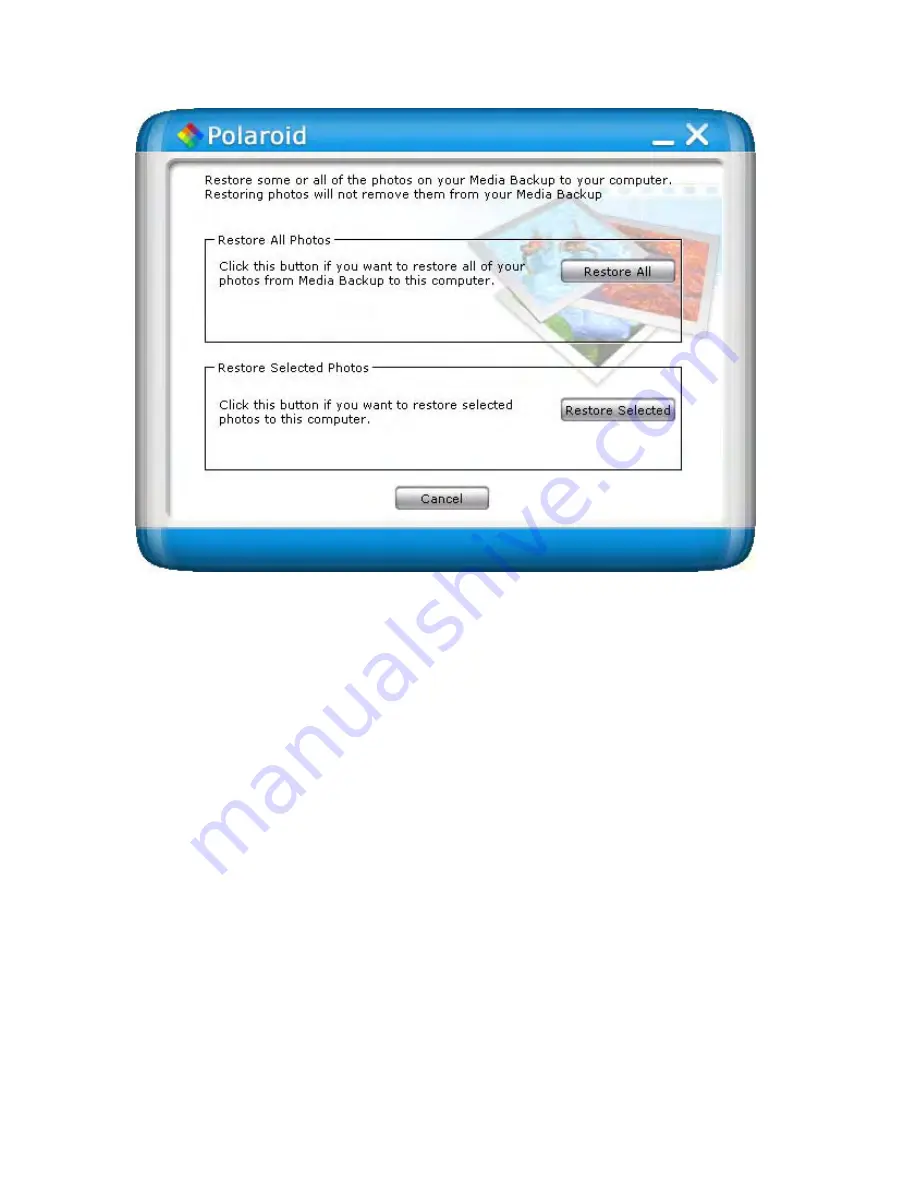
Page 10 of 23
To restore all photos:
1.
Connect the media backup storage device to your computer. When the
New
Computer
screen appears, click on the
Restore Photos
button.
2.
Click on the
Restore All
button. This will bring up the
Restore All
window.
3.
To change the drive that your photos will be restored to, click on the drive letter
from the drive box.
Note:
The drive you select must have enough space to hold all of your photos.
4.
Click the
Start Restore
button to restore all of your photos. The media backup
storage device will begin to restore your photos. Depending on the number of
photos being restored and speed of your computer, the restore process may take
several minutes. Backup configuration options
To restore selected photos only:
1.
Connect the media backup storage device to your computer. When the
New
Computer
screen appears, click on the “
Copy photo to this computer”
link.
2.
Click on the
Restore Selected
button. This will bring up the
Restore Selected
window.
3.
Select the files you want to restore. To select a file, select the box next to the file
you want to restore. To select an entire folder, select the box next to the folder.
Selecting a folder will select all of the contents of the folder, including subfolders.
To change the drive that your photos will be restored to, click on the drive letter
from the drive box.























