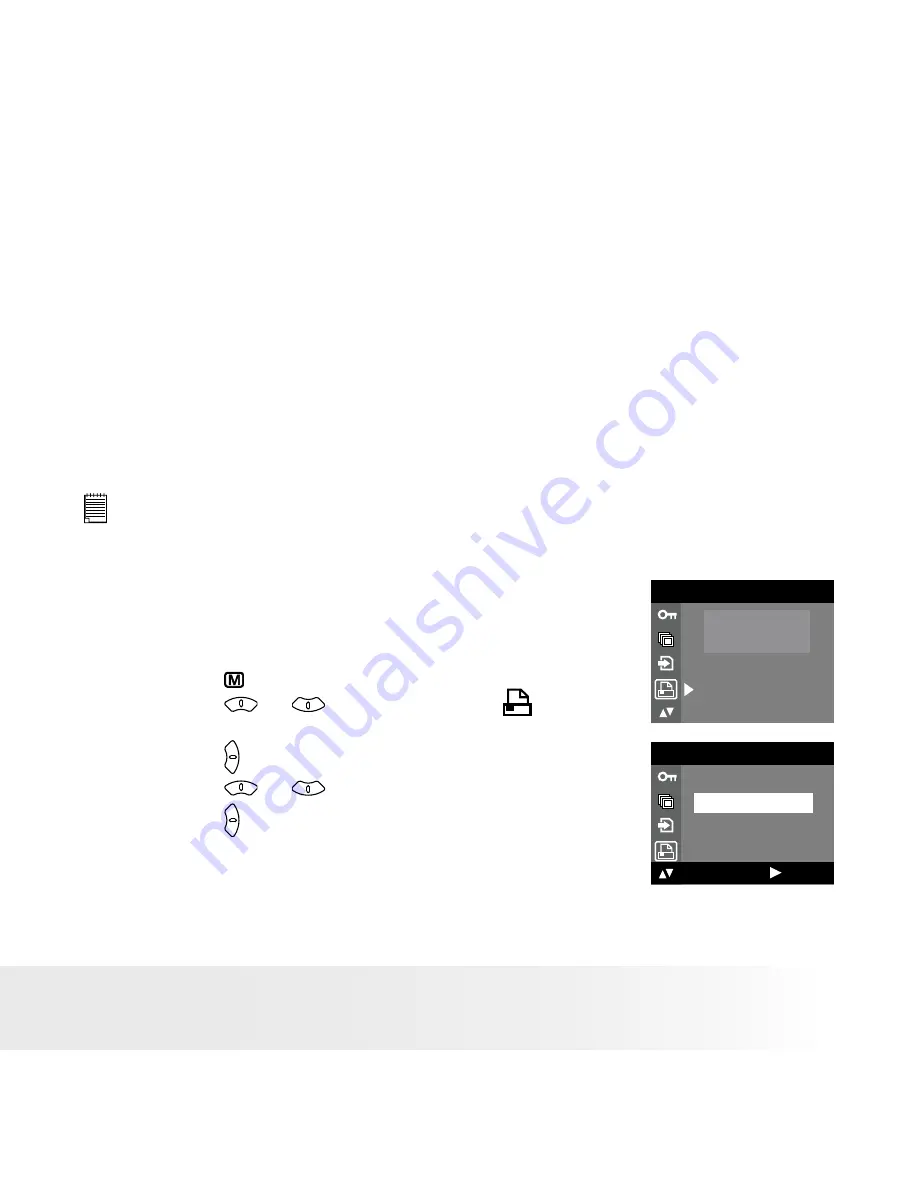
44
Polaroid Digital Camera User Guide
www.polaroid.com
45
Polaroid Digital Camera User Guide
www.polaroid.com
• DPOF (Digital Print Order Format)
”DPOF” stands for “Digital Print Order Format”, which is a format for
recording on a memory card or other medium which captured images
and how many copies should be printed. Then you can print on a DPOF-
compatible printer or at a professional print service from the memory card
in accordance with the file name and number of copies settings recorded
on the card.
With this camera, you should always select images by viewing them on
the LCD screen. Do not specify images by file name without viewing the
file contents.
NOTE:
Print settings are configured for images only. Make sure there are no video clips
or other file besides images in the memory before printing, otherwise, an error
will occur if trying to print using the “ALL IMAGES” option.
1. Insert an SD card into the camera.
2. Turn on the camera.
3. Set the camera to Playback mode.
4. Press the button.
5. Press the
or
button to select
SETTING).
6. Press the button.
7. Press the
or
button to select “DPOF”.
8. Press the button.
PRINT SETTING
PICTBRIDGE
DPOF
PRINT SETTING
PICTBRIDGE
DPOF
: SET






























