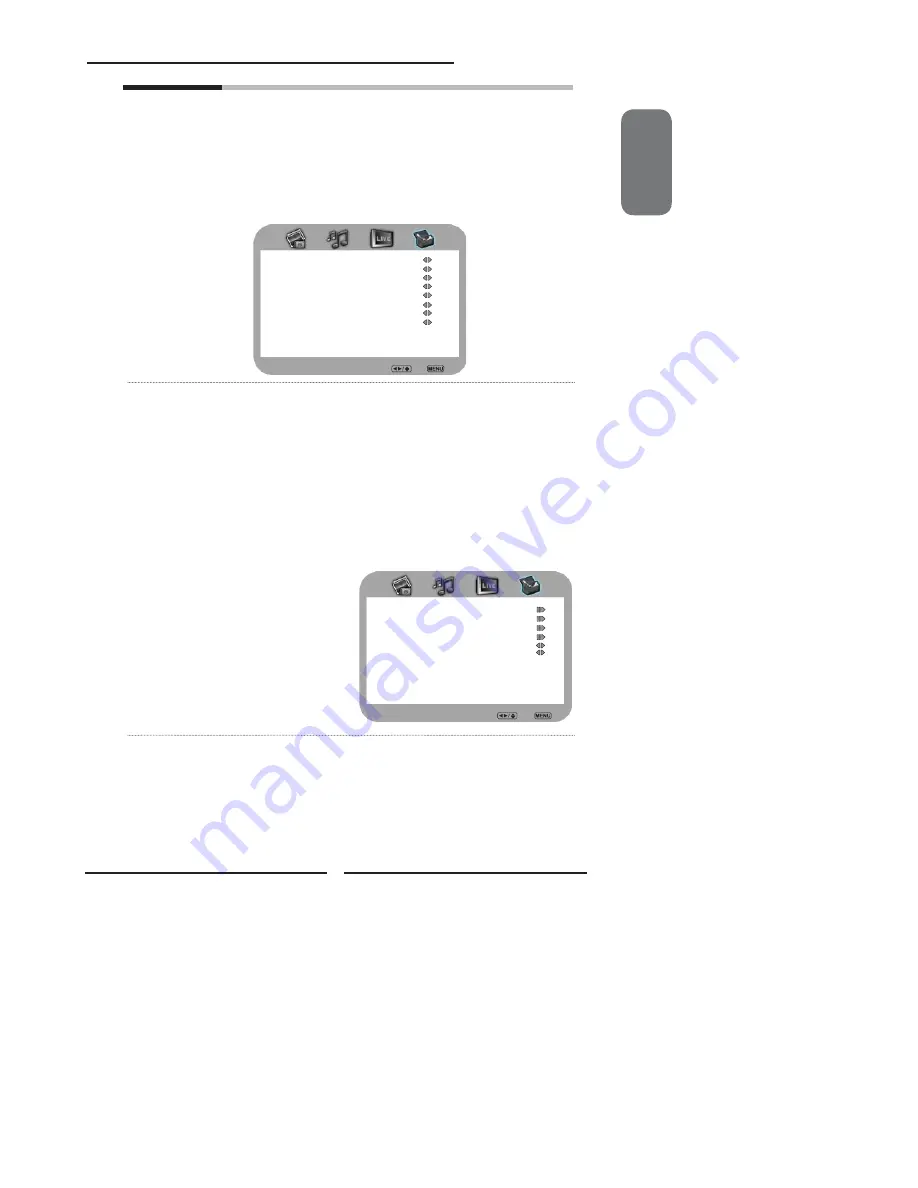
ENGLISH
37
Chapter 3 Using the LCD TV
Digital Closed Caption
:
Press the
◄►
buttons to select the digital closed caption options:
Service1/Service2/Service3/Service4/Service5/Service6/OFF
Note: The setting here will be applied to each DTV channel
Caption Style:
Press
OK
button to customize the settings for digital closed
caption option:
Caption Style
Custom
Font Size
Large
Font Color
White
Font Opacity
Solid
Background Color
Black
Background Opacity
Solid
Window Color
Black
Window Opacity
Translucent
Cloaed Caption Style Select Back
Parental
The Parental Control can be set up to the TV to block Channel,
Video Source and to change password.
Use the
▼
button to select the
Parental
, and press the
OK
to
display the Parental menu
Use the
Program Block
function, must enter a four-digit
password. The factory password is 0000
The Parental list appears:
Program Block
Allows to setup the TV and MPAA Rating
Lock options (refer to “Using the Program
Block Setting”).
Parental Block Select Back
U.S.TV Ratings
U.S. Movie Ratings
Canadian English Ratings
Canadian French Ratings
Block MPAA Unrated
NO
Block TV Unrated
NO








































