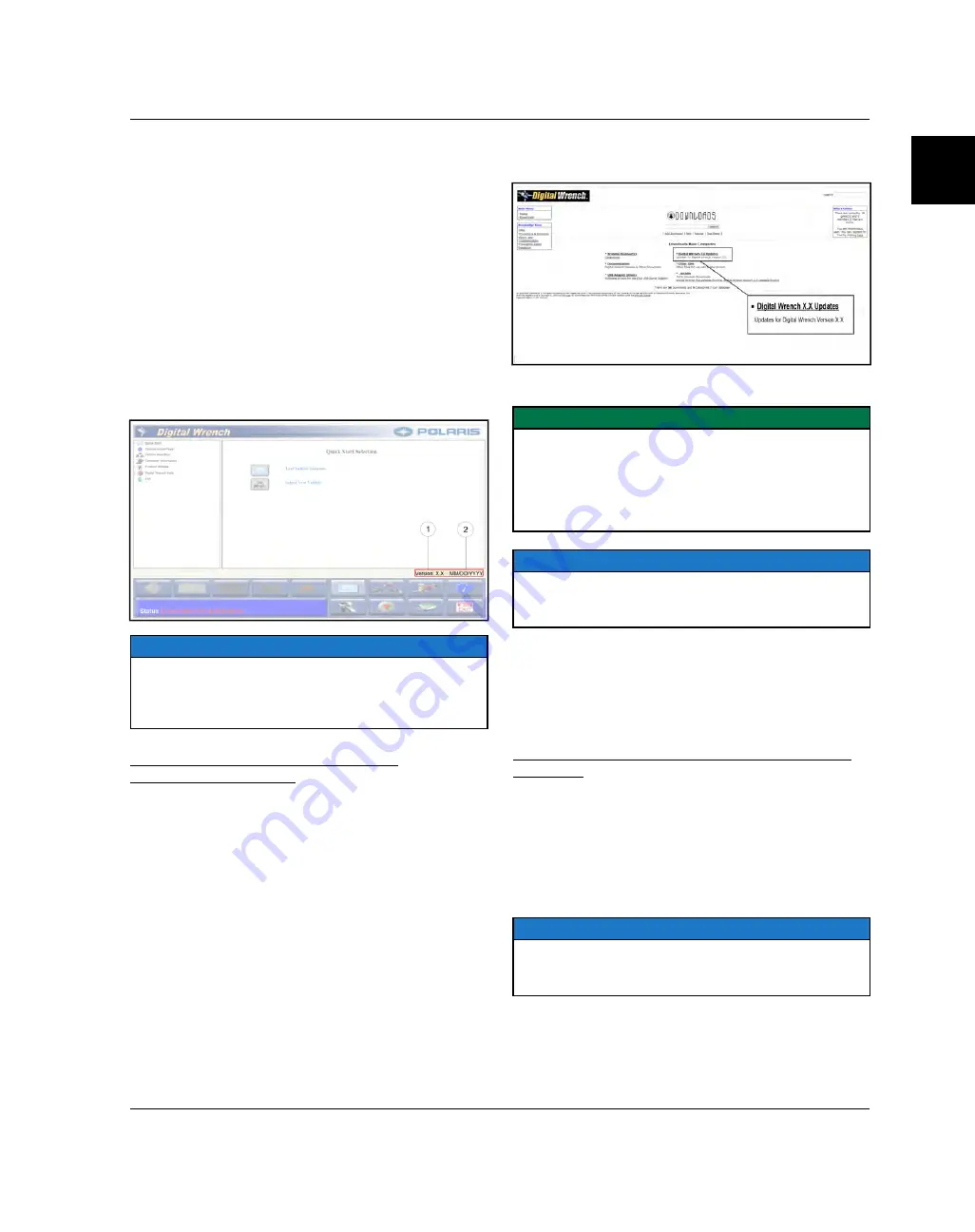
9850068 R01 - 2020-2021
RZR
PRO XP / XP 4 Service Manual
© Copyright Polaris Industries Inc.
1.39
DIGITAL WRENCH® SOFTWARE INSTALLATION AND UPDATES
Polaris recommends that you check your Digital
Wrench® software version often and upgrade when
available to make sure you are using the most current
software. New programming files and diagnostic
procedures are added to subsequent versions of the
software as they become available.
To identify which Digital Wrench® software version is
installed on your PC, do the following:
1. Launch the Digital Wrench® software.
2. On the Digital Wrench® main screen, locate the
following information in the lower, right-hand corner:
• Base Version
q
(for example,
Version: 4.1
).
• Update
w
(release date), if available.
NOTICE
If no updates for the Base Version are available, the
information in the lower, right-hand corner displays only
the Base Version (for example,
Version: 4.1 Base
). You
will not see an update (release date).
CHECKING FOR DIGITAL WRENCH®
SOFTWARE UPDATES
To check if a Digital Wrench® software update is
available, do the following:
1. Open a web browser and log on to the Polaris dealer
website (www.polarisdealers.com).
2. From the Service and Warranty drop-down, select
Digital Wrench, and then click Digital Wrench
Updates.
3. Select the Digital Wrench X.X Updates link.
4. Select the update you want to install on your PC.
IMPORTANT
You must have the latest Base Version installed on your
PC before you can install the update. Updates will not
install on older Base Versions of Digital Wrench®. If you
do not have the latest Base Version installed on your
PC, skip this section and proceed to “Installing a New
Digital Wrench® Base Version”.
NOTICE
If you are using Internet Explorer, do NOT select “Run”.
Instead, select “Save” and save the file to your PC
before you run the install.
5. Follow the on-screen prompts to install the update.
6. Once the update is complete, launch the Digital
Wrench® software and verify the information in the
lower, right-hand corner matches the update you just
installed.
INSTALLING A NEW DIGITAL WRENCH® BASE
VERSION
To install a new Digital Wrench® Base Version, do the
following:
1. Open a web browser and log on to your Polaris dealer
website (www.polarisdealers.com).
2. From the Service and Warranty drop-down, select
Digital Wrench, and then click Digital Wrench Base
Version Installer.
NOTICE
If you are using Internet Explorer, do NOT select “Run”.
Instead, select “Save” and save the file to your PC
before you run the install.
3. Follow the on-screen prompts to install the new Base
Version.
Содержание RZR PRO XP 2020
Страница 3: ...REVISION INDEX REV DATE CHANGES R01 11 10 2020 Initial Release...
Страница 6: ......
Страница 10: ...1 4 9850068 R01 2020 2021 RZR PRO XP XP 4 Service Manual Copyright Polaris Industries Inc GENERAL INFORMATION...
Страница 144: ...2 58 9850068 R01 2020 2021 RZR PRO XP XP 4 Service Manual Copyright Polaris Industries Inc NOTES MAINTENANCE...
Страница 246: ...3 102 9850068 R01 2020 2021 RZR PRO XP XP 4 Service Manual Copyright Polaris Industries Inc NOTES ENGINE COOLING SYSTEM...
Страница 290: ...5 30 9850068 R01 2020 2021 RZR PRO XP XP 4 Service Manual Copyright Polaris Industries Inc NOTES EFI FUEL SYSTEM...
Страница 358: ...7 20 9850068 R01 2020 2021 RZR PRO XP XP 4 Service Manual Copyright Polaris Industries Inc NOTES TRANSMISSION...
Страница 404: ...8 46 9850068 R01 2020 2021 RZR PRO XP XP 4 Service Manual Copyright Polaris Industries Inc NOTES FINAL DRIVE...
Страница 478: ...9 74 9850068 R01 2020 2021 RZR PRO XP XP 4 Service Manual Copyright Polaris Industries Inc NOTES STEERING SUSPENSION...
Страница 587: ...Symptom and Occurrence Checklist BEEN PRESENT SINCE NEW 51...
Страница 588: ......
Страница 590: ......






























