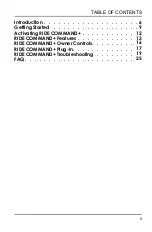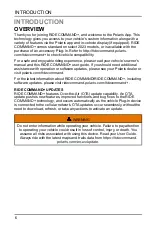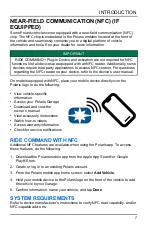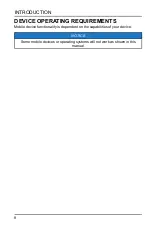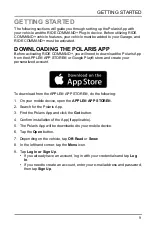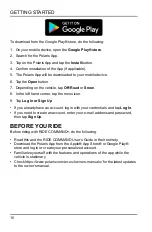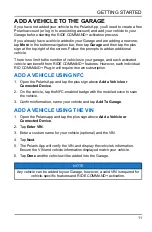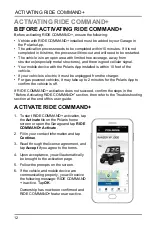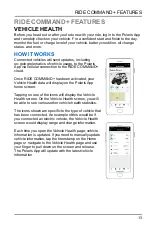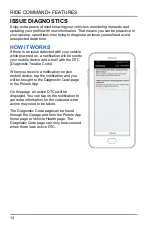RIDE TROUBLESHOOTING
Before conducting troubleshooting, ensure the following:
• The Plug-In is connected to the vehicle
• The jumper connector from the Plug-In to the vehicle is attached
• The Plug-In has been given enough time to boot up (~5 minutes)
• The key is in the ignition in ON position
SYMPTOM
POSSIBLE
REASON
LED
STATUS
ACTION TO RESOLVE
ISSUE
Polaris App
displays the
message
“Activation error.
Please try
again” or, “No
GPS location
from vehicle”.
GPS
connection
is poor
GPS LED
:
blinking
blue
Cellular
LED
: N/A
Retry Activation. Move the
vehicle and mobile device to
an open area location with
limited tree coverage and
away from structures
(especially metal structures).
GPS and
Cellular
connec-
tions are
poor
GPS LED
:
blinking
blue
Cellular
LED
:
blinking
blue or
green
“Confirming
Vehicle
Location” step
does not
complete after 3
minutes
GPS LED
is
attempting
to connect
GPS LED
:
off or
blinking
blue
Cellular
LED
: solid
blue or
green
1. Turn the vehicle to OFF
position, wait 15 seconds,
turn the key to ON
position and wait 1
minute. Recheck location
status and LED
indicators. Repeat twice.
2. While the key is in ON
position, hold the reset
button for 13 seconds.
Then wait 1 minute.
Recheck the LED status.
3. Unplug the Plug-In for 30
minutes. Plug back in,
wait 2 minutes, key
ignition OFF for 15
seconds, then back ON,
wait 1 minute and retry
activation.
19