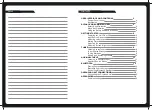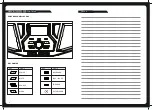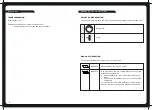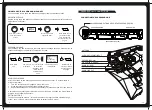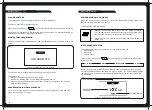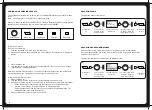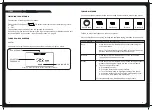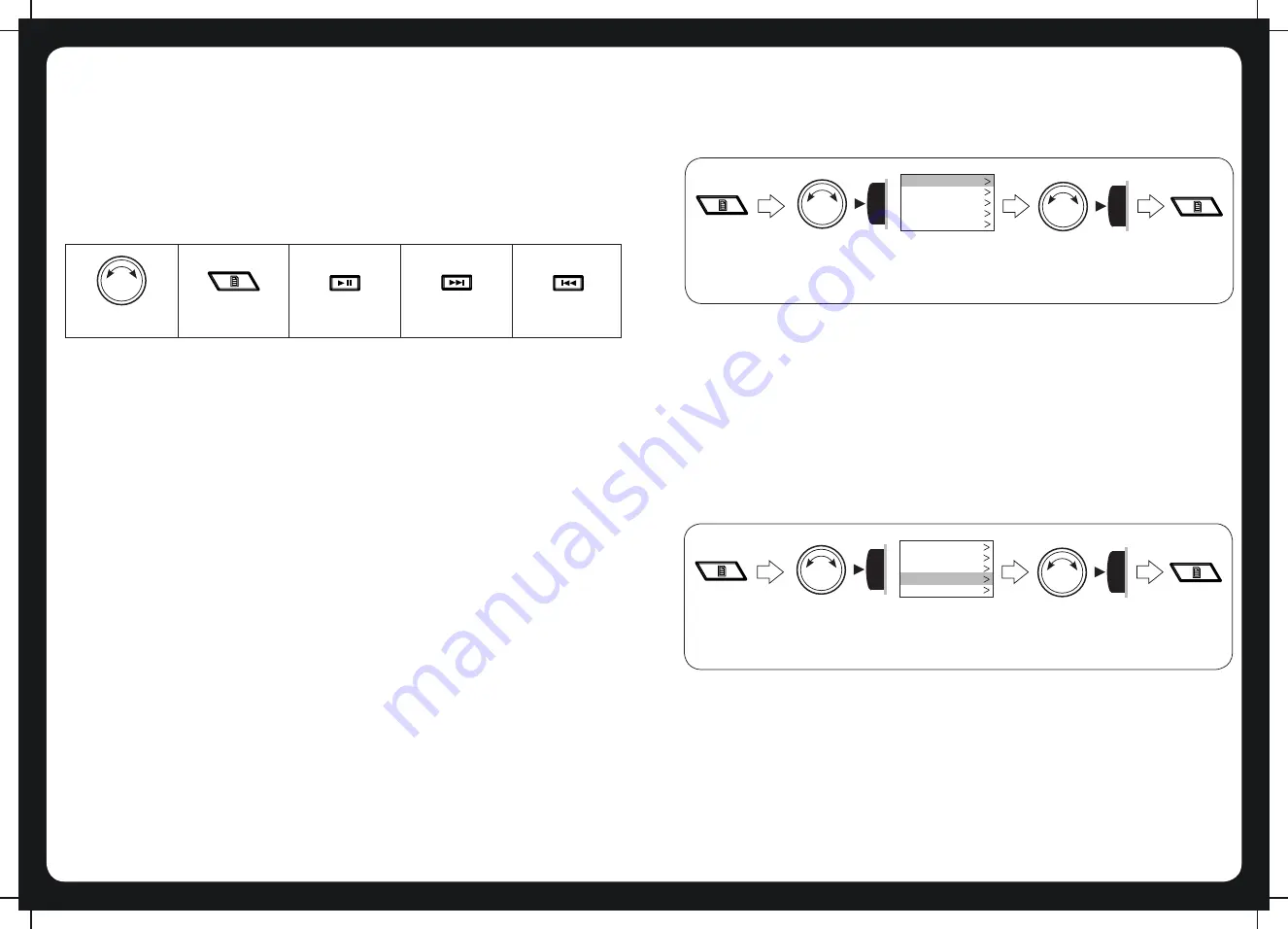
7
10
ADDING AND REMOVING PRESETS
The overhead unit allows you to set up your favorite AM/FM stations as presets for easy
recall.
Note: Up to 15 presets can be stored for each radio band.
When you are using the tuner, the Play/Pause, Forward, Backward and Menu keys provide
special options to allow you to work with preset frequencies (AM/FM).
Rotary knob
Menu key
Play/Pause
Forward
Backward
To add a new preset:
Do one of the following.
1. Tune the overhead unit to the required frequency.
2. Press and hold down the Play/Pause key. The message: “Preset saved” is displayed
briefly.
1. Press the Menu key.
2. Turn and then press the rotary knob to select Presets > Save current. The message:
“Preset saved” is displayed briefly.
Note: New presets must be unique. If you try to create a preset for the same frequency
as an existing one, the unit displays the message: “Previously saved.”
To remove one or more presets:
1. Press the Menu key.
2. Turn and then press the rotary knob to select Presets > Remove preset.
3.
Do one of the following (there is no warning or confirmation prompt before deletion):
- Select Remove all presets and press the rotary knob to remove all current
presets. The message: “Presets removed” is displayed briefly.
- Select a preset and press the rotary knob to remove the selected preset. The
selected preset is removed from the list.
4. Press the Menu key (or leave to time out) to exit.
or
ADJUSTING TONE
To adjust the bass or treble level:
Press Menu
key.
Turn the rotary
knob to select
Settings > Tone
TREBLE
BASS
BALANCE
LCD CONTRAST
LCD BRIGHTNESS
The Tone menu is
displayed.
Press Menu
to exit.
Turn the rotary knob
to adjust. Press the
rotary knob to select.
ADJUSTING SCREEN BRIGHTNESS
Use the LCD menu to adjust the contrast or brightness of the screen display.
You can press the Menu key at any time (or leave to time out) to save the current
brightness level and exit.
To adjust the contrast or brightness of the display screen:
Press Menu
key.
Turn the rotary
knob to select
Settings > LCD
TREBLE
BASS
BALANCE
LCD CONTRAST
LCD BRIGHTNESS
The LCD menu is
displayed.
Press Menu
to exit.
Turn the rotary knob
to adjust. Press the
rotary knob to select.