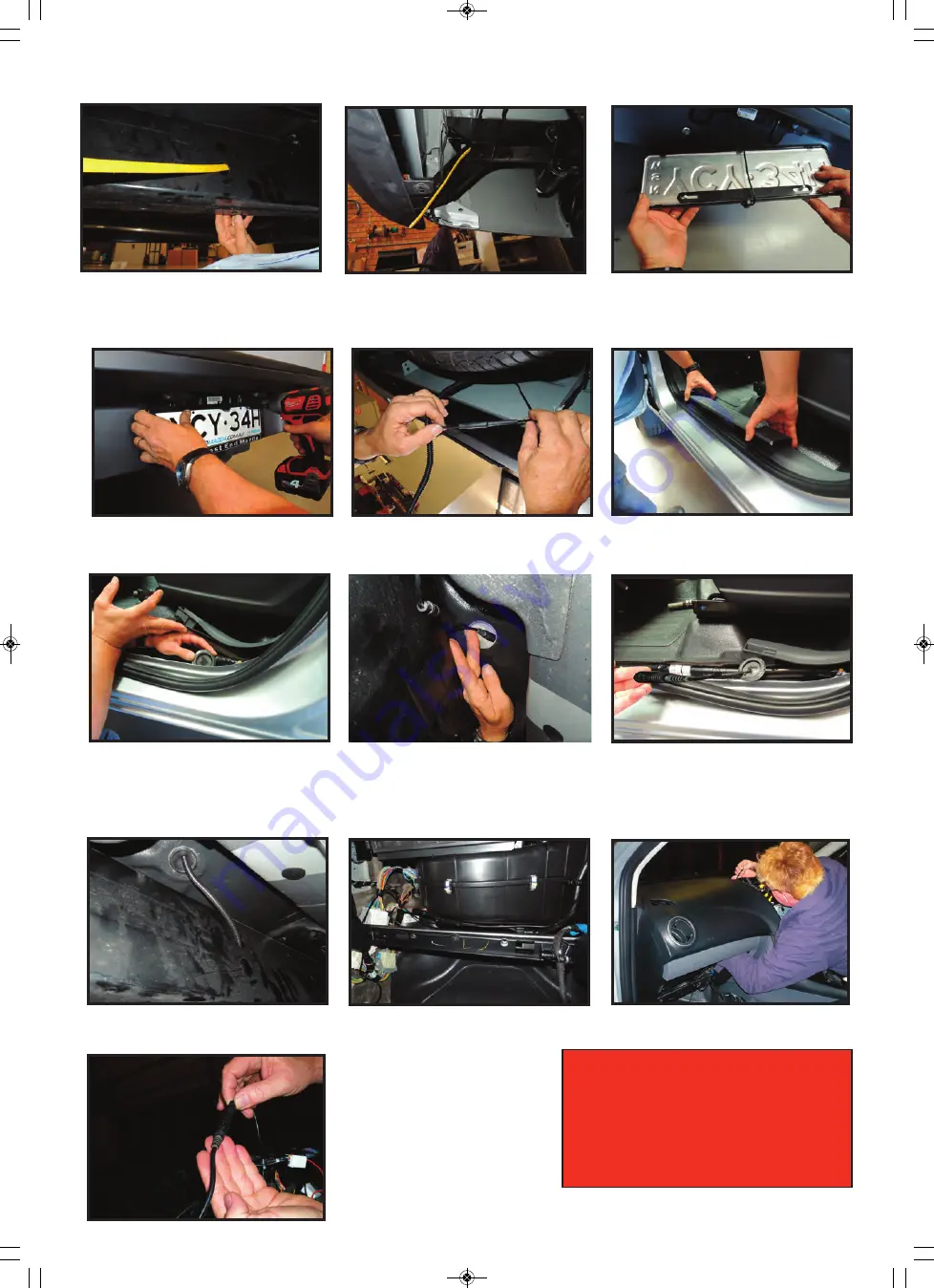
6. Connect camera plug to the extension
cable. Apply heat shrink over connection
to avoid the plug coming loose.
1. Run your long strike through chassis rail from front to rear.
2. Tape camera cable (large 4 pin din) onto strike at the rear of the vehicle.
3. Pull strike through from front of the vehicle - making sure that you leave enough
cable at the rear so that you can plug the camera cable in.
7. Remove kick panel and scuff plate
on passenger front side of vehicle
8. Lift carpet up to find grommet
9. Remove grommet and feed cable
through
10. Use cutters to make an incision in
grommet so that you feed cable through it.
Once you have fed the cable through the
grommet restore grommet back into its
original position.
11. Pull excess cable then apply
conduit to all exposed cable.
12. Run reverse camera cable up into
glove box area.
13. Feed camera cable up to
top section
E. Rear Camera
14. Position wiring harness up
in the top section and plug
the camera cable into the
reverse camera plug input
Notes:
Once you have repositioned the grommet after
feeding the reverse camera cable through,
we recommend applying silastic around the outside
the cable for waterproofing
Once you have fed the camera cable from the glove
box area up to the TOP SECTION, we recommend
that you cable tie any loose cables.
4. Attach the number plate camera
onto number plate (as shown above)
5. Mount number plate back
onto the vehicle.
8
BT50-Installation-Guide-V3 (2020) 10/03/20 3:14 pm Page 8












