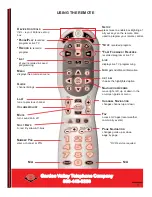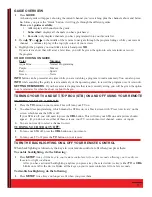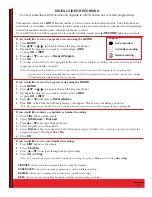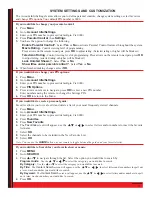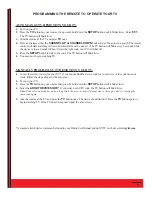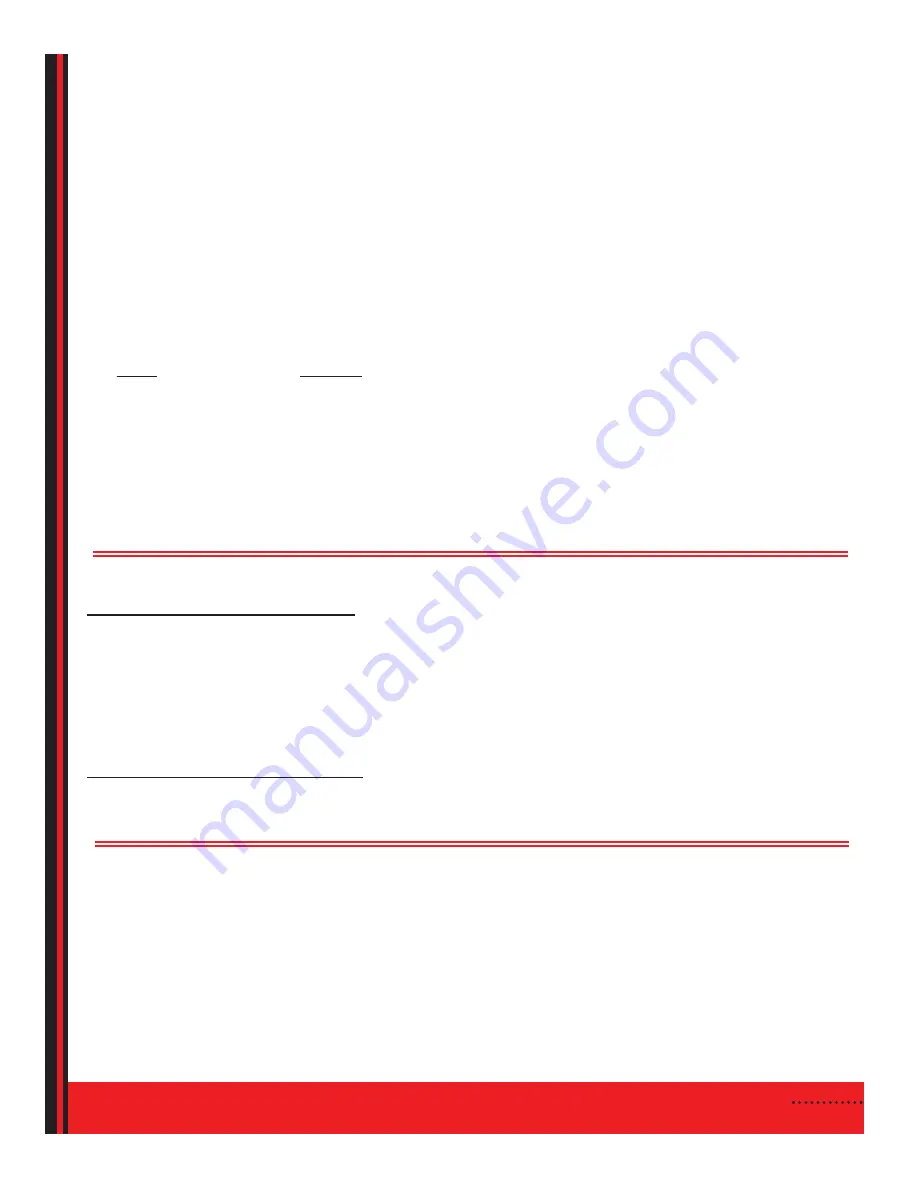
1
.
Press
GUIDE
.
A channel guide will appear, showing the current channel you’re watching, plus the channels above and below.
Each time you press the “Guide” button, it will toggle through the different guides.
There are 3 guides available:
1.
All:
displays all channels in the guide.
2.
Subscribed:
displays all channels you have purchased.
3.
Favorite:
only displays channels you have programmed into your favorite list.
2
. Press
or
in the middle of the remote to navigate through the program listings, while your current
channel
continues to play in the top right corner of your screen.
3.
Highlight the program you would like to watch and press
OK
.
If you select a show that will air at a later time, you will be given the option to set a reminder or record
the program.
COLOR CODING ON GUIDE
Color
Meaning
Aqua Blue ..........................Normal Programming
Purple..................................Movies
Red......................................Sports
Green ..................................News
INFO
button can be pressed at any time while you are watching a program to read a summary. You can also press
INFO
while searching the guide to read a summary of the upcoming show, to record the program or set a reminder.
SETTING REMINDERS
- If you have selected a program that is not currently airing, you will be given the option
to set a reminder for when the show is about to begin.
TURNING YOUR TV AND SET-TOP BOX (STB) ON AND OFF USING YOUR REMOTE
TURNING YOUR TV & STB
ON
:
1.
. Press the
TV
button on your remote. This will turn your TV on.
2.
You should see programming, which means the STB is on, or a black screen with “Press to Activate” on the
screen, which means the STB is off.
If your STB is off, you will need to press the
CBL
button. This will turn your STB on and a picture should
appear. (If you do not see either of these screens, your TV is on an incorrect channel, source, or input.)
3.
You are now ready to select a channel to view.
TURNING YOUR STB & TV
OFF
:
1.
To turn your STB off, press the
CBL
button on your remote.
2.
To turn your TV off, press the
TV
button on your remote.
TURN THE BACKLIGHTING ON & OFF YOUR REMOTE CONTROL
When backlighting is turned on, the keys to your remote control are lit when you press them.
To enable backlighting, do the following:
1.
. Press
SETUP
twice.
All the keys to your remote control are lit for a few seconds, allowing you to easily see
them in low light conditions.
After you have activated backlighting, anytime you press a key, the selected device key (either
TV
or
CBL
)
blinks once. After the device blinks, all the keys on your remote control are lit for a few seconds.
To disable backlighting, do the following:
1.
Press
SETUP
twice. Keys no longer are lit when you press them.
2
GUIDE OVERVIEW