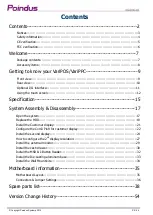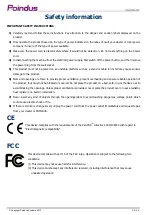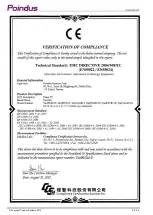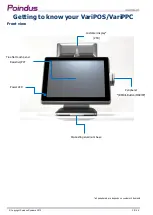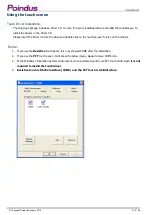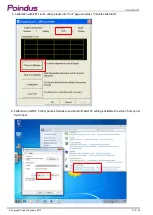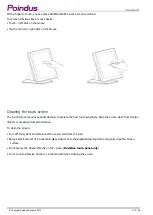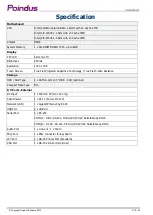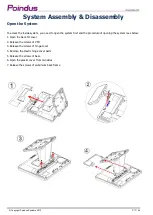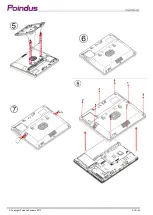© Copyright Poindus Systems 2012 P3 / 54
Notices
The information contained in this document is subject to change without notice.
We make no warranty of any kind with regard to this material, including, but not limited to, the implied warranties of
merchantability and fitness for a particular purpose. We shall not be liable for errors contained herein or for incidental or
consequential damages in connection with the furnishing, performance, or use of this material.
Proprietary information contained in this document is copyright protected. Photocopying, producing or translating this
document or any part of it without obtaining a written consent from Poindus is prohibited. Changes in this document or
in the products described herein may be made without prior notice. Incidental or consequential damage/s related to the
use of this document is not Poindus liability.
Including but not limited to the implied warranties of merchantability or fitness for a particular purpose, POINDUS make
this publication available without warranty of any kind.
TRADEMARK
Poindus
®
/ VariPOS
TM
are registered trademarks of Poindus Systems.
Intel
®
/ Core i3/i5 are registered trademarks of Intel
®
Corporation. Microsoft
®
and Windows
®
are registered trademarks
of Microsoft Corporation.
Other trademarks mentioned herein are the property of their respective owners.
Содержание VariPOS 815
Страница 1: ...Copyright Poindus Systems 2012 P1 54 User Manual Version V2 1 Dec 2012 VariPOS 815...
Страница 5: ...Copyright Poindus Systems 2012 P5 54...
Страница 6: ...Copyright Poindus Systems 2012 P6 54...
Страница 18: ...Copyright Poindus Systems 2012 P18 54...
Страница 26: ...Copyright Poindus Systems 2012 P26 54 5 Done...
Страница 33: ...Copyright Poindus Systems 2012 P33 54 Install the Die casting aluminum base Power VFD Cable Management...
Страница 34: ...Copyright Poindus Systems 2012 P34 54 Install the Wall Mount Kits...
Страница 35: ...Copyright Poindus Systems 2012 P35 54 Motherboard information Motherboard Layout Sandy Bridge...