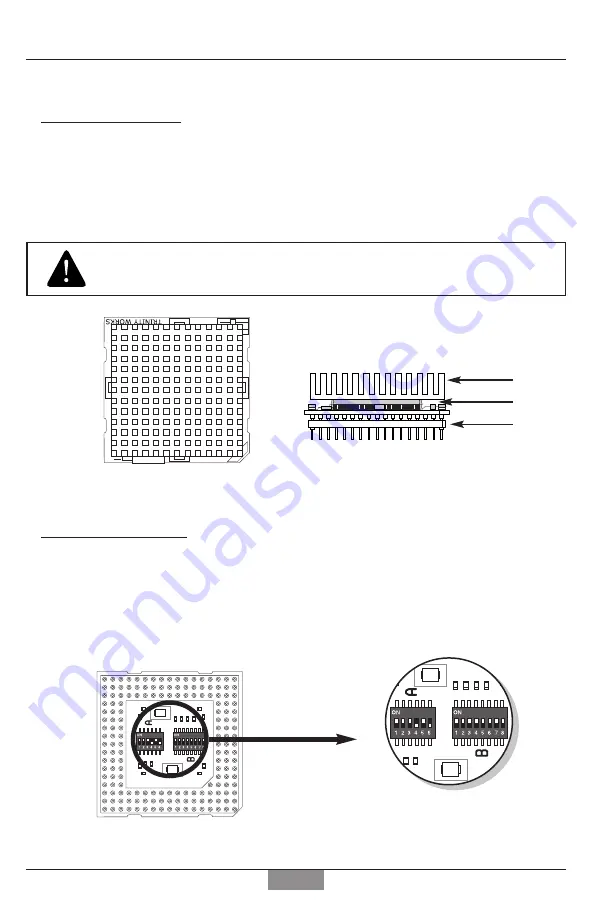
Page 7
Section 1
Introduction
The Components
The QUICKCHIP consists of several main components which include:
The Heatsink
- Cools the 133 processor
The 133 Processor
- The replacement for the 486
The Module
- Contains the circuitry, switches, pins and 133 processor
DO NOT attempt to separate any of the QUICKCHIP’s components. Doing so
will damage the QUICKCHIP and void your warranty..
The Dip Switches
The QUICKCHIP features two blocks of dip switches. These switches are set at the factory for
the highest speed and compatibility.
DO NOT
change the default settings without testing in
your computer first.
Top View
Bottom View
Switches Close-up
with Default settings
Side View
Heatsink
Processor
Module






































