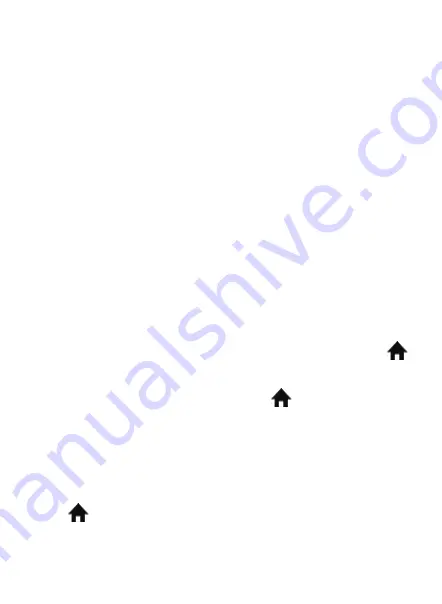
Face & Fingerprint Recognition Terminal
● Insert the supplied power adapter to its socket at the back of the
device;
●
Insert RJ45 cable into its socket also located at the back of the
device;
● Wall mounting: The mounting bracket shall be installed with the top
two screws 1.15m above ground, please ensure the back of the mount
-
ing bracket is flush against the wall
● With the mounting bracket installed, slide the device gently into
place making sure the two flaps at the top of the bracket is aligned with
the device’s slots and that the bottom of the device cover the screw
hole at the bottom of the mounting frame, then secure the device to
the mounting bracket with the supplied screw
● The device defaults with no managers enrolled, please register a
manager or administrator level user.
Chapter 3. User registration and delete
To provide anti-tamper protection, we recommend registering a
manager or administrator as the first user
● If no advanced users are registered on the device , press the“ ”
icon on the top left corner of the display to begin enrollment
● If there is a registered manager/administrator, said advanced users
must pass authentication after pressing the “ ”icon to gain access to
its menu
● If the machine is set up with an administrator level user, managers
would no longer be able to access the advanced settings and commu-
nication settings menu
A. Enroll
● “ ”icon → User → Enroll
3
Содержание Face 600
Страница 14: ...Face Fingerprint Recognition Terminal B Sound Setting icon Setting Basic Sound Select Yes or No 14...
Страница 20: ...Face Fingerprint Recognition Terminal B Time setting icon Setting Advanced Date and Time 20...
Страница 26: ...Face Fingerprint Recognition Terminal B WiFi icon Setting Communication WiFi For selected models only 26...
Страница 29: ...Face Fingerprint Recognition Terminal F WebSocket Server URL icon Setting Communication WebSocket Server URL 29...
Страница 43: ...43...
Страница 56: ...B Lauteinstellungen Einstellungen Basic Ton W hlen Sie JA sau NEIN 56...
Страница 68: ...B WiFi nur f r bestimmte Modelle Setting Kommunikation WiFi 68...
Страница 71: ...E Web Socket Server URL Einstellung Kommunikation Web Socket Server URL 71...
Страница 75: ...C Zeit offene T r Einstellung Zugang Door Open Timeout D Typ T rsensor Einstellung Zugang Door Sensor Type 75...
Страница 85: ...85...
Страница 98: ...B Configuraciones de sonido Setting Basic Sound Selecciona Yes o No 98...
Страница 110: ...B WiFi Solo para ciertos modelos Setting Communication WiFi 110...
Страница 113: ...F WebSocket Server URL Setting Communication WebSocket Server URL 113...
Страница 117: ...C Tiempo de puerta abierta Setting Access Door Open Timeout D Tipo sensor puerta Setting Access Door Sensor Type 117...
Страница 118: ...E Configuraciones alarma p nico Setting Access Duress Settings F Watch Tamper Setting Access Watch Tamper 118...
Страница 127: ...127...
Страница 140: ...B Les reglages du son Setting Basic Sound Selectez Yes ou No 140...
Страница 152: ...B WiFi seulement pour certains modeles Setting Communication WiFi 152...
Страница 155: ...F WebSocket Server URL Setting Communication WebSocket Server URL 155...
Страница 160: ...E Les reglages de l alarme panique Setting Access Duress Settings F Watch Tamper Setting Access Watch Tamper 160...
Страница 169: ...169...
Страница 182: ...B Hangbe ll t sok Setting Basic Sound V lassza a Yes vagy a No gombot 182...
Страница 194: ...B WiFi Csak egyes modellekn l Setting Communication WiFi 194...
Страница 197: ...F WebSocket Server URL Setting Communication WebSocket Server URL 197...
Страница 201: ...C Nyitott kapu id tartam Setting Access Door Open Timeout D Kapu rz kel t pusa Setting Access Door Open Timeout 201...
Страница 202: ...E V szjelz p nik be ll t sok Setting Access Duress Settings F Watch Tamper Setting Access Watch Tamper 202...
Страница 211: ...211...
Страница 224: ...B Impostazioni audio Setting Basic Sound Seleziona Yes oppure No 224...
Страница 236: ...B WiFi solo per certi modelli Setting Communication WiFi 236...
Страница 239: ...F WebSocket Server URL Setting Communication WebSocket Server URL 239...
Страница 243: ...C Tempo porta aperta Setting Access Door Open Timeout D Tipo sensore porta Setting Access Door Sensor Type 243...
Страница 244: ...E Impostazioni di allarme panico Setting Access Duress Settings F Watch Tamper Setting Access Watch Tamper 244...
Страница 253: ...253...
Страница 266: ...B Ustawienia dzwonka Setting Basic Sound Wybierz Yes lub No 266...
Страница 269: ...G Part Departamenty Setting Basic Part Kliknij wiersz kt ry chcesz edytowa Wprowad nazw swojego dzia u Kliknij OK 269...
Страница 278: ...B WiFi Tylko dla wybranych modeli Setting Communication WiFi 278...
Страница 281: ...F WebSocket Server URL Setting Communication WebSocket Server URL 281...
Страница 285: ...C Czas otwarcia drzwi Setting Access Door Open Timeout D Typ czujnika drzwi Setting Access Door Sensor Type 285...
Страница 286: ...E Ustawienia alarmu paniki Setting Access Duress Settings F Watch Tamper Setting Access Watch Tamper 286...
Страница 295: ...295...
Страница 308: ...B Setari de sunet Setting Basic Sound Selectati Yes sau No 308...
Страница 311: ...G Part Departamente Setting Basic Part Click pe un rand pentru a edita introduceti numele departamentului Apasati OK 311...
Страница 320: ...B WiFi Doar pentru anumite modele Setting Communication WiFi 320...
Страница 323: ...F WebSocket Server URL Setting Communication WebSocket Server URL 323...
Страница 327: ...C Timp usa deschisa Setting Access Door Open Timeout D Tip sensor usa Setting Access Door Sensor Type 327...
Страница 328: ...E Setari alarma panica Setting Access Duress Settings F Watch Tamper Setting Access Watch Tamper 328...
Страница 338: ...2 Diagrama B 338...
Страница 339: ...Utiliza i o surs de alimentare specializat 339...
Страница 342: ...342...




































