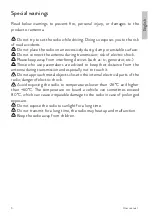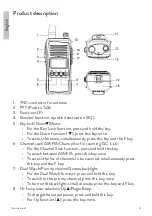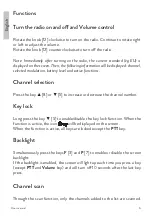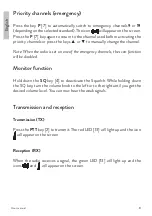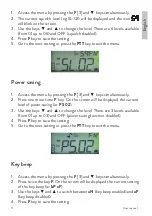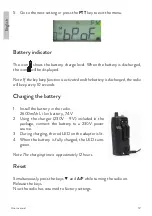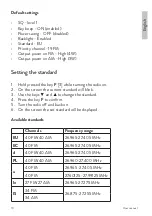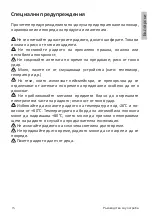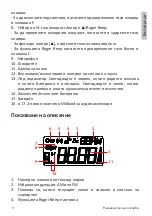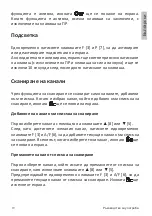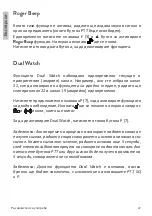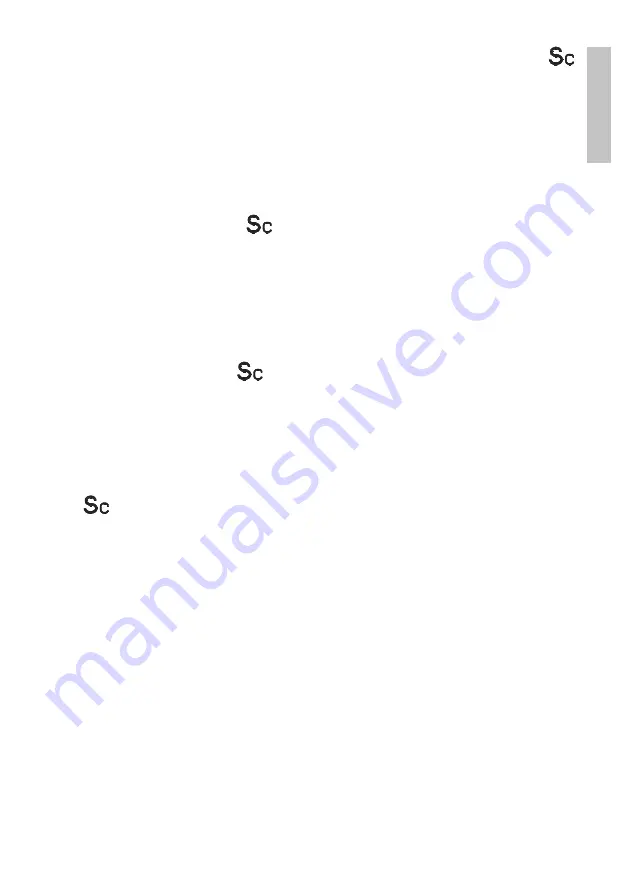
7
User manual
En
gli
sh
When a channel that has been added to the scan list is selected, the icon
will appear on the screen.
Adding a channel to the scan list
First select the channel using the keys
▲
[8] or
▼
[5].
Once you have reached the desired channel, press the keys
F
[3] and
A/F
[6] simultaneously to add the current channel to the scan list. Each time you
select this channel, the icon will appear on the screen.
Remove a channel from the scan list
First select the channel you want to remove from the scan list using the keys
▲
[8] or
▼
[5].
Simultaneously pree the keys
F
[3] and
A/F
[6] to remove the current channel
from the scan list. The icon will disappear from the screen.
Enable channel scan function
Long press the key
A/F
[6] to start scanning the channels in the scan list. The
icon will flash on the screen. The radio will scan 5 channels per second.
When it receives a signal, the radio stops the scanning process and stays on
the channel with signal. When the signal disappears, the radio waits another
5 seconds after which it resumes the channel scanning process. If the PTT
button is pressed or another signal is received within 5 seconds, scanning does
not resume.
Long press the key
A/F
[6] to stop channel scanning. The radio will return to
the last channel used before starting the scan.
Note: If the P [7] key is pressed during the scan, scanning will stop and the radio
will automatically switch to priority (emergency) channels.