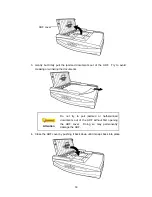There are four different ways to operate the scanner:
1. By acquiring images from the scanner through our TWAIN interface within
any TWAIN-compliant application programs.
2. By scanning images within our DI Capture software.
3. By scanning from the buttons on the scanner front panel.
4. By scanning from DocAction's Execute menu on the screen.
The TWAIN interface, DI Capture and DocAction software is automatically installed
to your system along with the scanner driver.
Attention
Before you start scanning, check the following:
The power of both your computer and
scanner is turned on.
The icon
appears on the Windows
system tray.
Paper is appropriately placed on the scanner
flatbed glass or loaded into the ADF.
Close the ADF cover by pushing it back
down until it snaps back into place. The
scanner can not scan properly when the ADF
cover is not closed.
S
S
c
c
a
a
n
n
n
n
i
i
n
n
g
g
v
v
i
i
a
a
T
T
W
W
A
A
I
I
N
N
I
I
n
n
t
t
e
e
r
r
f
f
a
a
c
c
e
e
The TWAIN program is a very important piece of software that comes with your
scanner. This program acts as an interface between the scanner hardware and the
image-editing software you are using to view and edit images. The TWAIN program
allows you to adjust a number of settings to define the quality of the scanned image.
The following describes how you may use our bundled application (NewSoft
Presto! PageManager), OCR software (ABBYY FineReader Sprint Plus) and Business
card Recognition Software (HotCard BizCard Finder) to scan via TWAIN interface.
When you get familiar with the scanning, you may alternatively use other TWAIN
compatible scanning program or image-editing application to do your scanning projects.
Select the Scan Source:
If you have more than one scanner or other imaging devices installed on your
computer, you need to set this scanner as the default scanning source before you
acquire TWAIN program.
1. For NewSoft Presto! PageManager: From the File menu, click
Select Source
.
For ABBYY FineReader Sprint Plus: From the File menu, click
Select
Scanner…
.
24
Содержание SmartOffice PN2040
Страница 1: ...Installation Usage Maintenance ...
Страница 4: ...CONTACTING PLUSTEK 45 ...
Страница 16: ...12 ...
Страница 45: ...EMI FCC Class B CE Environment Requirement WEEE ROHS 41 ...