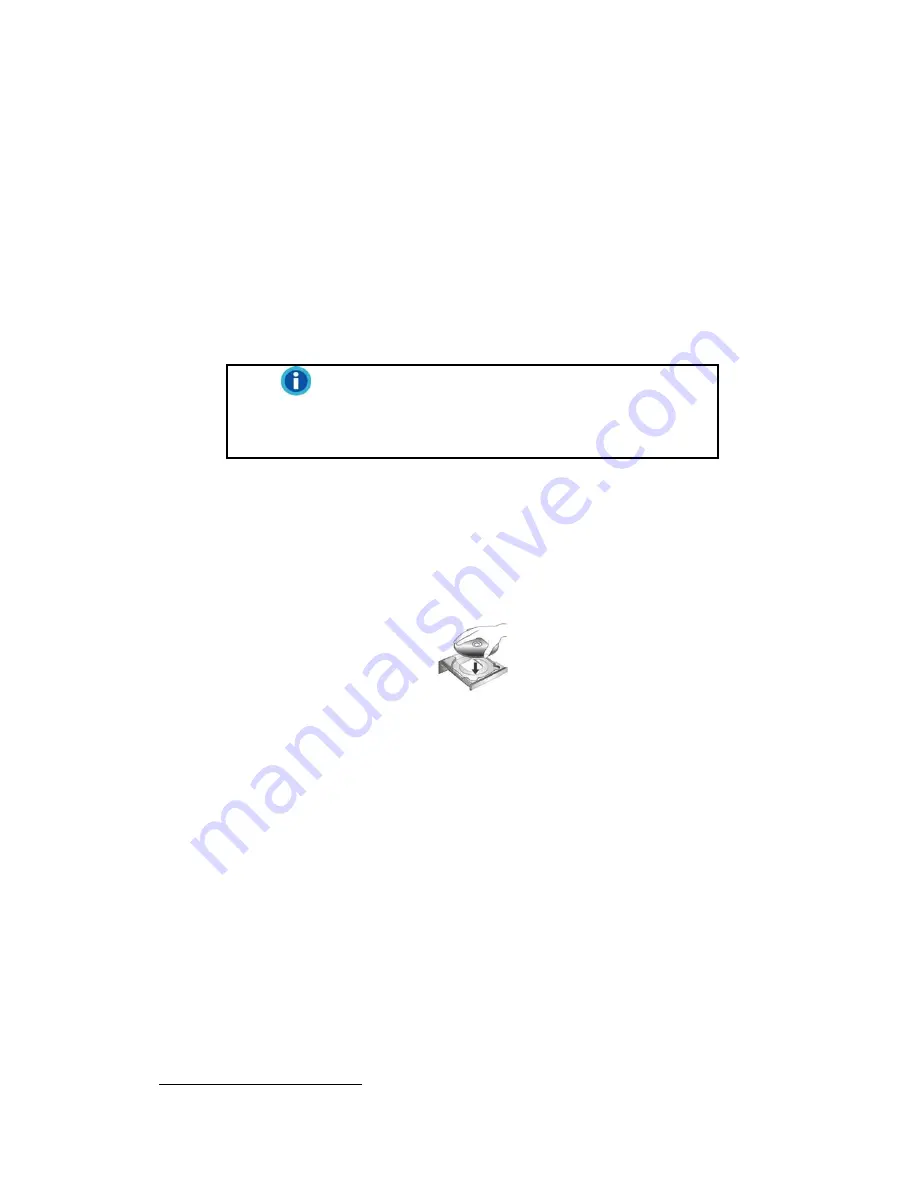
3. Plug the end of the included Ethernet cable to the Ethernet port at the rear of the
scanner.
4. Plug the other end of the Ethernet cable to an available port on the Ethernet hub
4
.
5. Plug the end of another Ethernet cable to the Ethernet port on the computer.
6. Plug the other end of the Ethernet cable to an available port on the Ethernet hub.
S
S
t
t
e
e
p
p
2
2
.
.
I
I
n
n
s
s
t
t
a
a
l
l
l
l
i
i
n
n
g
g
t
t
h
h
e
e
S
S
o
o
f
f
t
t
w
w
a
a
r
r
e
e
1. Switch on the scanner power from the rear of the scanner.
2. If the USB components on your computer are functioning correctly, they will
automatically detect the scanner causing the
Add New Hardware Wizard
or
Found New Hardware Wizard
to be launched.
Information
If your computer is off when the scanner is
connected, the “Add New Hardware Wizard”
message will not be displayed until the computer
is on and Windows starts.
3. For Windows 2000:
a. Click the
Next
button when the “Add New Hardware Wizard” window is
displayed.
b. Select
Search for the Best Driver for Your Device [Recommended]
and
click the
Next
button.
c. The next window will ask you where to search to find the drive. Select
CD-
ROM drive
, and deselect
Floppy disk drives
if it is checked.
d. Insert the Setup/Application CD-ROM, included with your scanner, into your
CD-ROM drive and then click the
Next
button.
e. Click the
Next
button in the window that appears.
f. During the process of the installation, a message “Digital Signature required”
might be prompted. Please ignore it, and click the
Yes
button to continue the
installation without any misgiving at your scanner functioning. Afterwards,
please skip to procedure 8.
4. For Windows XP:
a. Insert the Setup/Application CD-ROM, included with your scanner, into your
CD-ROM drive.
b. Select
Install the software automatically recommended
and click the
Next
button.
c. Click the
Next
button in the window that appears. Afterwards, please skip to
procedure 7.
5. For Windows Vista:
a. Select “Locate and install driver software (recommended)” when the “Found
4
The Ethernet hub is not included with the scanner.
10
Содержание SmartOffice PN2040
Страница 1: ...Installation Usage Maintenance ...
Страница 4: ...CONTACTING PLUSTEK 45 ...
Страница 16: ...12 ...
Страница 45: ...EMI FCC Class B CE Environment Requirement WEEE ROHS 41 ...





























