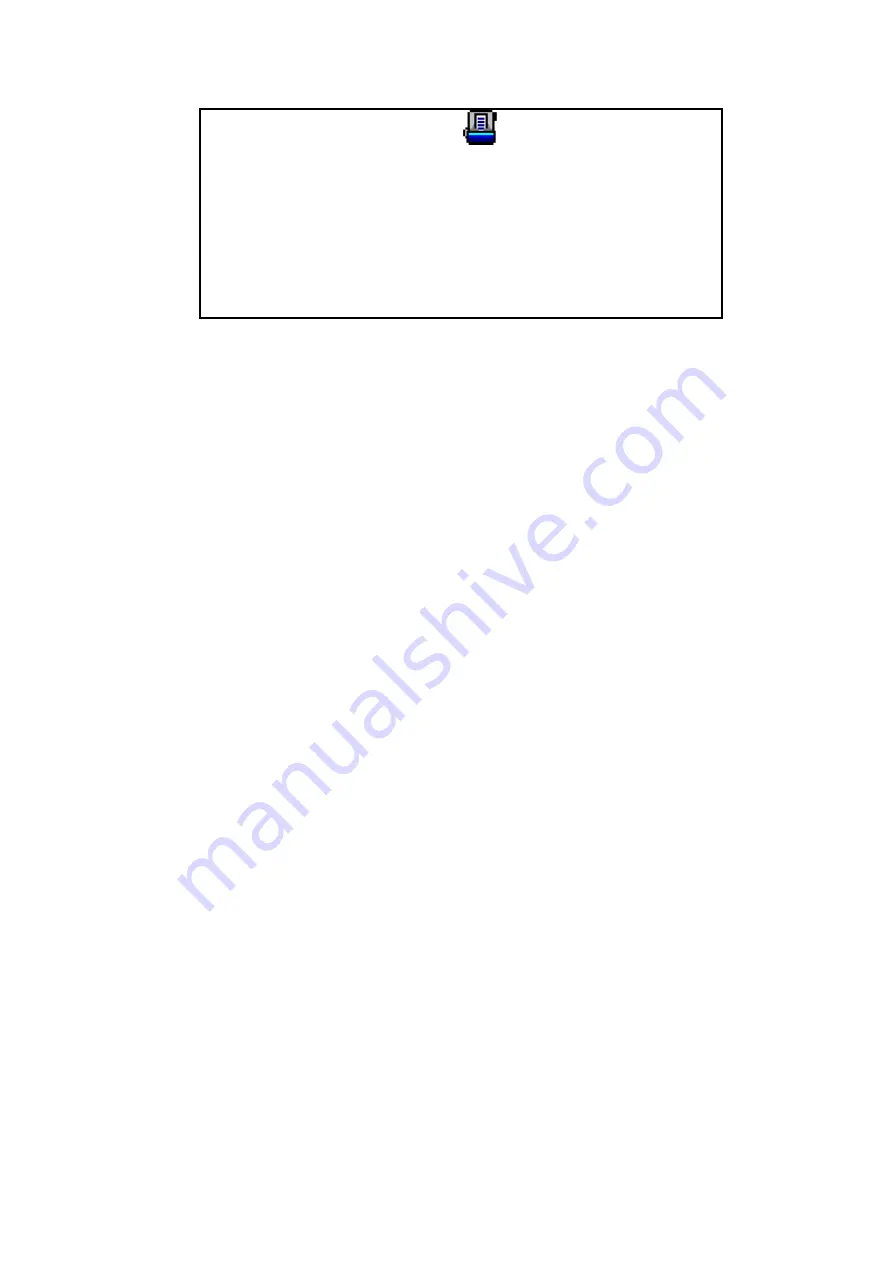
The icon
appears on the Windows
system tray.
Paper is appropriately placed on the scanner
flatbed glass or loaded into the ADF.
Close the ADF cover by pushing it back
down until it snaps back into place. The
scanner can not scan properly when the ADF
cover is not closed.
S
S
c
c
a
a
n
n
n
n
i
i
n
n
g
g
v
v
i
i
a
a
T
T
W
W
A
A
I
I
N
N
I
I
n
n
t
t
e
e
r
r
f
f
a
a
c
c
e
e
The TWAIN program is a very important piece of software that comes with your
scanner. This program acts as an interface between the scanner hardware and the
image-editing software you are using to view and edit images. The TWAIN program
allows you to adjust a number of settings to define the quality of the scanned image.
The following describes how you may use our bundled application (NewSoft
Presto! PageManager), OCR software (ABBYY FineReader Sprint Plus) and Business
card Recognition Software (HotCard BizCard Finder) to scan via TWAIN interface.
When you get familiar with the scanning, you may alternatively use other TWAIN
compatible scanning program or image-editing application to do your scanning projects.
Select the Scan Source:
If you have more than one scanner or other imaging devices installed on your
computer, you need to set this scanner as the default scanning source before you
acquire TWAIN program.
1. For NewSoft Presto! PageManager: From the File menu, click
Select Source
.
For ABBYY FineReader Sprint Plus: From the File menu, click
Select
Scanner…
.
For HotCard BizCard Finder: From the Main Toolbar, click
Settings
>
Acquire
Options
>
Flatbed/TWAIN Scan
, and then click
Settings
>
Acquire
Options
>
Select Flatbed/TWAIN Scanner
.
2. In the window that opens, choose this scanner and then click the
OK
button to
set this scanner as the default scanning source.
Scan within NewSoft Presto! PageManager:
1. Click the Windows Start button to launch Presto! PageManager.
2. Within Presto! PageManager, click
Tools
>
Scan Settings
> uncheck
“
Suppress TWAIN User Interface
” >
OK
. Click
File
>
Acquire Image Data
.
3. In the TWAIN window that opens, select
Flatbed Reflective
or
ADF
(Front
Side)
as the Scan Type if you want to scan single-sided documents, or
select
ADF (Duplex)
to scan double-sided documents.
20
Содержание SmartOffice PL1530
Страница 1: ...Installation Usage Maintenance ...
Страница 4: ...CONTACTING PLUSTEK 40 ...
Страница 40: ...EMI FCC Class B CE Environment Requirement WEEE ROHS 36 ...






























