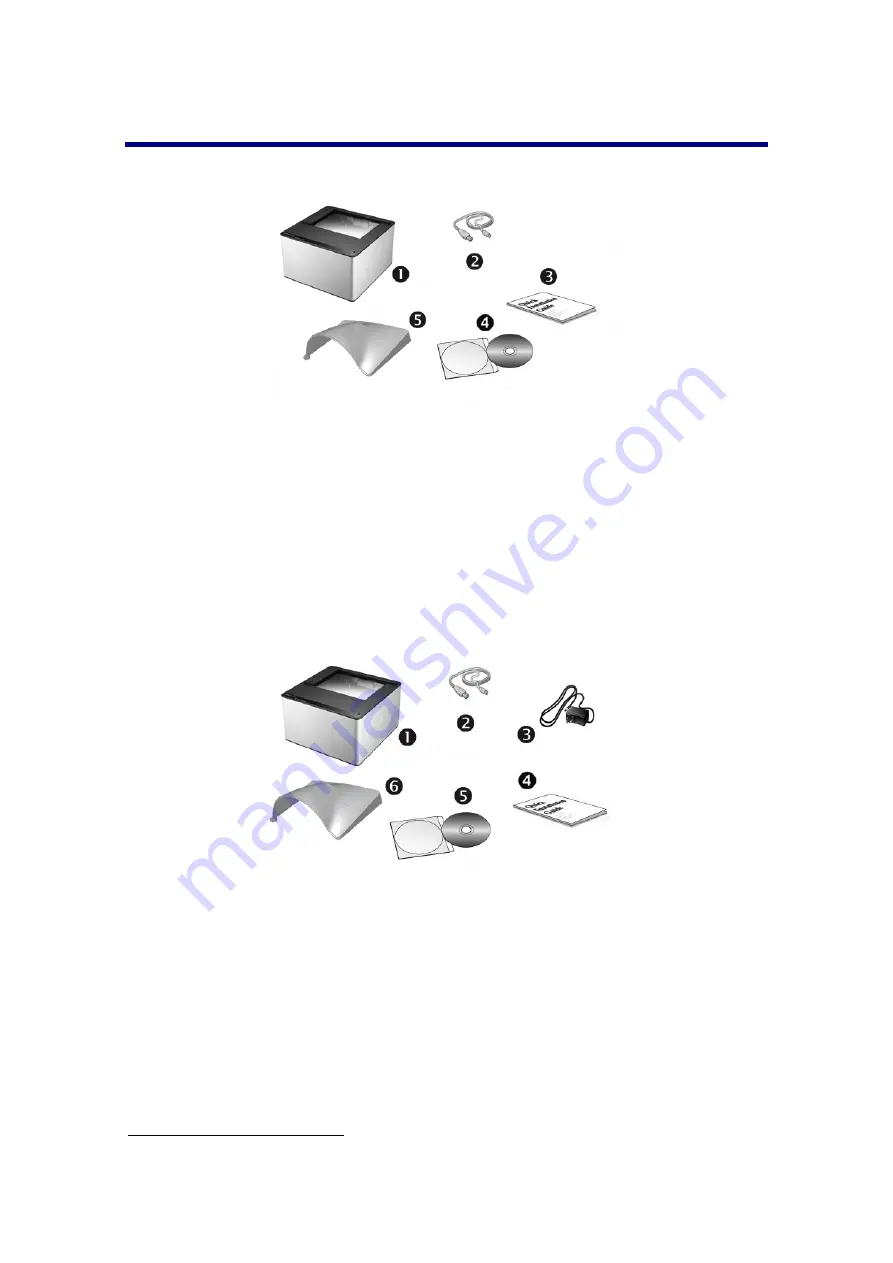
Box Contents
X50 / X100
1. Scanner
2. USB Cable
3. Quick
Guide
4. Setup/Application
CD-ROM
5. Cover
X150
1. Scanner
2. USB Cable
3. AC
Adapter
4. Quick
Guide
5. Setup/Application
CD-ROM
6. Cover
2
Save the box and packing materials in case you need to transport this scanner in the future.
The product packaging can be recycled.
4








































