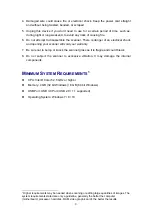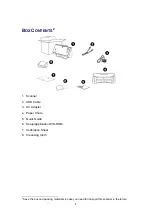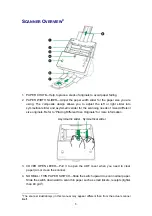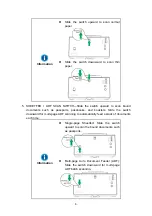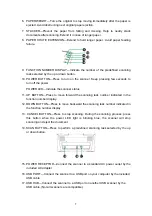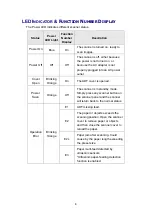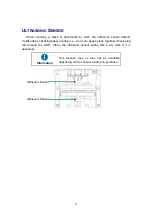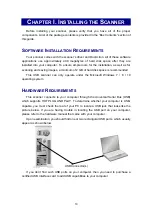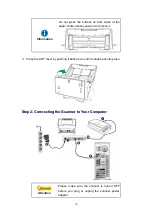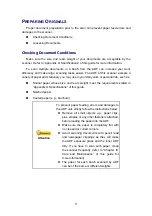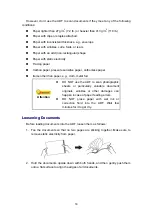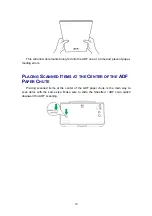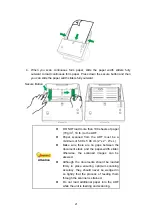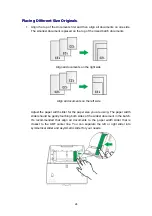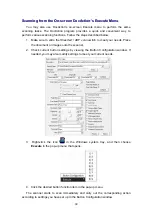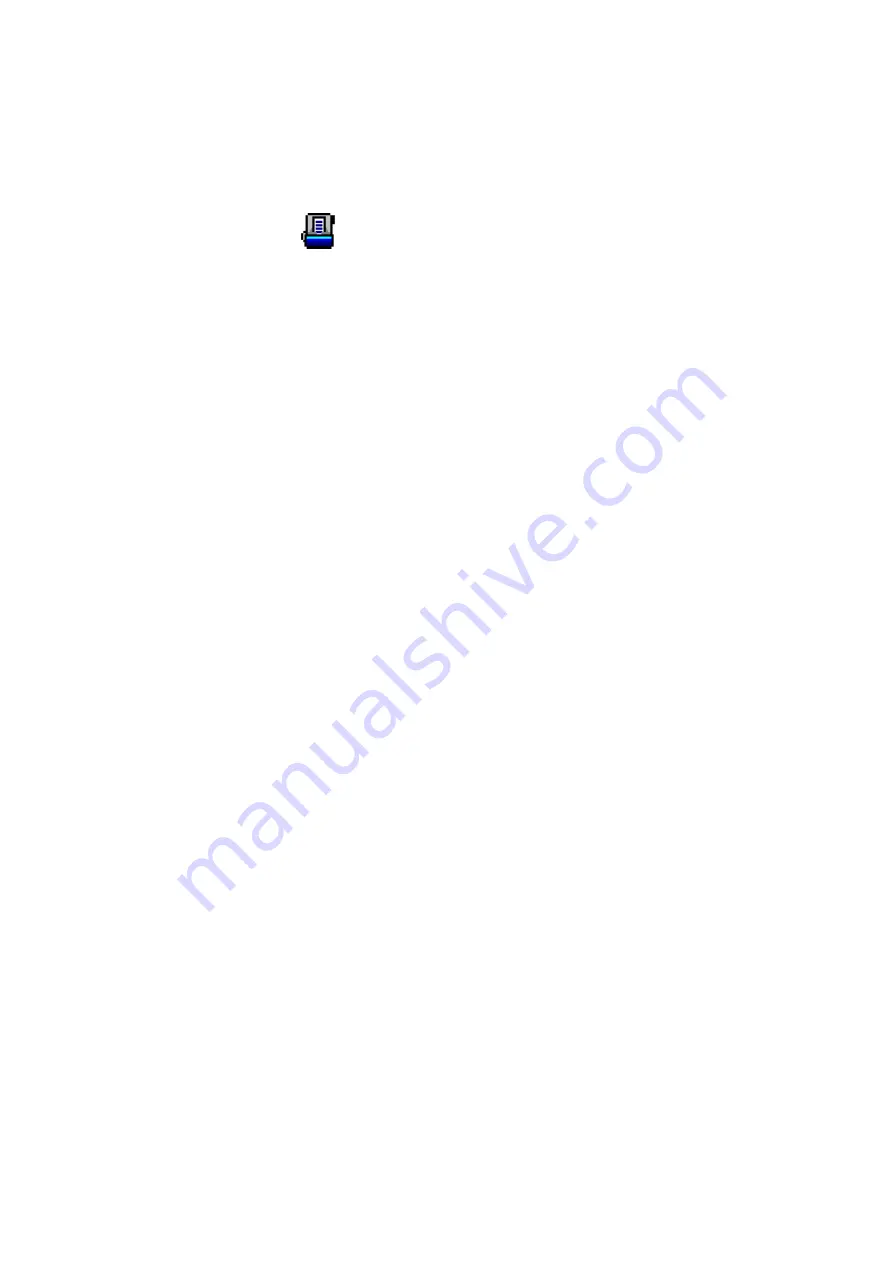
15
3. Within the “Button Configuration” window, select a task number by clicking on the
icon. Select the desired function from the drop-down list of Button Template and
adjust button settings. Select
ADF
(Front Side)
as the Scan Type. Click
OK
to exit
the “Button Configuration” window.
4. Right-click the icon
in the Windows system tray, and then choose
Execute
in
the pop-up menu that opens. Click the desired button function item in the pop-up
menu.
5. The document in the ADF paper chute should be now loaded into the ADF and
scanned. The scanner starts to scan immediately and carry out the corresponding
action according to settings you have set up in the “Button Configuration“ window.
C
OMPATIBLE WITH
S
TANDARD
TWAIN S
OFTWARE
Your scanner is TWAIN compliant and functions with virtually all available TWAIN
compatible software.