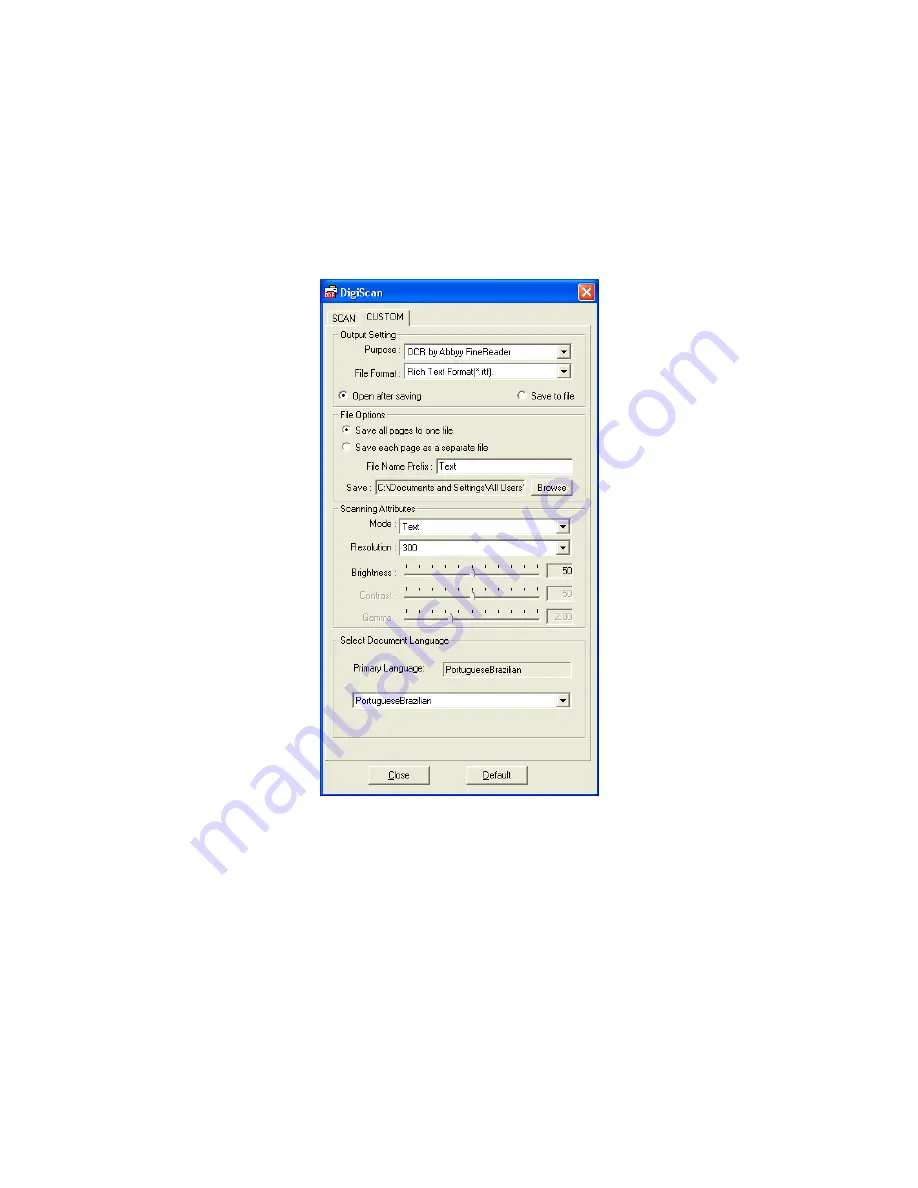
9. Click
Language Option
button to set detailed language properties in the
coming out window.
10. Click the
Default
button if you desire to return to the default settings.
11. Click the
Close
button to save the final settings and exit the DigiScan window.
Example:
Select FineReader from the Purpose drop-down menu:
1. Select the
Microsoft Excel
(
Rich Text Format
or
Plain Text
) from the
File
Format
drop-down menu.
2. The configuration steps 2 to 6 please refer to the steps of the “Select Readiris
from the Purpose drop-down menu”.
3. Select the needed language in
Select Document Language
.
4. Click
the
Default
button if you desire to return to the default settings.
5. Click
the
Close
button to save the final settings and exit the DigiScan window.
Example:
(Only available for Advanced Model)
Select BCR by HotCard from the Purpose drop-down menu:
17
Содержание OpticSlim M12
Страница 1: ...Installation Usage Maintenance Troubleshooting ...
Страница 4: ...CONTACTING PLUSTEK 42 ...
Страница 36: ...32 ...






























