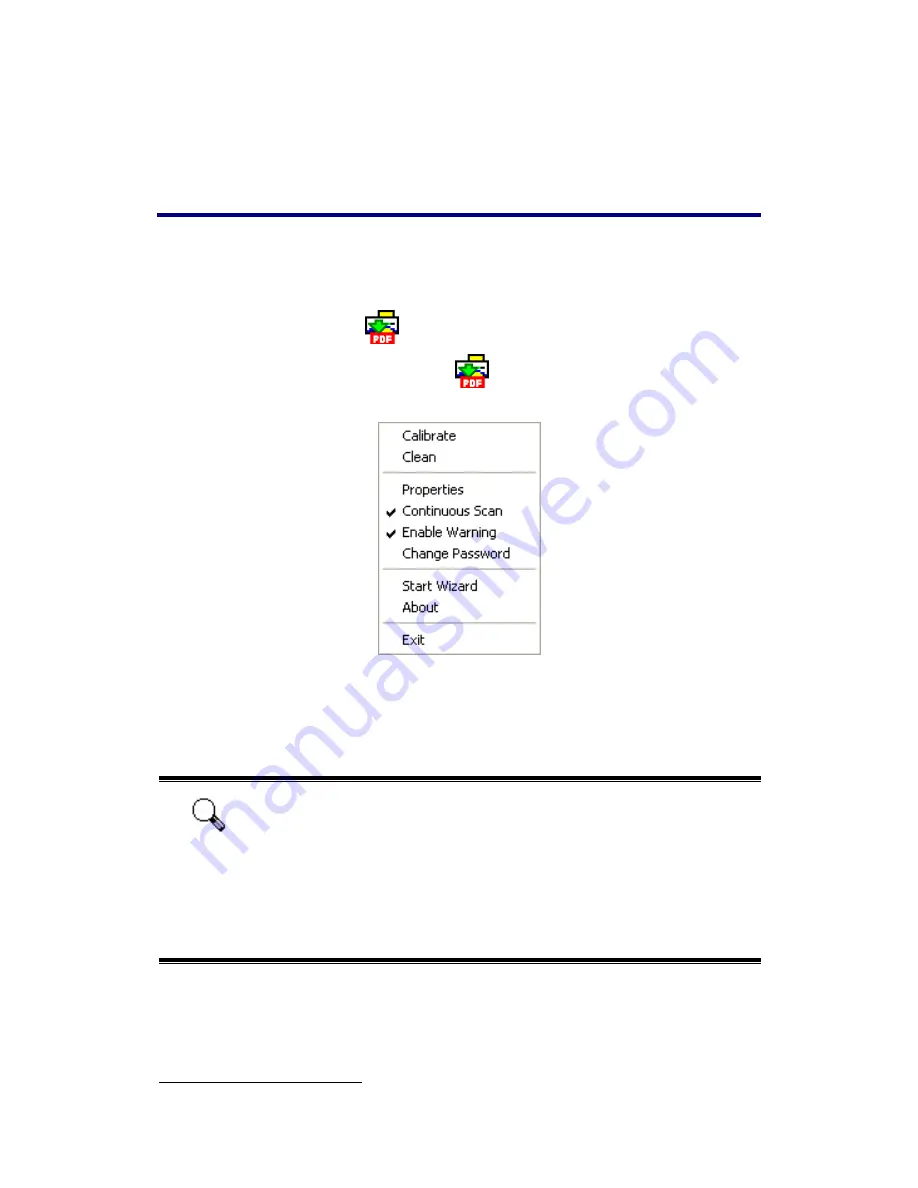
ImageFolio). DigiScan also includes features to allow you to use your scanner as a
copy machine
4
and to scan documents or photos for e-mail.
DigiScan
You may configure the scanning properties for each individual scanner button
within the DigiScan window.
There are two ways to access the DigiScan window:
1. Double-click the DigiScan
icon in the Windows system tray.
2. Single-click or right-click the DigiScan
icon in the Windows system tray, and
then choose Properties in the pop-up menu that opens.
The DigiScan program comprises several scanner button functions. More than
that, if you have installed the bundled software (e.g. PageManager) to your system, the
DigiScan program may enable more functions. All functions are designed to two
accessible tabs: SCAN and CUSTOM. (Refer to the section of “Using the Scanner
Button”.)
Attention
Changes you make in the DigiScan window are automatically saved
immediately after you close the DigiScan window. Afterwards, with a
single touch of the button, you can have the scanner complete your
scanning jobs by the settings you configured within the DigiScan
window. If you decide to quit DigiScan program entirely, the same
settings can be enabled for your quick access next time you open the
DigiScan window.
4
A printer is
required
for the copy function.
12
Содержание OpticSlim M12
Страница 1: ...Installation Usage Maintenance Troubleshooting ...
Страница 4: ...CONTACTING PLUSTEK 42 ...
Страница 36: ...32 ...






























