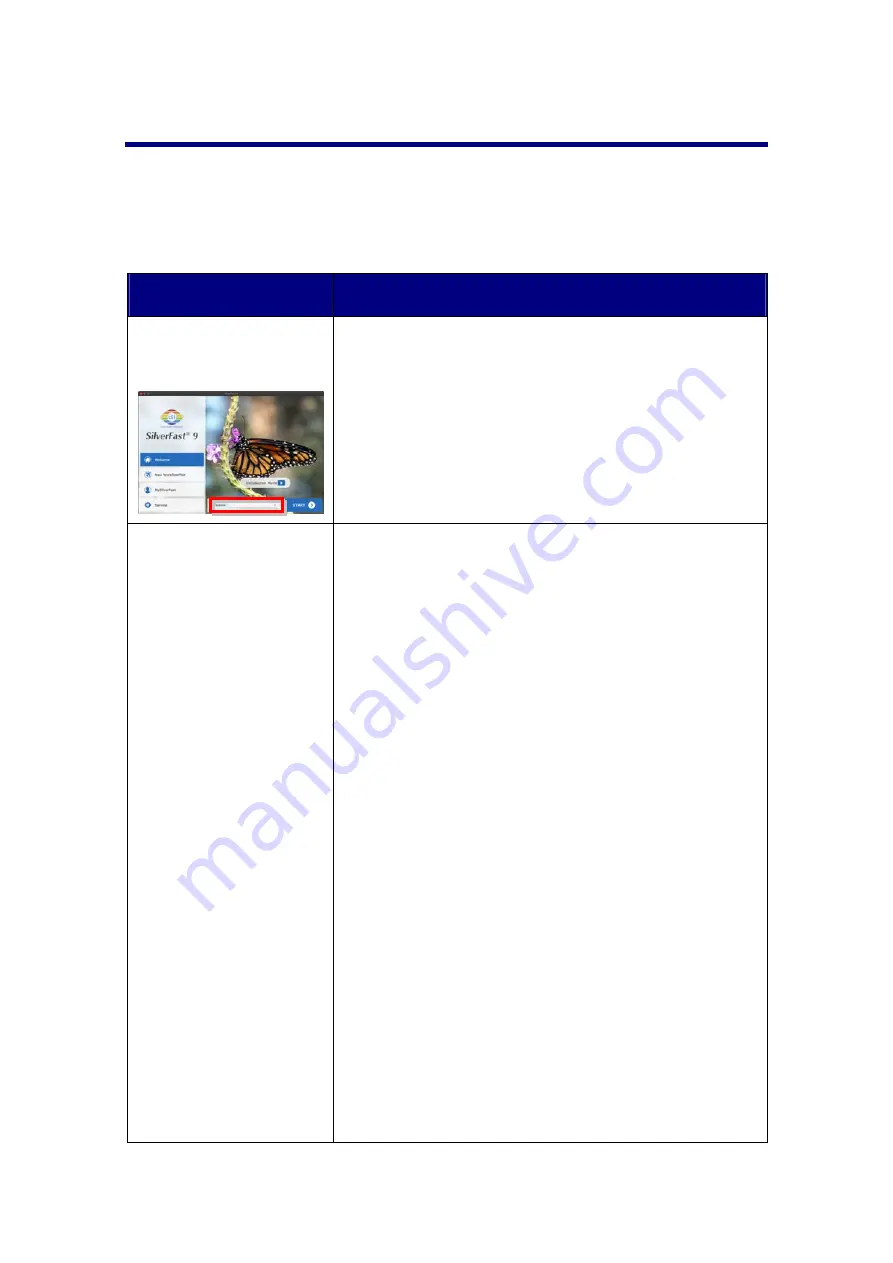
Scanning
Problems
Most
problems
are
easily
solved,
and
some
of
the
most
common
questions
and
their
recommended
solutions
are
listed
below.
*Always
make
sure
that
you
are
using
the
latest
software
of
Plustek
and
SilverFast.
Symptom
Cause
&
Solution
The
Scanner
source
is
blank
The
scanner
is
not
detected
by
the
OS.
Please
refer
to
the
solutions
of
the
following
“
The
scanner
cannot
be
found
”.
The
scanner
cannot
be
found
The
USB
cables
are
not
connected
properly
Make
sure
that
the
cables
are
connected
tightly
and
to
the
proper
port.
The
USB
cable
might
be
too
long
Please
use
the
USB
cable
that
comes
with
your
scanner.
The
scanner’s
power
cord
is
not
connected
properly
Make
sure
that
the
AC
adapter
is
connected
to
an
outlet.
If
the
scanner
is
connected
to
a
Surge
Protector,
make
sure
that
the
Surge
Protector
is
turned
on.
The
scanner
is
not
power
on.
Press
the
Power
button
to
turn
the
scanner
ON.
Windows
didn’t
detect
the
scanner
1)
Please
open
[Start]
>
[Control
Panel]
>
[System]
>
[Hardware]
>
[Device
Manager].
2)
Please
check
if
your
scanner
is
properly
listed
under
[Imaging
Devices].
If
it
is
not
listed
there
or
the
device
icon
has
an
exclamation
mark,
please
refer
to
“
Manually
Installing
the
Software
”
to
install
the
device
drivers.
36
Содержание OpticFilm 8300i Ai
Страница 1: ...Scanner User s Guide OpticFlim 8300i ...






















