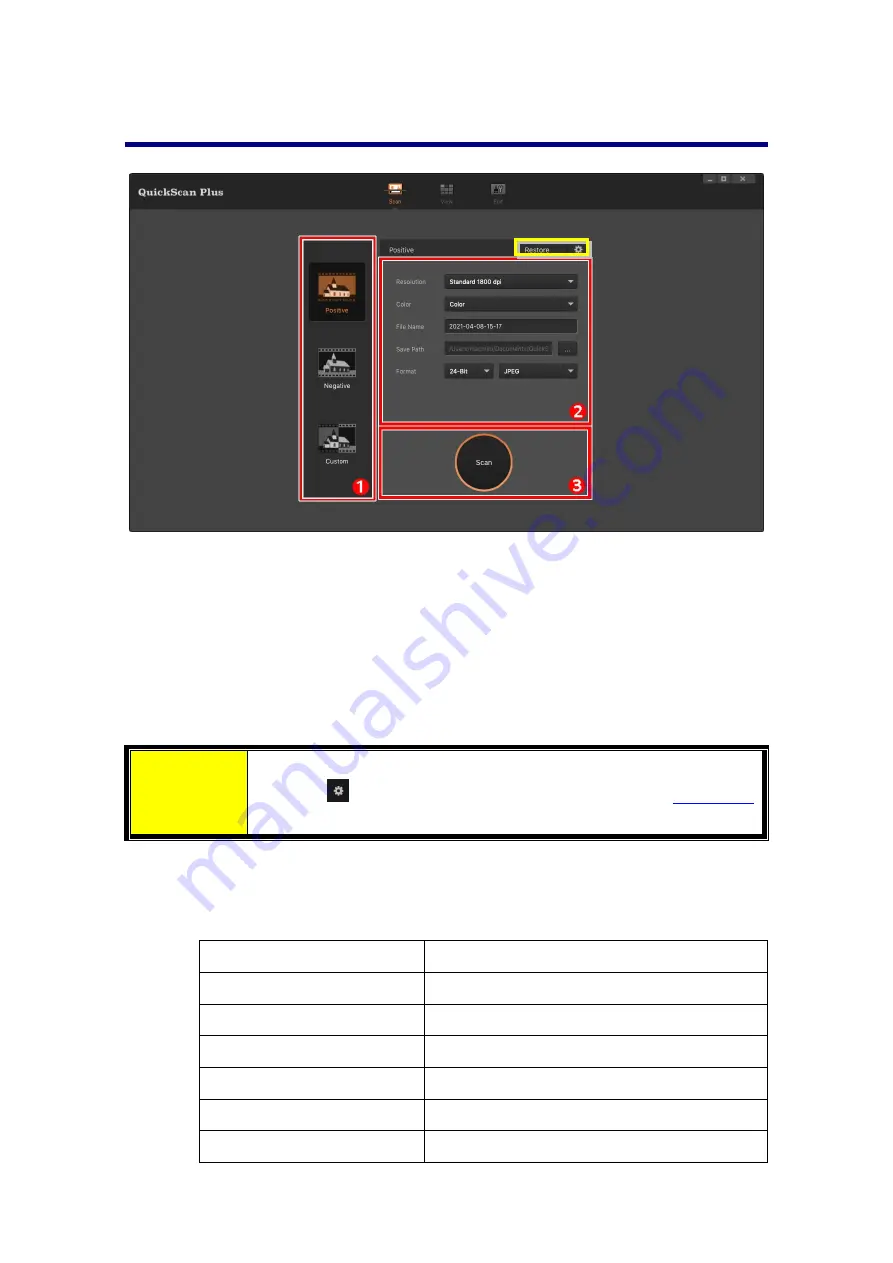
The
[Scan]
Screen
The
[
Scan
]
screen
is
where
you
set
your
scanning
parameters.
These
scanning
parameters
will
also
be
used
when
you
initiate
a
scan
using
the
physical
button
on
your
scanner.
Scan
mode
Selected
by
clicking
on
the
respective
button
on
the
left
side,
you
can
choose
between
[
Positive
],
[
Negative
]
and
[
Custom
].
Basically
this
allows
you
to
create
3
scan
profiles;
one
for
positives,
one
for
negatives
and
one
for
either
positives
or
negatives.
Attention
You
may
click
[
Restore
]
button
to
reset
all
settings
to
default.
Click
on
button
to
access
online
help
and
adjust
settings.
Scan
settings
[
Resolution
]:
Select
a
desired
resolution
from
the
drop
‐
down
list.
The
higher
the
resolution,
the
more
detailed
the
scan
and
the
resulting
file
will
be.
Resolution
Windows
&
Mac
7200
dpi
Approx.
9000
x
6200
dots
3600
dpi
Approx.
4500
x
3100
dots
2400
dpi
Approx.
3000
x
2000
dots
1800
dpi
Approx.
2250
x
1500
dots
1200
dpi
Approx.
1500
x
1000
dots
600
dpi
Approx.
750
x
500
dots
16
Содержание OpticFilm 8300i Ai
Страница 1: ...Scanner User s Guide OpticFlim 8300i ...






























