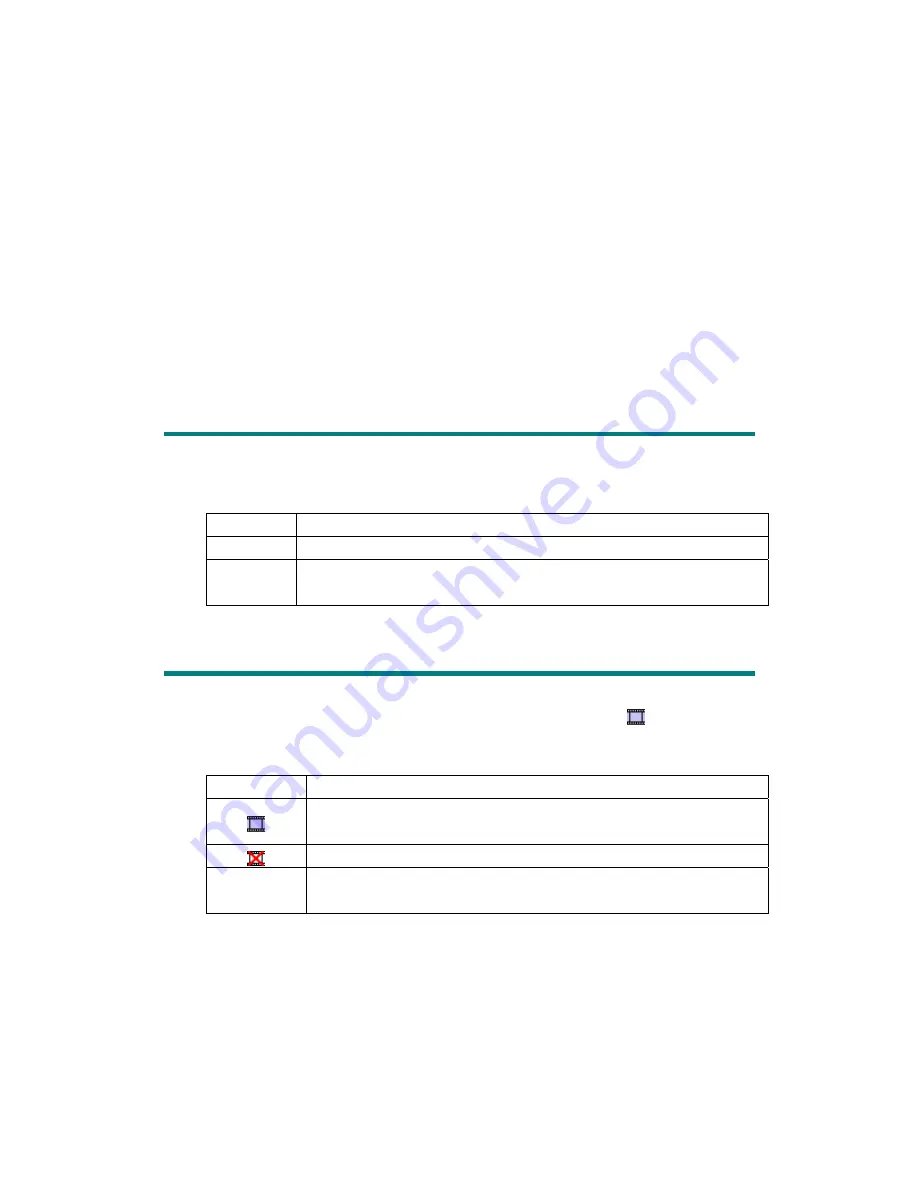
Color Enhancement
This feature is to compensate negative’s underexposed Green and Blue channels.
If this feature is checked, pre-scan and scan time will noticeably increase.
Auto Crop
When this box is checked, the QuickScan program will identify the dimensions
of the image you scanned and crop around the edges. The crop shape will be a square
or rectangle and it will not trace the edges of oddly-shaped images.
Default
Clicking this button resets the values of all settings to their default values.
Status Indicator
The green LED indicator (above the SilverFast button) indicates the status of the
scanner, as described below:
Light
Status
On
The scanner is connected with the computer, ready to scan images.
Off
The scanner is off, either because of disconnection with the
computer, or because the computer has been turned off.
Scanner Connection
The first step to take when troubleshooting connection problems with your
scanner is to check all physical connections. The QuickScan icon
, located on the
Windows system tray, indicates if the scanner software is properly launched and the
scanner and computer are communicating with each other.
Appearance
Status
The QuickScan program has been successfully launched and the
scanner is connected with the computer, ready to scan mages.
The scanner is not connected with the computer.
No Display You have chosen to terminate the QuickScan program, no matter
the scanner is connected or disconnected with the computer.
If the Windows system starts and detects the scanner unconnected, the following
message will appear to remind you:
17












































