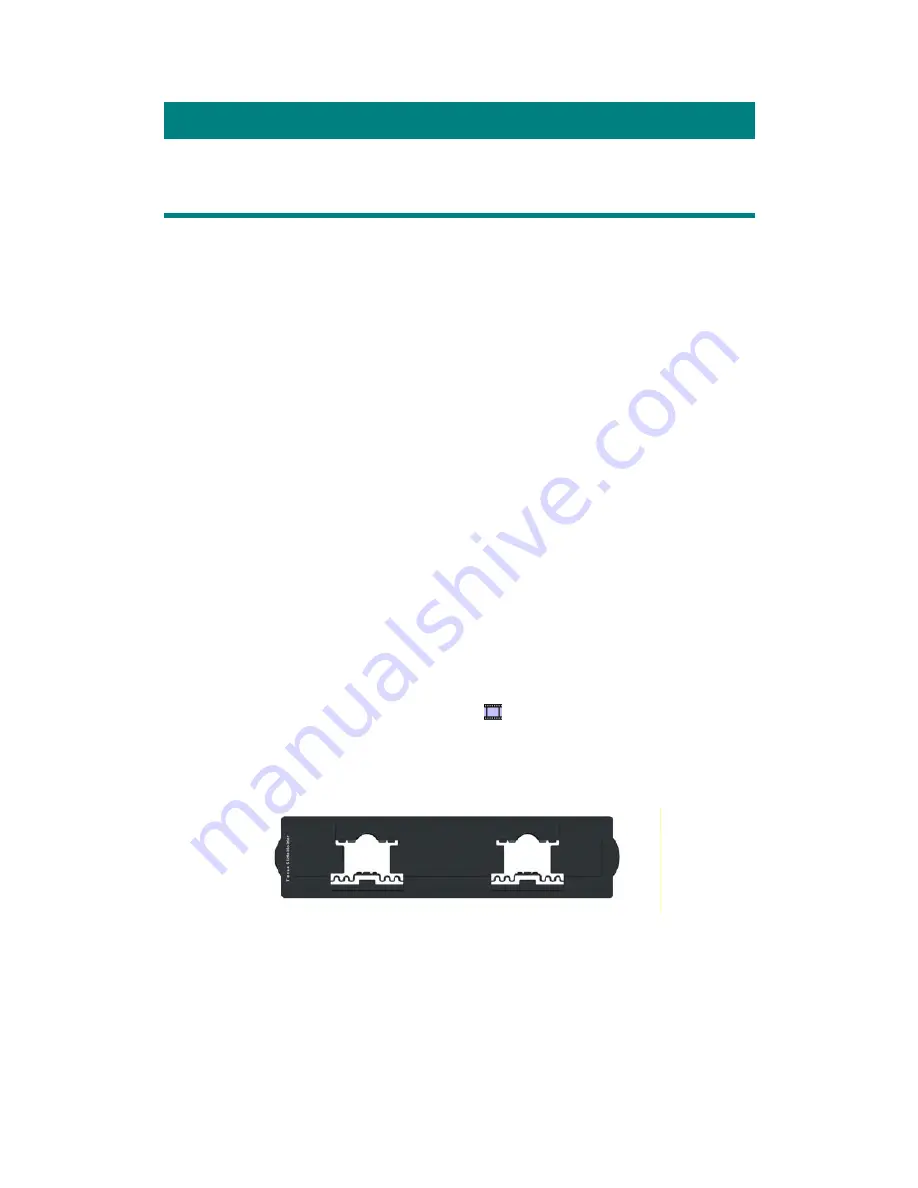
Chapter II. Usage and Maintenance
Operating the Scanner
Your scanner accepts to work with U.S. standard glass slides, 1.1mm thick 1 x 3
inches in length and No. 1 coverslips. However, some software programs have
limitations as to the information they can handle. The capacity of the computer’s
memory and free space on your hard drive can also limit the physical size of the
document that you scan.
There are three different ways to operate the scanner:
1. From within an image-editing program that can acquire images from the
scanner.
2. Using QuickScan feature by pressing QuickScan button. The QuickScan
Setting program is automatically installed as your scanner software.
3. Using SilverFast Launcher by pressing IntelliScan button. This stand-alone
program allows you to perform advanced scanning features. For further
information, please refer to SilverFast User's Manual.
An image-editing program has been bundled with your scanner on the included
Setup/Application CD-ROM. It will allow you to alter and correct any scanned
images by using a variety of filters, tools and effects.
QuickScan is a program that allows you to conveniently scan images without the
need to work directly within any image-editing application (i.e. Presto! ImageFolio).
Please refer to the QuickScan Setting on-line Help (accessible by clicking on the
QuickScan icon located near the clock icon
on the Windows system tray, and
choosing Help) for more information about these functions.
T
T
i
i
s
s
s
s
u
u
e
e
S
S
l
l
i
i
d
d
e
e
H
H
o
o
l
l
d
d
e
e
r
r
Works with U.S. standard glass slides, 1.1 mm thick 1 x 3 inches in length and
No. 1 coverslips
U
U
s
s
i
i
n
n
g
g
T
T
i
i
s
s
s
s
u
u
e
e
S
S
l
l
i
i
d
d
e
e
H
H
o
o
l
l
d
d
e
e
r
r
Insert the tissue slide glass into slots with emulsion (non-glossy) side down.
10




























