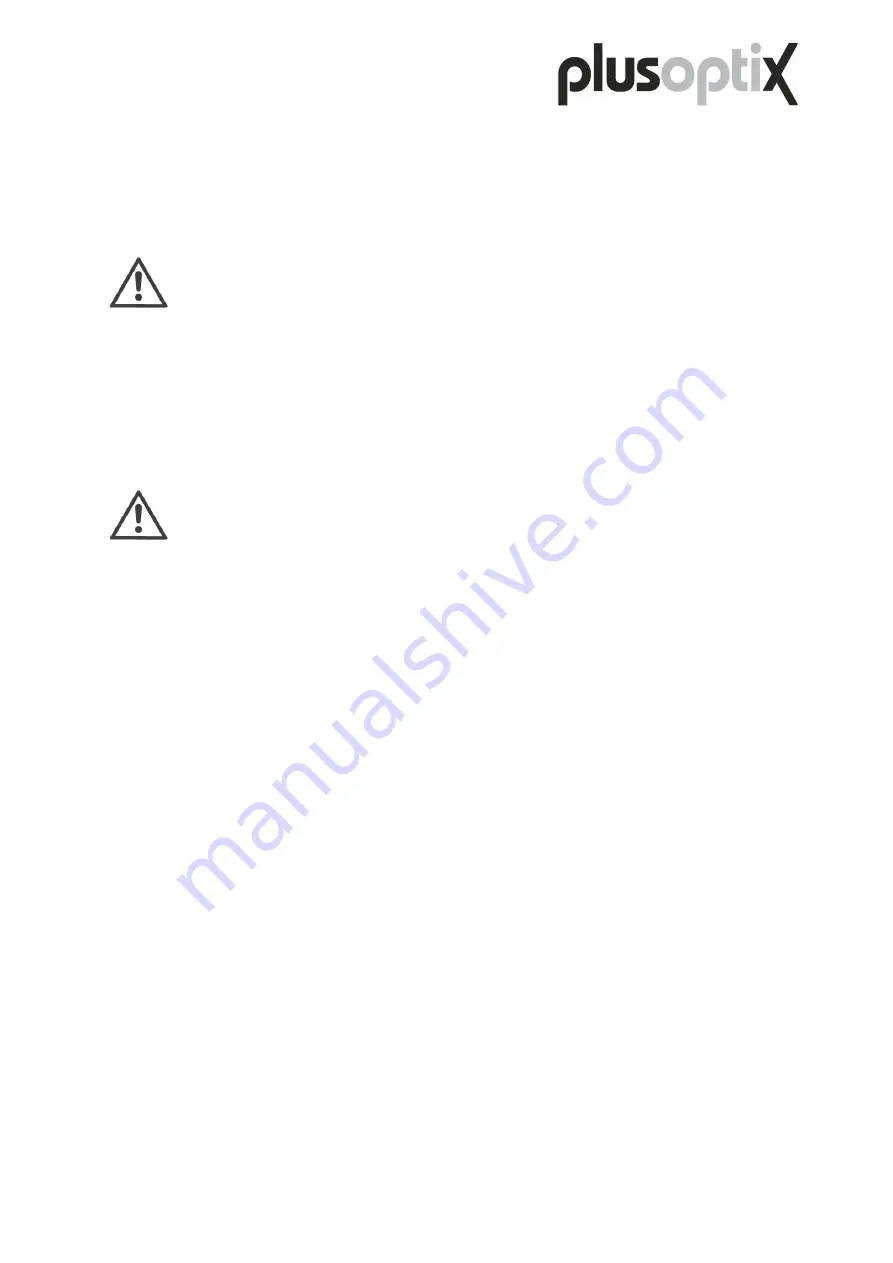
Page 49/68
4.1.14 External mouse or keyboard
To simplify data entry, you can use an input stylus (i.e. touch pen). Alternatively, you can
connect a USB mouse or USB keyboard. Connect your input device to the USB port. You can
also connect wireless input devices as an alternative to cable-based input devices.
Note
:
All device ports are located upside down, that is, the plugs must also be turned
around before being inserted (i.e. the USB symbol faces downwards).
If a connected mouse or keyboard malfunctions, please first check whether batteries are
inserted. Then switch on the mouse or keyboard. If your input device still malfunctions, it is not
supported by installed drivers. Use input devices from another manufacturer instead (e.g.
Logitech or Microsoft).
Note:
Non-functional input devices do not constitute a service or warranty claim.






























