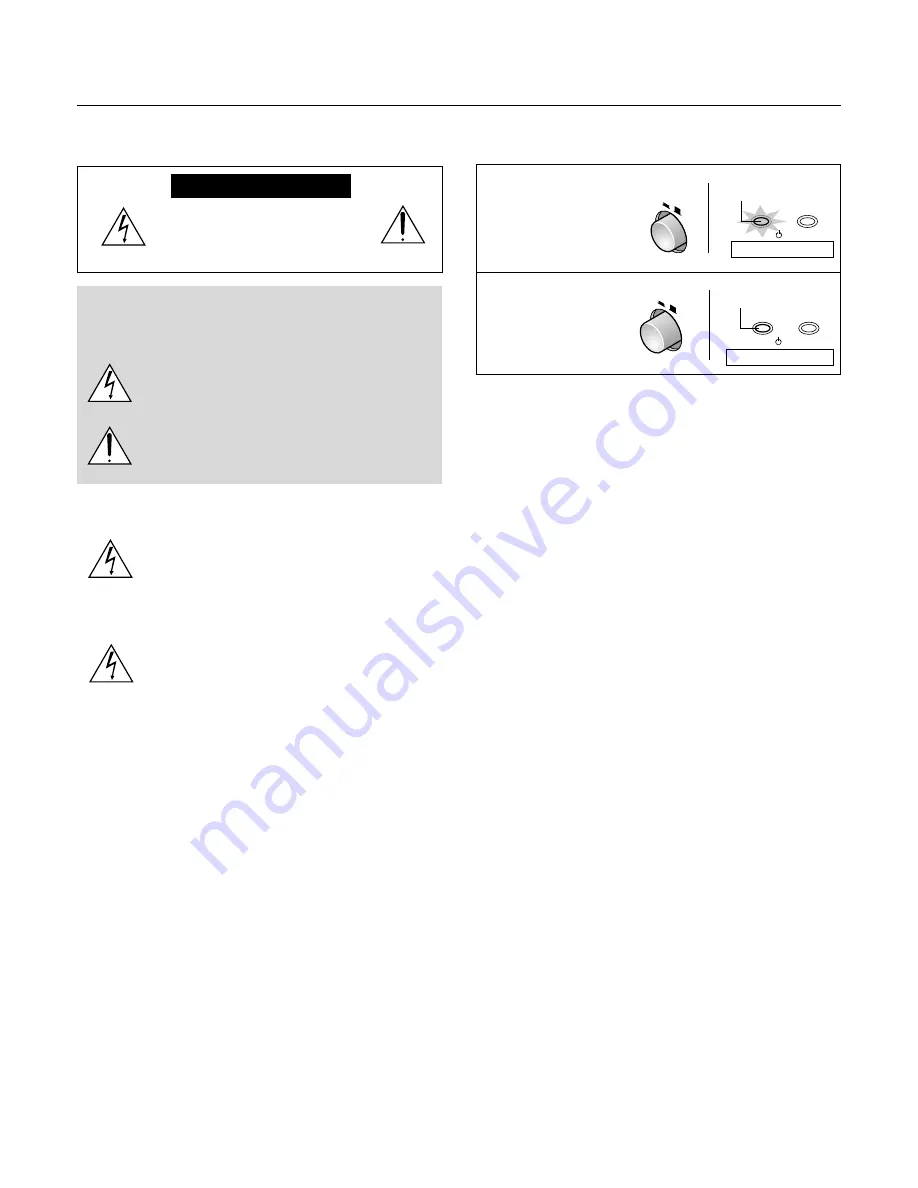
E – 2
Installation
* Allow at least 10 cm (3.9 inch) of space between the projector top
panel and its surroundings.
Also allow at least 10 cm (3.9 inch) of other spaces around the pro-
jector.
* The projector should be placed on a flat, level surface and in a dry
area free from dust and moisture.
* The projector should always be handled with care. Dropping or jar-
ring the projector could damage internal components.
* If you wish to have the projector installed on the ceiling do not attempt
to install the projector yourself. The projector must be installed in ac-
cordance with any local building codes by qualified technicians in or-
der to ensure proper operation and reduce the risk of bodily injury.
* Do not place this product near water, near a bathtub, in a wet base-
ment or near a swimming pool and the like.
Power supply
* The projector is designed to operate on a power supply of 100-240V AC,
50/60Hz. Ensure that your power supply fits this requirement before at-
tempting to use your projector.
* Handle the power cable carefully and avoid excessive bending. A
damaged cord can cause electric shock or fire.
* If the projector is not be used for an extended period of time, discon-
nect the plug from the power outlet. Do not unplug the power cable
from the wall outlet under the following circumstances, doing so may
cause damage to the projector:
Cleaning
* Unplug the projector before cleaning.
* Use a blower or lens paper to clean the lens, and be careful not to
scratch or mar the lens.
Lamp Replacement
Be sure to replace the lamp when the message "Replace The Lamp"
appears on the screen. If you continue to use the lamp after 1100
hours of usage, the lamp will not turn on. To replace the lamp, follow all
instructions on page E-46.
Fire and Shock Precautions
* The openings should never be covered or blocked by placing the
product on a bed, sofa, rug, or other similar surface.
* Prevent foreign objects such as paper clips and bits of paper from
falling into the projector. Do not attempt to retrieve any objects that
fell into the projector.
* Do not insert any metal objects such as a wire or screwdriver into
the projector. If something should fall into the projector, immediately
disconnect the power cord from the projector and have the object
removed by a qualified service person.
* Do not place any liquids on top of the projector.
Do not look into the lens while the projector is on. Serious dam-
age to your eyes could result.
Important Safety Information
CAUTION
CAUTION:
TO REDUCE THE RISK OF ELECTRIC SHOCK, DO
NOT REMOVE COVER. NO USER-SERVICEABLE PARTS INSIDE.
REFER SERVICING TO QUALIFIED SERVICE PERSONNEL.
This symbol warns the user that uninsulated voltage
within the unit may have sufficient magnitude to cause
electric shock. Therefore, it is dangerous to make any
kind of contact with any part inside of this unit.
This symbol alerts the user that important literature con-
cerning the operation and maintenance of this unit has
been included. Therefore, it should be read carefully in
order to avoid any problems.
The above cautions are given on the bottom of the product.
CAUTION
To turn off main power, be sure to remove the plug from
the power outlet.
The power outlet socket should be installed as near to the
equipment as possible, and should be easily accessible.
WARNING
TO PREVENT FIRE OR SHOCK HAZARDS, DO NOT
EXPOSE THIS UNIT TO RAIN OR MOISTURE. ALSO DO
NOT USE THIS UNIT'S POLARIZED PLUG WITH AN EX-
TENSION CORD RECEPTACLE OR OTHER OUTLETS,
UNLESS THE PRONGS CAN BE FULLY INSERTED. RE-
FRAIN FROM OPENING THE CABINET AS THERE ARE
HIGH-VOLTAGE COMPONENTS INSIDE. REFER SER-
VICING TO QUALIFIED SERVICE PERSONNEL.
DOC compliance Notice
This Class B digital apparatus meets all requirements of the Canadian
Interference-Causing Equipment Regulations.
WARNING
This equipment has been tested and found to comply with the limits for
a Class B digital device, pursuant to Part 15 of the FCC Rules. These
limits are designed to provide reasonable protection against harmful
interference in a residential installation. This equipment generates, uses
and can radiate radio frequency energy and, if not installed and used
in accordance with the instructions, may cause harmful interference to
radio communications. However, there is no guarantee that interfer-
ence will not occur in a particular installation. If this equipment does
cause harmful interference to radio or television reception, which can
be determined by turning the equipment off and on, the user is encour-
aged to try to correct the interference by one or more of the following
measures:
• Reorientate or relocate the receiving antenna.
• Increase the separation between the equipment and receiver.
• Connect the equipment into an outlet on a circuit different from that
to which the receiver is connected.
• Consult the dealer or an experienced radio/TV technician for help.
RISK OF ELECTRIC SHOCK
DO NOT REMOVE SCREWS
EXCEPT SPECIFIED USER
SERVICE SCREW.
Please read this manual carefully before using the projector and keep
the manual handy for future reference.
POWER
ON
OFF
STATUS
POWER /
POWER
ON
OFF
POWER /
STATUS
Main power ON
Main power OFF
Turning ON or OFF Main Power
Make all hookups before turning on the main power.
To turn on the main power:
Press the POWER
switch down until it is in
the depressed position.
To turn off the main power:
Press the POWER
switch until it is in the
protruded position.
On condition
Off condition
Light in orange
Indicator OFF
Содержание PLUS Piano HE-3200
Страница 1: ...User s Manual HE 3200 English...

















