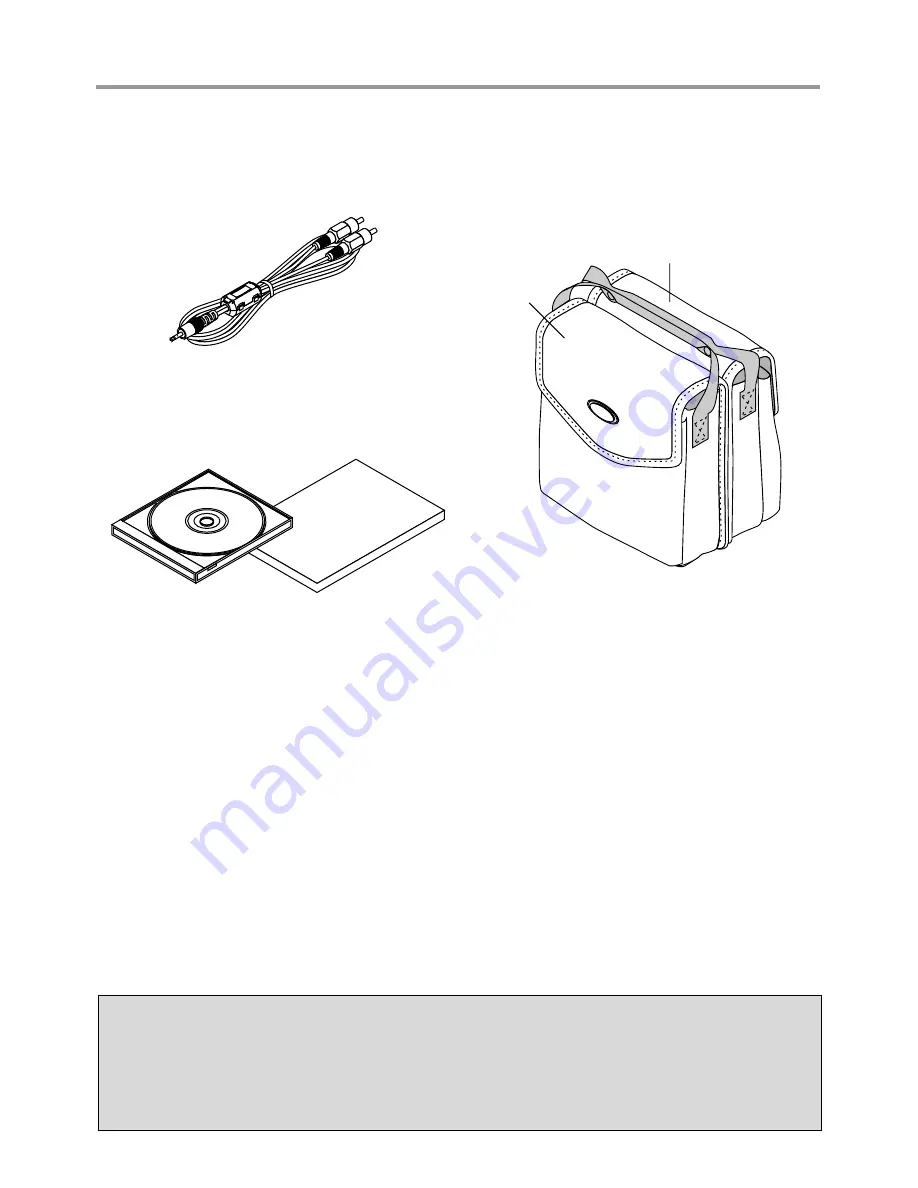
E-9
Checking the Supplied Accessories
Audio cable (2.5 mm diameter plug / RCA pin
plug, 1.5 m / 4.9 feet) [1]
This cable is used with equipment that has phono type audio
jacks. Connections are described on Page E-23.
No. 772706000
Soft pouch (for projector and accessories) [1]
This pouch is used when storing or moving the projector. The
pouch is made up of two portions that are joined by hook-and-
loop tape to form a single item. The pouch can be separated
into two pieces.
Projector
Accessories
User's Manual (CD-ROM edition) [1]
User's Manual (Simplified Edition) [1]
Precautions
* Leave the power cable plugged in (for 5 to 10 minutes) until the projector returns to room
temperature before placing the projector inside the soft pouch. Placing the projector into the
pouch soon after switching off the power could cause the projector to break down.
* Be sure to attach the lens cap and place the projector into the soft pouch with the lens facing
upward.
























