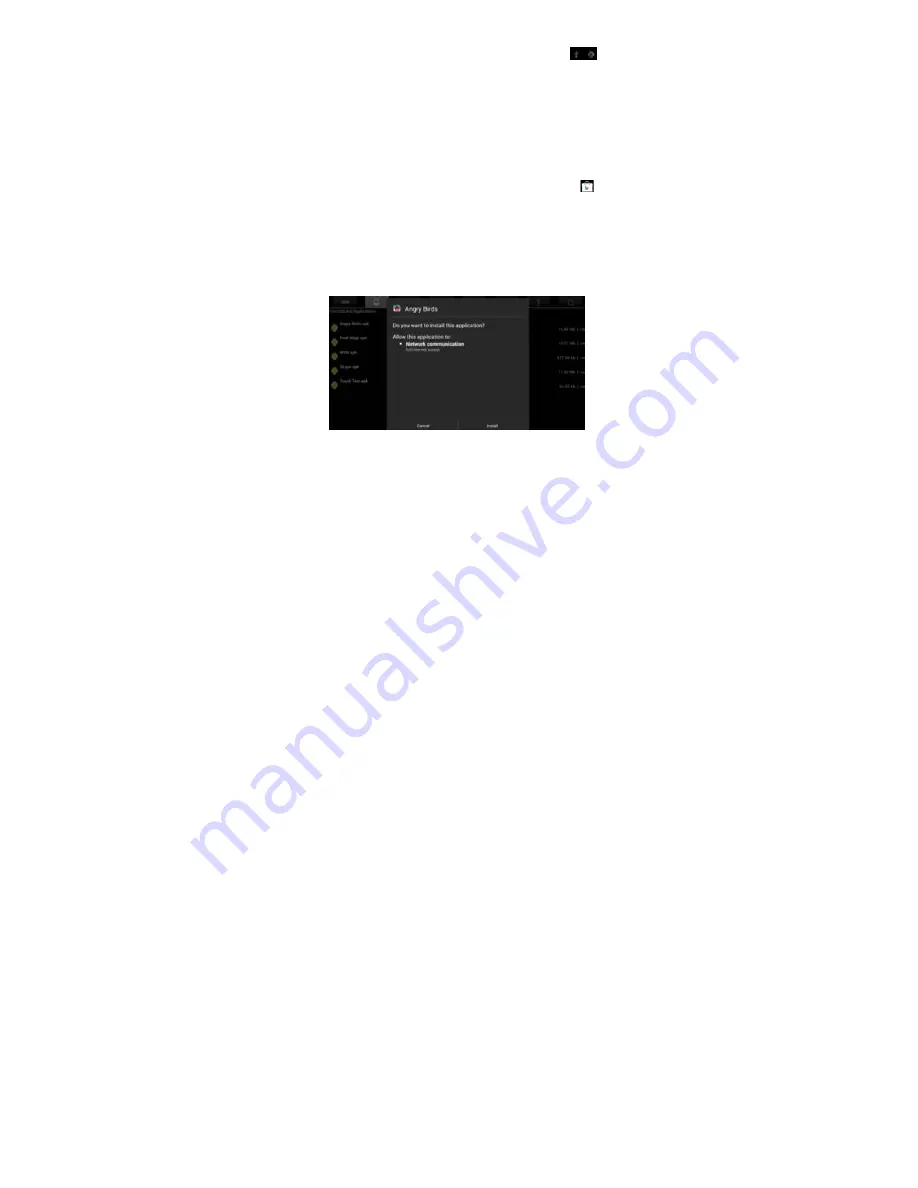
If above interface does not pop up, tab the icon
at bottom right of screen and choose
USB connected
in
the popup.
6. Applications
6.1 Install New Apps
6.1.1 To download & install apps from
Playstore
,
just follow the instructions by system.
6.1.2 To install apps APK packages in tablet's storage.
Run
File Manager
, just find the location of apps'
packages, and tab its name to install.
Содержание Momo20S
Страница 1: ......
Страница 2: ...Tablet PC English User manual MOMO20S ...
Страница 10: ...3 4 Search Tab to search information at local or internet Voice Search is supported ...















































