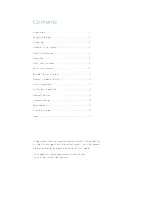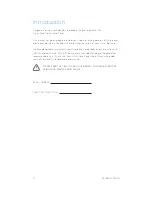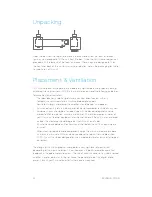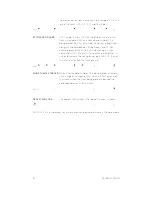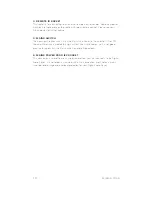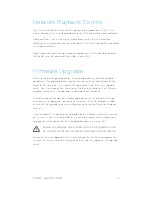11
DIGITAL AUDIO PLAYER
Remote Control Functions
The Toko features a full function remote to control all actions of the unit. This section
details the buttons of the Toko remote and how they are used.
1. REPEAT
Press this button and the repeat light on the front panel will light
up. The Toko will now play all tracks on the CD as normal, and then
repeat all tracks from track 1 in an endless loop. It does not repeat
one track only, it repeats the entire contents of the CD.
2. DISPLAY
The display button on the remote enables you to quickly adjust the
display brightness. Use this button to toggle between high, low, and
off settings. Note that whenever a CD is ejected, the display will
automatically revert to full brightness.
3. CUE BUTTONS
Use these two buttons to cue through the track you are listening
to. Press and hold the right side button to cue forward through
the track, or press and hold the left side button to cue backwards
through the track. Once the start or end of the track is reached,
Cue will continue into the next track.
4. TRACK BUTTONS
Use these two buttons to go forward (right side button) or back (left
side button) through the tracks on the CD. Press the button once to
skip to the next track on the CD, or hold down to skip through multiple
tracks. The track currently selected will be brightly lit. When playing
a CD, press the back button once to revert to the start of the current
track. Pressing the back button a second time will skip back to the
previous track.
5. STOP/EJECT
If the Digital Audio Player is playing a CD, pressing this button will stop play and return
to track 1. Pressing the button a second time will eject the CD. NOTE: if the disc is
ejected and not removed fully, the transport mechanism will automatically draw the
disc back inside the unit.
6. PLAY/PAUSE
Press the Play button to begin playing the CD at the track selected. The display LED
corresponding to the track that is being played will vary in brightness. Press the Play
button again, and the track will pause, designated by the LED flashing.
2
6
8
1
5
3
4
7
Содержание TOKO
Страница 1: ...The heart of music www pliniusaudio com TOKO Digital Audio Player Instruction Manual...
Страница 2: ......
Страница 25: ...Note This page has been left blank intentionally...
Страница 26: ...Note This page has been left blank intentionally...