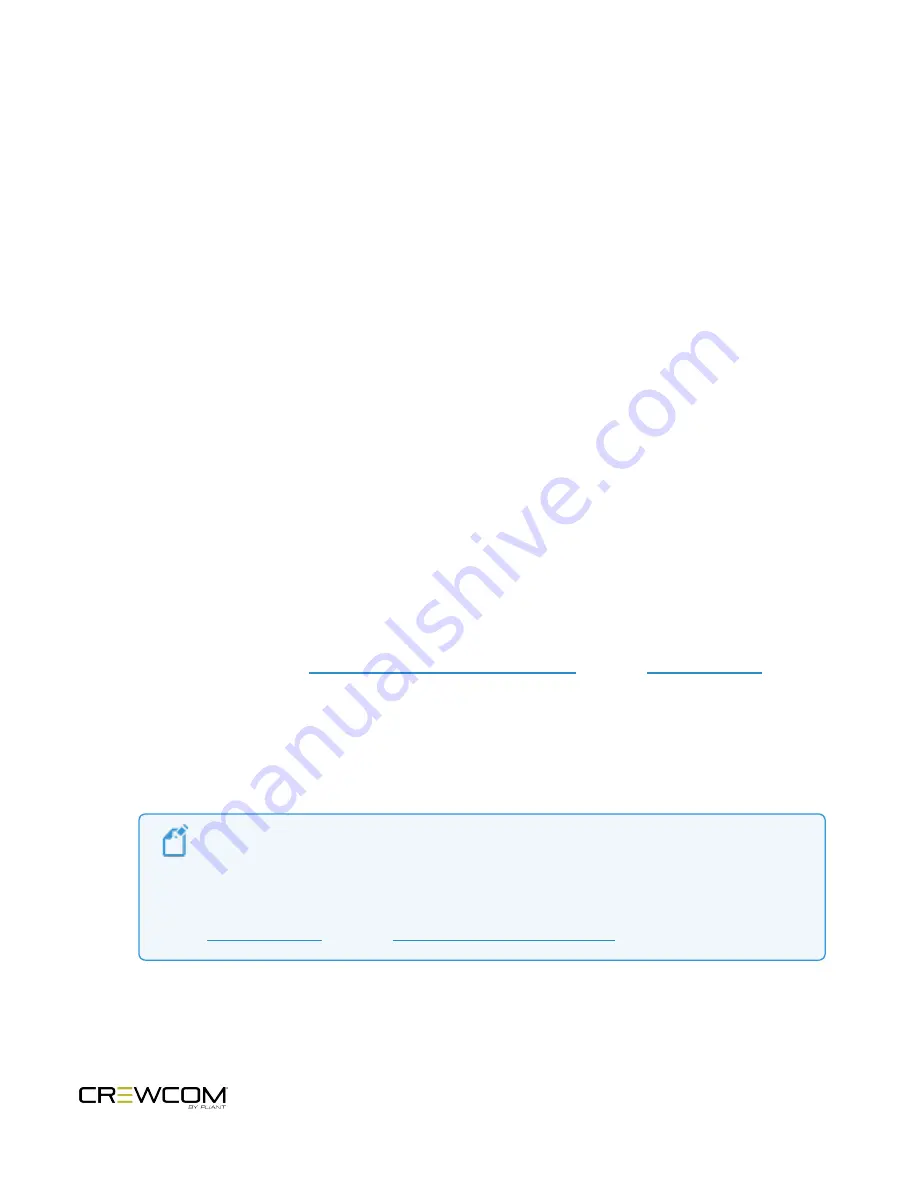
Pair Radio Packs
CrewCom Radio Packs (RP) must be paired to a Control Unit (CU) before they can operate on any CrewCom system.
Once RPs are paired to a CU, this process does not need to be done again unless the RP is being paired to a new or
different CU (for example, after a replacement is made for repairs).
A maximum of 255 RPs can be paired to a single CU; however only 18 of those RPs can be active at one time. If having
more active RPs is applicable, you will need another CU. The limit for active communicating RPs is 72 on four CUs.
Pairing Process
A Radio Pack (RP) may be paired without installing a battery. The CU will provide power to the RP during the setup
process. If no battery is installed, the RP will shut off as soon as it is disconnected from the CU.
During the pairing process, do not disconnect the RP until you are instructed to do so. Prior to step 1, be sure that your
CCF contains profiles for the RP models being paired, be sure an RT is connected to the CU to which you are pairing,
and be sure the RT and CU are powered on and the CCF has finished loading. To pair your RP, use the following steps:
1. Connect a USB-to-Micro-USB cable from the CU to the device (micro end goes into the RP’s USB port beneath
its rubber port cover). The RP will power on by itself.
2. Follow the prompts that display on the RP LCD.
A. Your RP must match the system firmware version. The system will check that the RP firmware version
is compatible. If it is not, disconnect the RP and update its firmware using CrewWare and connection
to your PC. See the
“How to Update Firmware via USB” tutorial
and/or the
for
further detailed instructions on this process.
B. If the firmware is compatible, the pairing process will automatically continue.
3. When prompted, use the RP volume knobs and function button to select a Profile from the list of options that
display on the RP LCD. (Only profiles that are compatible with the connected RP model will be displayed.)
Note
: RP Profiles are created in CrewWare and are stored in the system's CCF. An RP will not
pair to a CU if no profile exists for that pack model. Your system may have been pre-configured
at the factory or other source. Consult the documentation provided with your system for your
specific configuration details. For more information on creating custom Profiles, see the
and/or the
"How to Add a Profile" video tutorial
.
4. Wait for the Profile to load. The RP LCD will display a “Pairing Complete” message when finished.
Setup and Installation - 38
Содержание Crewcom CCU-22
Страница 1: ...Control Unit OPERATING MANUAL...
Страница 2: ...ii...






























