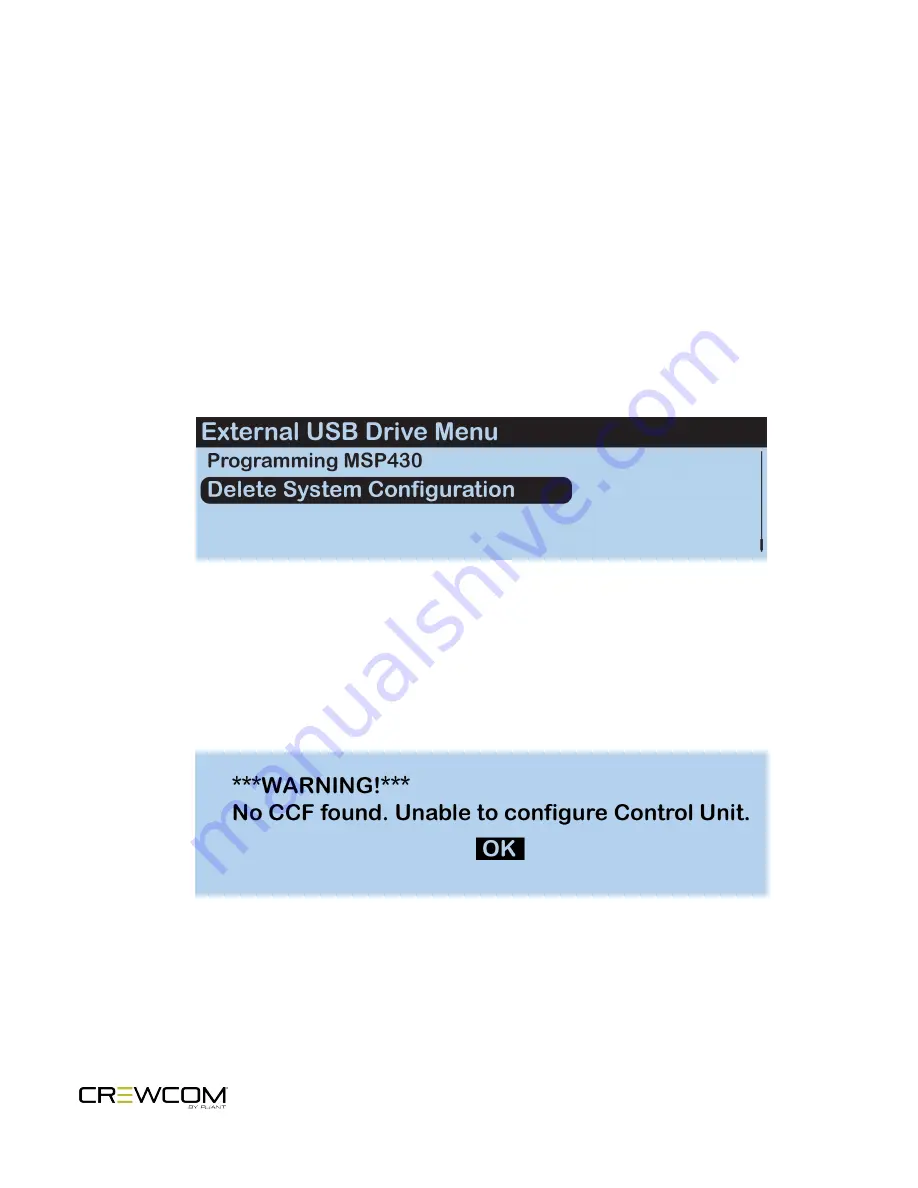
Delete Configuration File (CCF)
If you plan to connect a Control Unit as a secondary or tertiary device, you should make sure that no CCF is currently
saved on the CU to conflict with the one saved on the Master CU of your system. Delete a CU's CCF by doing the
following:
1. Make sure the CU is powered on and has completed loading the current configuration file (the CU should not
be connected to other Control Units during this procedure), then plug a USB drive into the front of the CU. An
External USB Drive menu screen will display on the CU LCD.
2. Use the CU’s navigation buttons to scroll through the list of menu options on the CU’s LCD until
Delete
System Configuration
is highlighted. Press the enter button and delete the current file that is stored on the
CU.
Figure 16
CU LCD Delete Configuration File Prompt
3. Once the CU is finished deleting the old configuration file, a prompt will instruct you to “Power down Master CU
for 10 seconds for configuration changes to take effect.” Close CrewWare (if open) and reboot the CU.
4. After power cycling, a warning message will display on the CU since there is no system configuration file in
use.
Figure 17
Warning Message - No CCF
Setup and Installation - 35
Содержание Crewcom CCU-22
Страница 1: ...Control Unit OPERATING MANUAL...
Страница 2: ...ii...






























