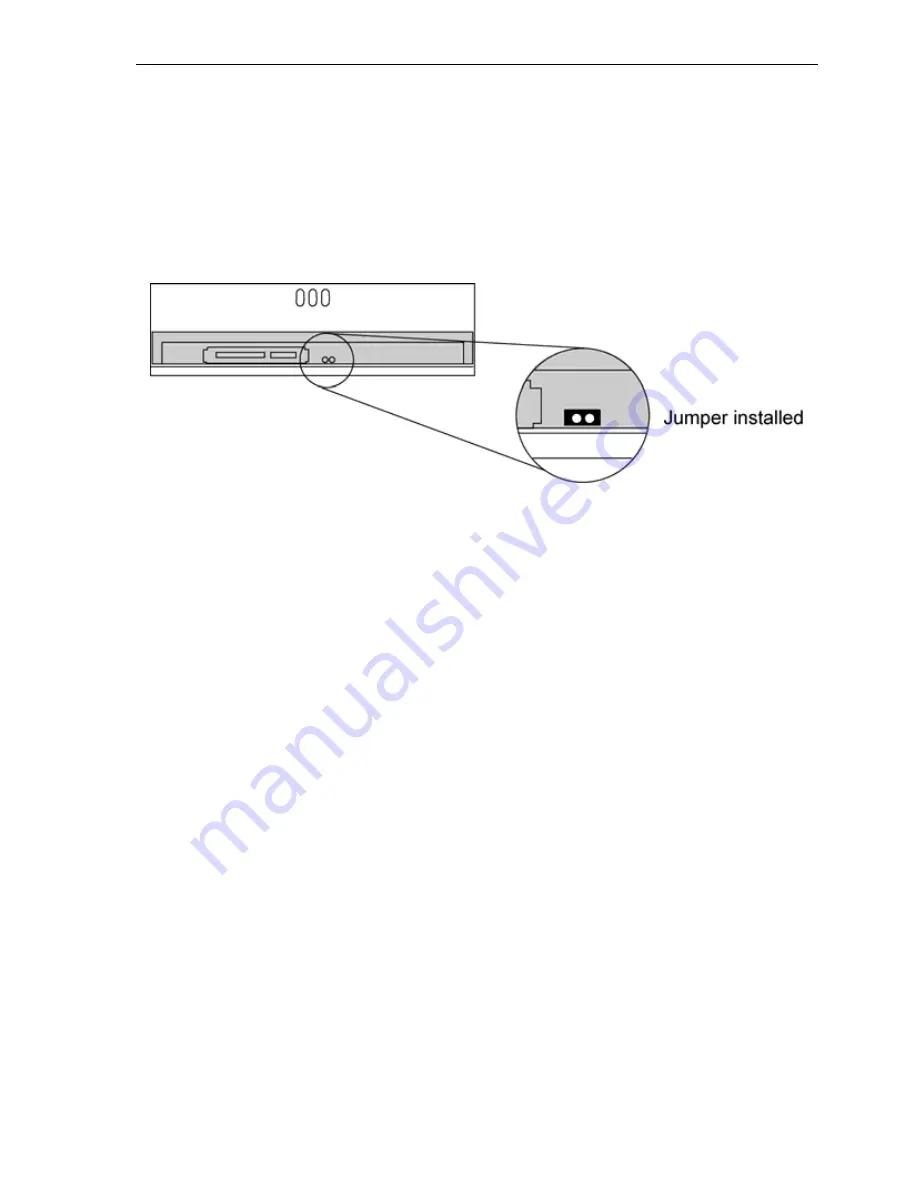
Section 5. Maintenance and Troubleshooting
PX-760 Installation and Users Manual
69
2.
Hold the SATA interface cable (the right-hand cable) at its
connection to the PX-760SA drive. Carefully remove the SATA
cable from the drive by pulling the cable gently rearward. Leave the
SATA power cable attached to the drive.
3.
Note the self-test/DMA jumper at the rear of the PX-760SA. If no
jumper is installed, place a jumper across the two pins.
Figure 39: Add the PX-760SA self-test/DMA jumper to
enable the self-test diagnostics
4.
If you removed the drive for access to the cable and self-test/DMA
jumper, slide it back into the computer and reconnect the power
cable to the drive. (Do not connect the SATA interface cable.)
5.
Replace the computer’s cover and re-connect the computer’s power
cord to the power source.
CAUTION
: Turning on the computer power without first replacing the
cover can be dangerous to the computer’s components and also to
you. Be aware of the danger of electric shock and do not touch any
components inside the computer.
6.
While pressing the PX-760SA’s eject button, turn the computer
power on. The drive’s LED indicator blinks green, then amber, and
the tray ejects.
Содержание PX-760
Страница 8: ...Table of Contents viii PX 760 Installation and Users Manual This page intentionally left blank...
Страница 18: ...Section 1 Getting Started 10 PX 760 Installation and Users Manual This page intentionally left blank...
Страница 62: ...Section 4 Using Your PX 760 54 PX 760 Installation and Users Manual This page intentionally left blank...
Страница 82: ...Section 6 Frequently Asked Questions 74 PX 760 Installation and Users Manual This page intentionally left blank...
Страница 110: ...Index 102 PX 760 Installation and Users Manual Y yellow book 77 Z zero link 5...
Страница 111: ...PX 760 Installation and Users Manual 103 Notes...






























