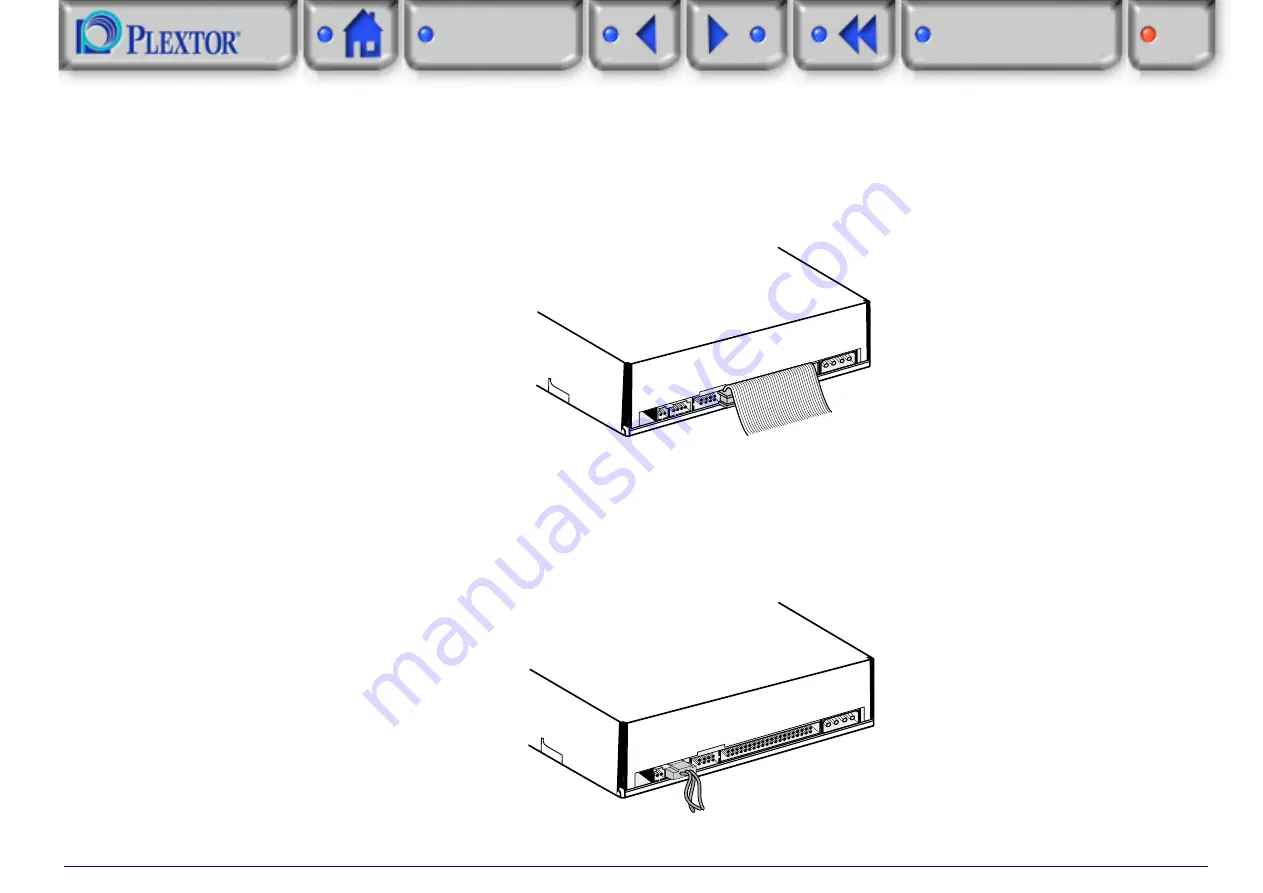
17
Step 4:
Connect the 40-pin E-IDE cable to the rear of the CD-R/RW device.
Two E-IDE connectors are located on the cable. Although you are not obliged to do so, we advise you to connect
the device to the end of the cable. The ribbon cable also has a red line on it. Make sure that the red line is located
at pin 1 (on the right-hand side).
Step 5:
Connect the audio cables.
If your PC is fitted with a sound card, you can relay the sound that your CD-R/RW device produces to your sound
card via the supplied 4-pin analog audio cable. Connect one end of the cable to your sound card. Connect the other
end to your CD-R/RW device. For further details consult the manual for your sound card.






























