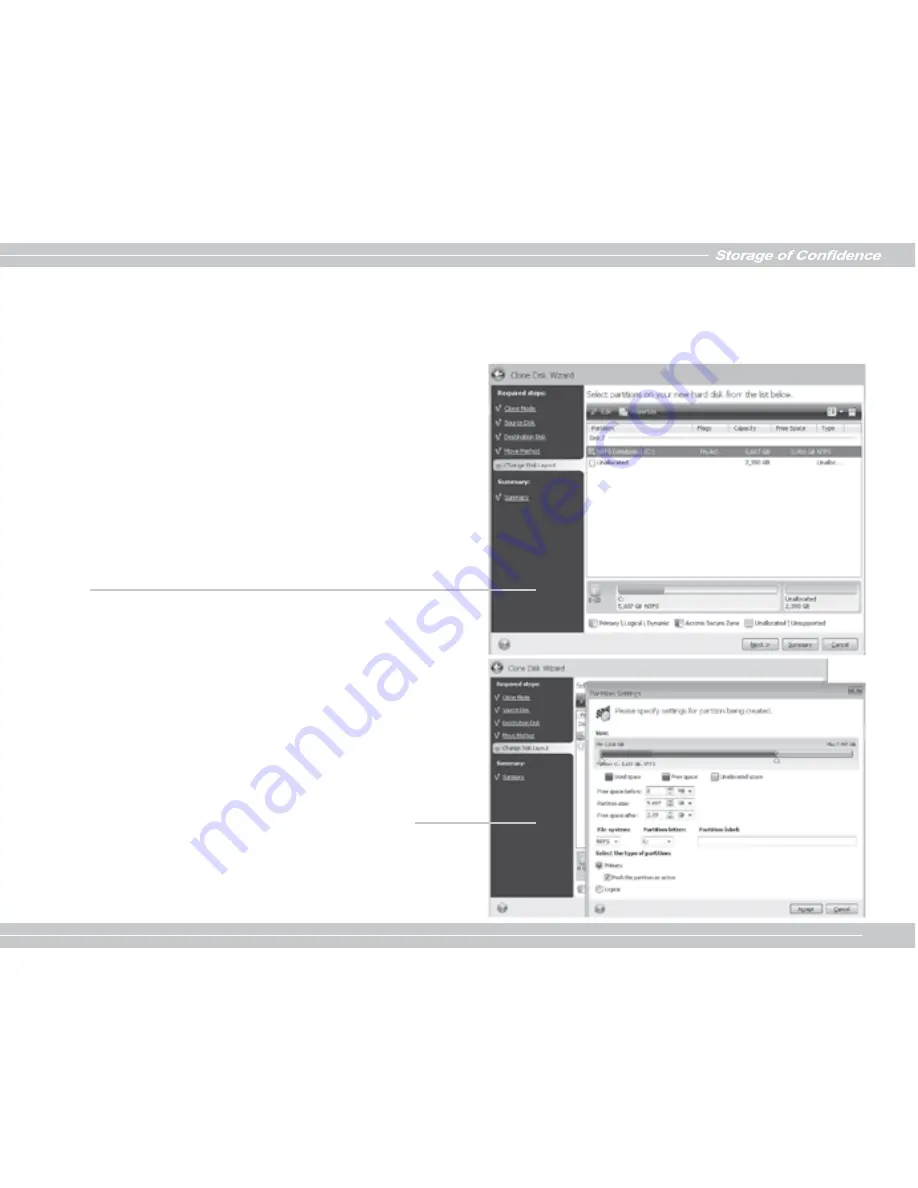
007
Storage of Con
fi
dence
07
2.3.6 Cloning with manual partitioning
The picture below shows the new disk layout. Along with the hard disk
number, you will see disk capacity, label, partition, and file system
information. Different partition types, including primary, logical, and
unallocated space are marked with different colors.
First, select a partition to resize and click Edit on the toolbar. This will open
the Partition Settings window, where you can resize and relocate the
partition.
You can do this by entering values in the
Free space before, Partition
size, Free space after
fi
elds, by dragging partition borders or the partition
itself.
If the cursor turns into two vertical lines with left and right arrows, it is pointed
at the partition border and you can drag it to enlarge or reduce the partition
’
s
size. If the cursor turns into four arrows, it is pointed at the partition, so you
can move it to the left or right (if there's unallocated space near it).
Having provided the new location and size, click
Accept.
You will be taken
back to the Change disk layout window. You might have to perform some
more resizing and relocation before you get the layout you need.
If you transfer data proportionally, each partition will be enlarged, according to the proportion of the old and new disk capacities.
FAT16 partitions are enlarged less than others, as they have a 4GB size limit.
Depending on the selected combination, you will proceed to either the cloning summary window, or the Change disk layout step (see below).
Содержание px-128m2s
Страница 1: ...Storage of Confidence 03 Storage of Confidence Quick Installation Guide...
Страница 12: ...011 Storage of Confidence 011 1 2 2 RESET 2 3 2 3 1 2...
Страница 13: ...012 Storage of Confidence 012 2 3 2 2 3 3...
Страница 15: ...014 Storage of Confidence 014 2 3 6 FAT16 4GB...
Страница 16: ...015 Storage of Confidence 015 2 3 7 jumper Acronis True Image HD...
Страница 27: ...026 1 2 2 2 RESET 2 3 2 3 1 1 1 2...
Страница 28: ...027 2 3 2 2 3 3...
Страница 29: ...028 2 3 4 OK 2 3 5 Acronis True Image HD Acronis Disk Director Suite...
Страница 30: ...029 Acronis True Image HD FAT 16 4GB 2 3 6 2 4...
Страница 31: ...030 2 3 7 Acronis True Image HD...
Страница 76: ...075 2 1 1 2 2 2 RESET 2 3 2 3 1 Clone Mode Clone Disk Wizard...
Страница 77: ...076 Summary 2 3 2 Source Disk 2 3 3 Destination Disk...
Страница 78: ...077 2 3 4 Confirmation OK 2 3 5 Move Method Acronis True Image HD As is Proportional Manual as is...
Страница 80: ...079 Accept Change disk layout 2 3 7 Proceed Proceed Acronis True Image HD Cancel...
Страница 139: ...138 2 1 1 2 2 2 RESET 2 3 2 3 1 Clone Clone Mode...
Страница 140: ...139 2 3 2 2 3 3...
Страница 141: ...140 2 3 4 OK 2 3 5 Acronis True Image HD As is Proportional Manual as is Acronis Disk Director Suite...
Страница 143: ...142 Accept 2 3 7 Proceed Proceed Acronis True Image HD Cancel o...
Страница 144: ...143...
Страница 145: ...144...
Страница 146: ...Storage of Confidence 02 P N 7 A...























