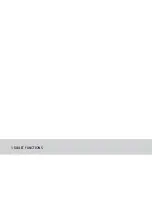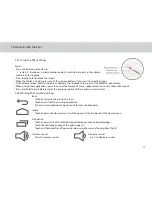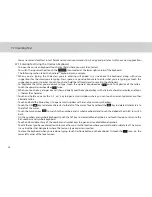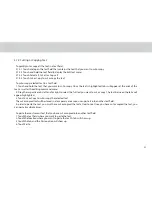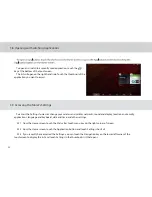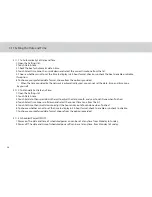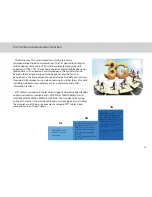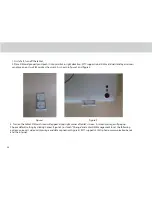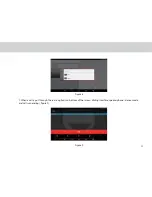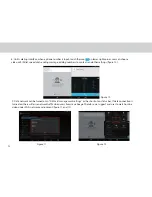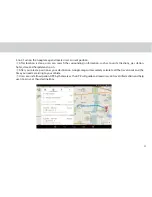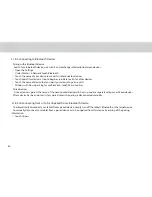3.13 Connecting to or Disconnecting from Computer Using USB
3.13.1 Connecting the Tablet to a computer using USB cable:
USB power cable
1. Use the appropriate USB cable (micro USB connector) to connect the Tablet to a USB port on your computer. Once
it is properly connected, the Tablet displays a notiication indicating that the USB is connected.
2. Touch the lower right corner to open the Status Bar and touch USB connected in the Notiications list.
3. Touch Turn on USB storage to conirm transferring of music, pictures, and other iles between the Tablet storage or
micro SD card storage and the computer.
3.13.2 To disconnect the Tablet from the computer safely and to avoid any loss of information, follow the computer operating
system’s instructions to disconnect USB devices, and additionally follow the steps below:
1. Open the Status Bar by touching the top right corner.
2. Touch Turn of USB storage in the Notiications list.
3. Touch Turn of USB storage in the dialogue that opens.
26
USB Micro port
Содержание TELPAD MT7
Страница 1: ......
Страница 2: ......
Страница 7: ...1 GETTING STARTED...
Страница 9: ...2 TELPAD INTRODUCTION...
Страница 18: ...3 TABLET FUNCTIONS...
Страница 55: ...49 Figure 4 Figure 5...
Страница 56: ...50 Figure 6 Figure 7...
Страница 81: ...75 4 And then press Cast screen same as Figure 2 below Figure 2...
Страница 82: ...76 5 Select Enable wireless display in menu of top right corner Figure 3 Figure 3...
Страница 83: ...77 Figure 4 6 Tablet will search the accessible signal sources in range automatically Figure 4...
Страница 84: ...78 Figure 5 7 Select the corresponding signal source and wireless connection shows successfully Figure 5...
Страница 88: ...82 Figure 5 inish Figure 6 apk iMediaShare interface Please start apk iMediaShare and the interface Figure 6...
Страница 99: ...4 THE CONNECTION BETWEEN DOCK PHONE AND TABLET...
Страница 105: ...5 BASIC TROUBLESHOOTING FOR THE TELPAD...
Страница 107: ...6 FAQs...
Страница 113: ...7 WARNINGS AND PRECAUTIONS...
Страница 118: ...8 PERSONAL INFORMATION AND DATA SECURITY...
Страница 120: ...9 LEGAL NOTICE...
Страница 122: ...10 DISCLAIMER OF WARRANTIES...
Страница 124: ...11 INDEX...
Страница 127: ...Warranty card NAME TEL NO ADDRESS DATE OF PURCHASE VERSION SERIAL NO...
Страница 128: ......
Страница 129: ......