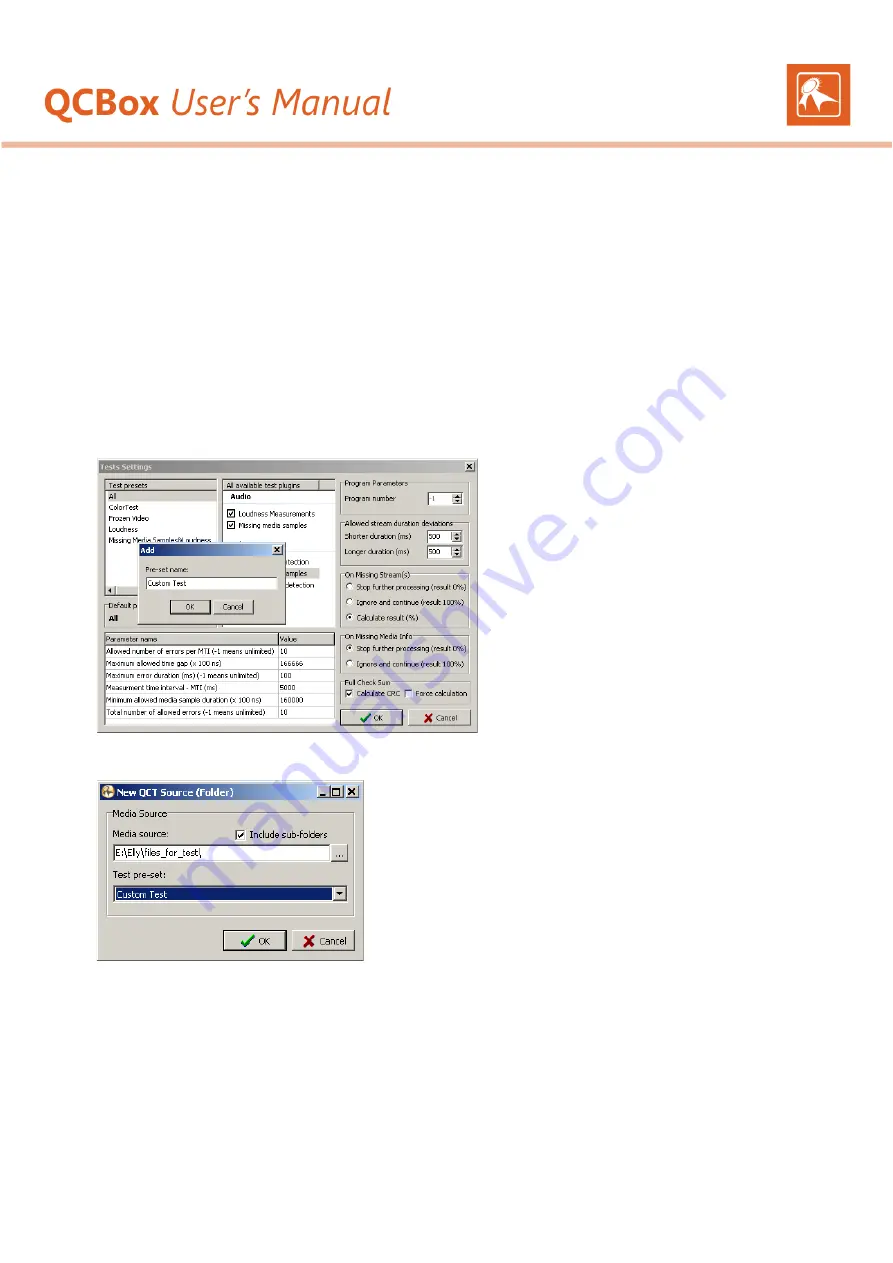
6
GETTING STARTED
QCBox
is a quality control tool, intended to guarantee the successful playout of media files in
AirBox
.
QCBox
checks directories, playlists or sets of files.
Content verifications include loudness measurement and/or detection of missing audio/video samples.
QCBox
stores quality data about each checked
media file to an
*.mtd
file.
AirBox
can play or skip a clip depending on that quality data and the user settings.
QUICK START
1.
Launch
QCBox.
2.
Go to
Settings
>
Test Presets
. The
Tests Settings
dialog will open.
3.
In the Test settings dialog, select a predefined test from the
Test presets
field
OR
Define a custom test preset: right-click somewhere in the
Test presets
field, select
Add
, and enter a name to the new preset. Select the test
plug-in(s), which will be used to verify the content from the
All available test plugins lists
and click
OK
.
4.
On the
File
menu, select a
New QCT source
. The source can be a
Folder
, an
AirBox playlist
, a
Set of files,
or a
Text file
.
5.
In the
New QCT source
dialog that follows, specify a
Media Source
location. This is the location where the media files for tests are stored.
6.
Select a
Test preset
from the drop-down list and click
OK
. All the files from the specified location will be listed in the
Files set
area of the
main
QCBox
window.
7.
Go to Tests > Start to start the test procedure.
Congratulations! You have just started
QCBox
!





















