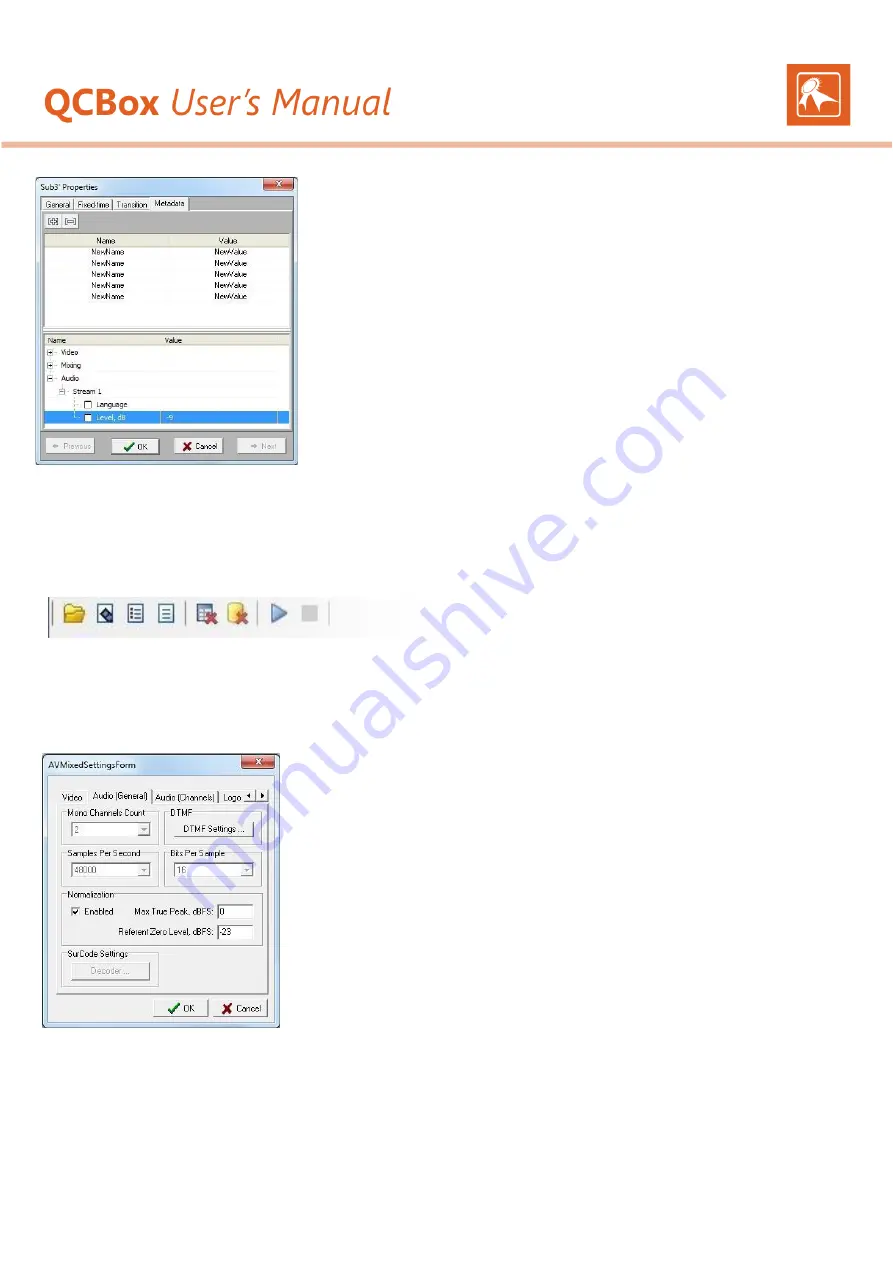
18
Based on this value,
AirBox
will perform a correction of the audio levels. For example, if the average loudness of a programme is
-14.0 dB
,
AirBox
will
make it lower with
9 dB
in order to reach the referent -23 dBFS. The correction of
-9 dB
for the relevant programme (playlist clip) is visible to the playlist
clip properties:
right-click
the clip inside the playlist
Properties
Metadata
tab (see the example to the left). Such correction is different depending
on each programme (playlist clip).
Let’s
get back to
QCBox
.
✓
Go to the
File
menu or use the
Toolbar
to define a
QCT source
for testing. The
Source
can be an entire folder or set of files, an AirBox playlist (*.ply
file) or a text file.
preset that you would like to use.
✓
Into the newly opened dialog, browse the source for testing.
✓
From the
Test preset
drop-down list, choose a previously created test
✓
Click
OK
. All media files inside the specified directory will be listed into the
Files set
field. It occupies the main part of the interface.
✓
Then go to the
Tests
drop-down menu and click
Start
(you can also use the relevant button situated in the Toolbar).
QCBox
will start to perform tests of the media content, storing the test results as a metadata to an *.MTD file corresponding to each media file tested.
Adjusting AirBox
✓
Go to
AirBox
Settings
menu
Output
✓
Select the
Audio (General)
tab
✓
In the
Normalization
field, check
Enabled
✓
A value of
-23 dBFS
is corresponding to
the Referent Zero Level
(by default). This is a target level by
which the programme loudness level should be normalized in accordance with EBU rec. R 128. There is a
tolerance of
±1.0 LU
existing for programmes where an exact normalization is not achievable practically.
✓
To the
Max True Peak dBFS
string you should indicate the maximum permitted TPL. According to EBU
R 128 it is
-1
dB
TP
(measured with a
T
rue
P
eak meter)




















