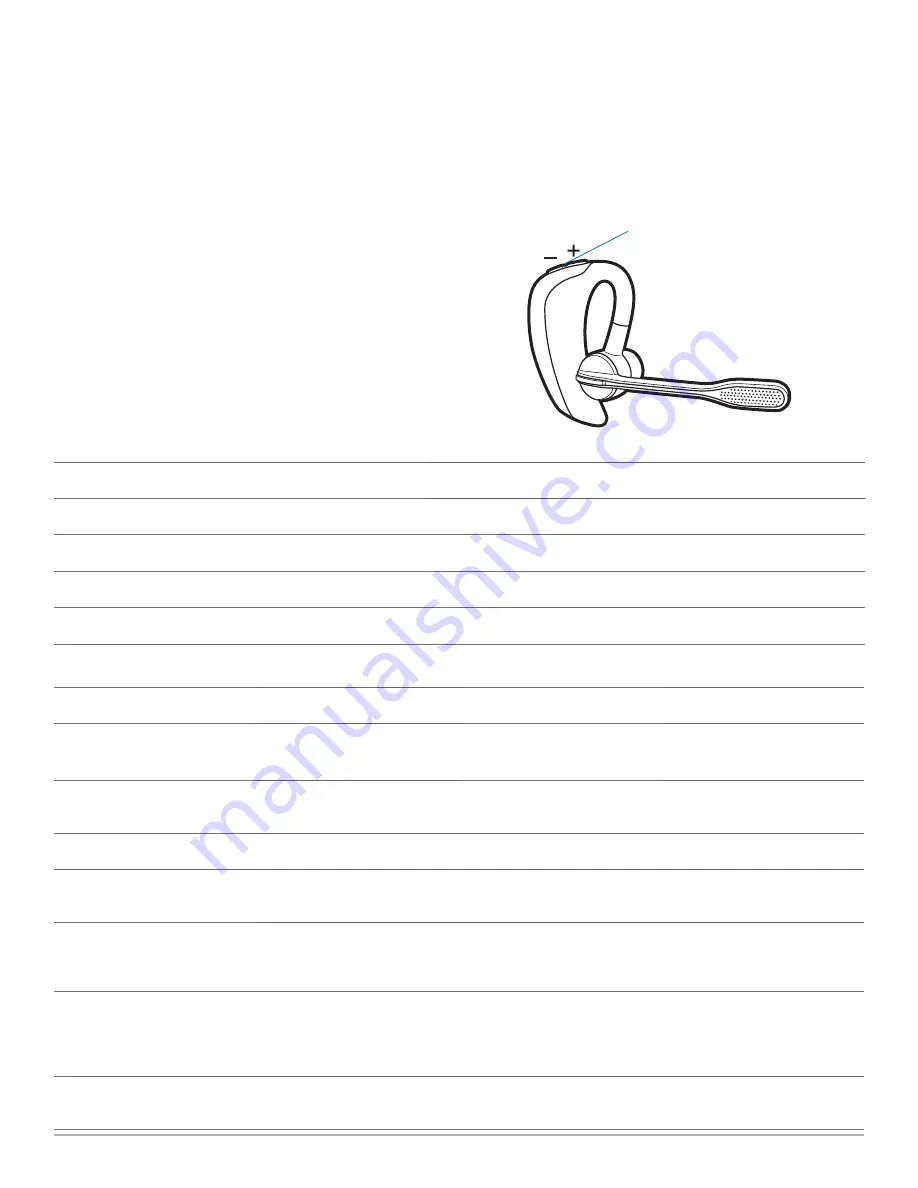
Plantronics Voyager PRO UC User Guide
9
Volume Up (+) and Down (-) Buttons
4 System Information
muting Headset During a Call
To mute a call, press and hold the and - buttons
simultaneously until you hear a status prompt. The sequence
will start with low-high tones plus a voice prompt “Mute On” (in
English). The low-high tones repeat after 15 minutes to advise
mute is activated. The full sequence repeats every 30 minutes
until mute is de-activated.
To unmute a call, press and hold the and - buttons
simultaneously until you hear high-low tones followed by a voice
prompt “Mute Off” (in English).
USB Adapter Indicator Light
USB Adapter Status
Indicator Light
Headset in talk mode
Flashes blue
USB adapter and headset pairing
Flashes red and blue
Connected, no activity
Solid blue
Powered on - headset not paired
Solid red
Headset Controls and Indicators
Action
Indicator Light
tone
Power On/Off
Press Power/Off button 2
seconds
On: solid blue for 2 seconds
Off: solid red for 2 seconds
On: ascending tone
Off: descending tone
Check if headset is powered on
Short press call control button
or or - button
Short blue flash
None
Incoming call
None
Flashes blue
Three single low tones
Call answer/end
Short press call control button
Short blue flash
Single low tone followed by low-
low-high tones
Adjust the volume (during a call)
Short press volume
+
or
-
button
Single blue flash
Tone at each change in volume.
Double tone when min/max
volume level reached
Call indicator light
(enable/disable)
With headset powered on, press
power, volume
+
and
-
buttons
simultaneously for 1 second
Turn indicator on
: blue glow
increases for 2 seconds
Turn indicator off:
blue glow
fades for 2 seconds
Single low tone
Reconnect after leaving range for
more than 30 seconds
Short press call control button
Single blue flash
Single low tone

















