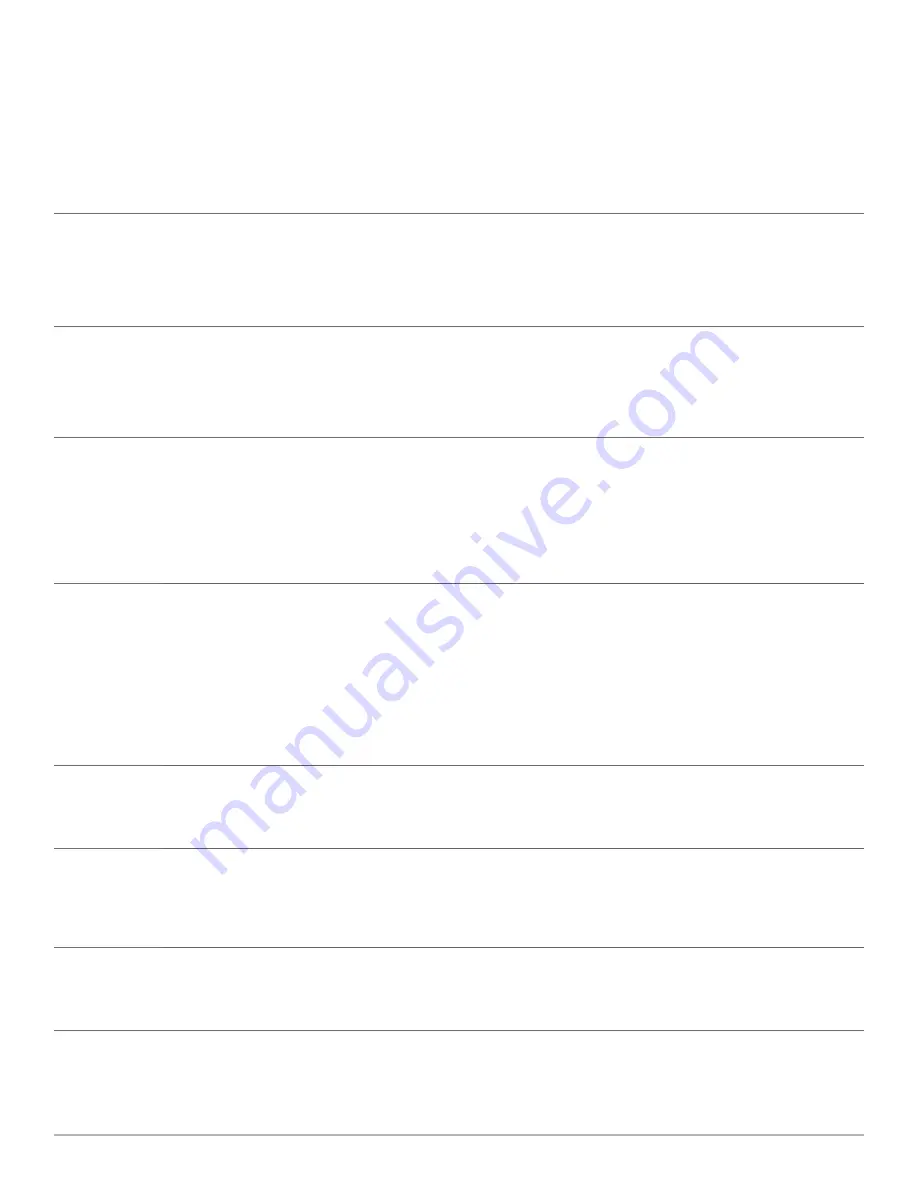
Plantronics Savi User Guide
22
Default
settings
Help for Device Settings - Base
Help for Device Settings - Advanced
Range*
Range can be minimized to help with PC buzzing, improve user density, or restrict range
of users.
When Range is set to HIGH a user will have up to 300
feet of range.
When Range is set to MEDIUM a user will have up to 150
feet of range.
When Range is set to LOW a user will have up to 50
feet of range.
High
Auto Answer
Auto answer saves the user a button press to establish the radio link between headset and adapter.
When auto answer is set to
OFF
you must press the headset call control button to answer an incoming
call.**
When Auto Answer is set to
ON
an incoming call will be answered when the headset is removed from the
charge cradle.**
Not
Selected
PC Audio
Bandwidth*
The system will support both narrowband and wideband audio from the PC.
Wideband audio delivers heightened speech clarity and life-like fidelity. However, wideband audio
consumes more battery power and has more stringent access criteria which reduces the number of
systems that can be deployed in a small area.
All PCs support wideband audio.
When switching between narrowband and wideband audio, you must re-establish the audio link for the
changes to take effect.
Wideband
* When bringing up a link from the base, the talk button will be solid yellow until a link is established. This could take up to several seconds
especially for wideband audio and/or when in moderate to high density environments. If you press the talk button when the indicator light is
yellow, it will terminate the search for an audio link.
**Assumes use of a lifter or EHS cable with desk phone and/or use of a softphone that is supported by Plantronics software.
Anti-Startle
Anti-startle provides advanced hearing protection against sudden loud sounds. When Anti-startle is
set to ON, the system identifies and eliminates sudden loud sounds and rapidly reduces them to a
comfortable level. When Anti-startle is set to OFF, the headset caps sound levels at 118 dBA to protect
your hearing.
On*
G616**
G616 Acoustic Limiting provides additional hearing protection against acoustic shock. When G616
Acoustic Limiting is set to ON, the system provides additional acoustic shock protection. Sound
levels are limited to 102 dBA as recommended in the G616:2006 guideline issued by the Australian
Communications Industry Forum (ACIF). When G616 Audio-Limiting is set to OFF, the headset caps
sound levels at 118 dBA to protect your hearing.
Off
Audio
Limiting**
Audio Limiting provides advanced hearing protection for daily noise exposure. When Audio-Limiting is
turned ON, the system monitors and controls sound to ensure action levels do not exceed 80 dBA or 85
dBA (whichever is selected) specified by current and imminent EU legislation. When Audio-Limiting is set
to OFF, the headset caps sound levels at 118 dBA to protect your hearing.
85 dB*
* Default setting in Australia and New Zealand will be Off or Not Selected.
** The noise monitoring and G616 limiting features are based on a typical headset and recommended acoustic coupling between the
headset and the ear. Please follow the instructions for optimal wearing position on page 8.


















