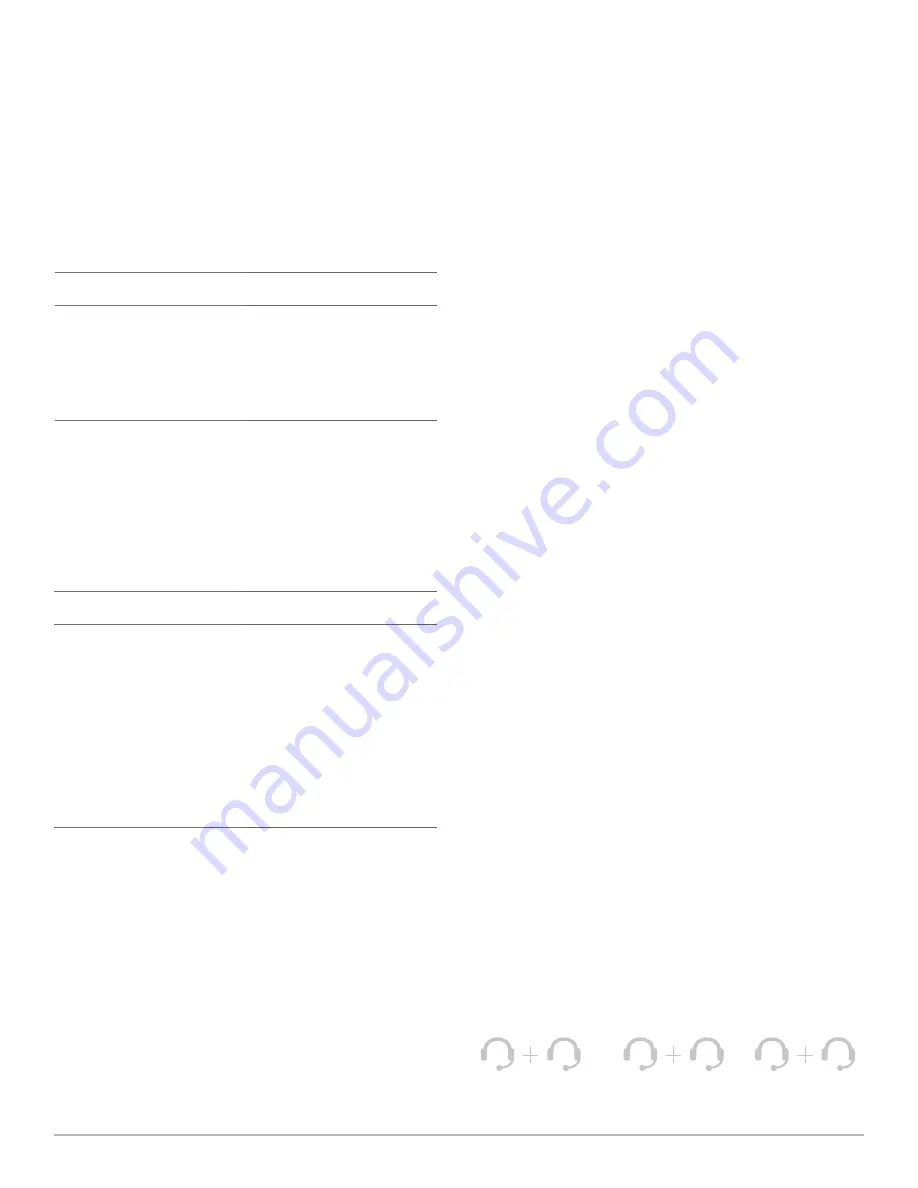
Plantronics Savi User Guide
15
Headset docked
Headset undocked
Double press the subscription
button on the base. The
subscription light will flash red
and green.
When the subscription
light becomes solid green,
the headset and base are
subscribed to one another.
Double press the subscription
button on the base. The
subscription light will flash red
and green. Press the volume up
button on the headset for three
seconds until the indicator light
turns solid green.
When the subscription light on
the base becomes solid green,
the headset and base are
subscribed to one another.
NOte
If the subscription process times out after two minutes or
if the subscription process fails, the subscription light will become
solid red for four seconds and then return to its previous state. If
this occurs, try to subscribe the headset again.
Subscribing a master headset
The headset and base are subscribed to each other at the factory.
In the event that you need to subscribe a new master headset
to the base you can do so one of two ways. You can subscribe
a master headset to the base with the headset docked (secure
subscription) or undocked (over-the-air subscription). In either
case, the system must be idle (not on a call).
Muting the headset
You can mute/unmute the headset in the following ways:
Headset
Base
Press the volume down button
(at least 1½ seconds) until the
base talk button indicator light for
the active call becomes solid red.
Briefly pressing (less than one
second) a red desk phone or
PC talk button on the base will
unmute the headset. You cannot
mute the headset using the desk
phone or PC talk buttons.
Conferencing in up to three additional
headsets
While on a call, you can subscribe up to three additional headsets
to your base for conferencing. As you add headsets to the base,
an additional headset icon will appear in the Plantronics Software
screen with a number from 1 to 3 indicating the number of
additional headsets subscribed to the base.
Guests may conference in as described below:
1
While you are on a call:
a)
Place the guest's headset into primary user's
charging cradle.
OR
b)
Place the guest's headset into over-the-air
subscription mode by pushing the headset volume
up button for three seconds until the indicator light
becomes solid green.
2
Briefly press (less than one second) the subscription
button on the base.
The subscription light will flash yellow and green.
3
the subscription light will then turn solid yellow and you
will hear a tone in the master headset indicating that a
guest wishes to join the call.
4
If you press the call control button on the master
headset within five seconds, the guest is joined to the
call.
If you do not press the call control button within five seconds,
the request to join the call is rejected and the guest will hear an
error tone in their headset.
5
Guests may leave the conference call by pressing their
call control button.
When they do you will hear a single tone in the master headset
as each guest leaves the call.
To see how many headsets are subscribed to the base, refer to
the lower left-hand corner of the Plantronics Software screen. The
first headset is the master headset and the number inside the next
headset is the number of guest headsets subscribed to the base.
The examples below show 1, then 2, then 3, guest headsets
subscribed to the base in addition to the master headset.
1
2
3











































