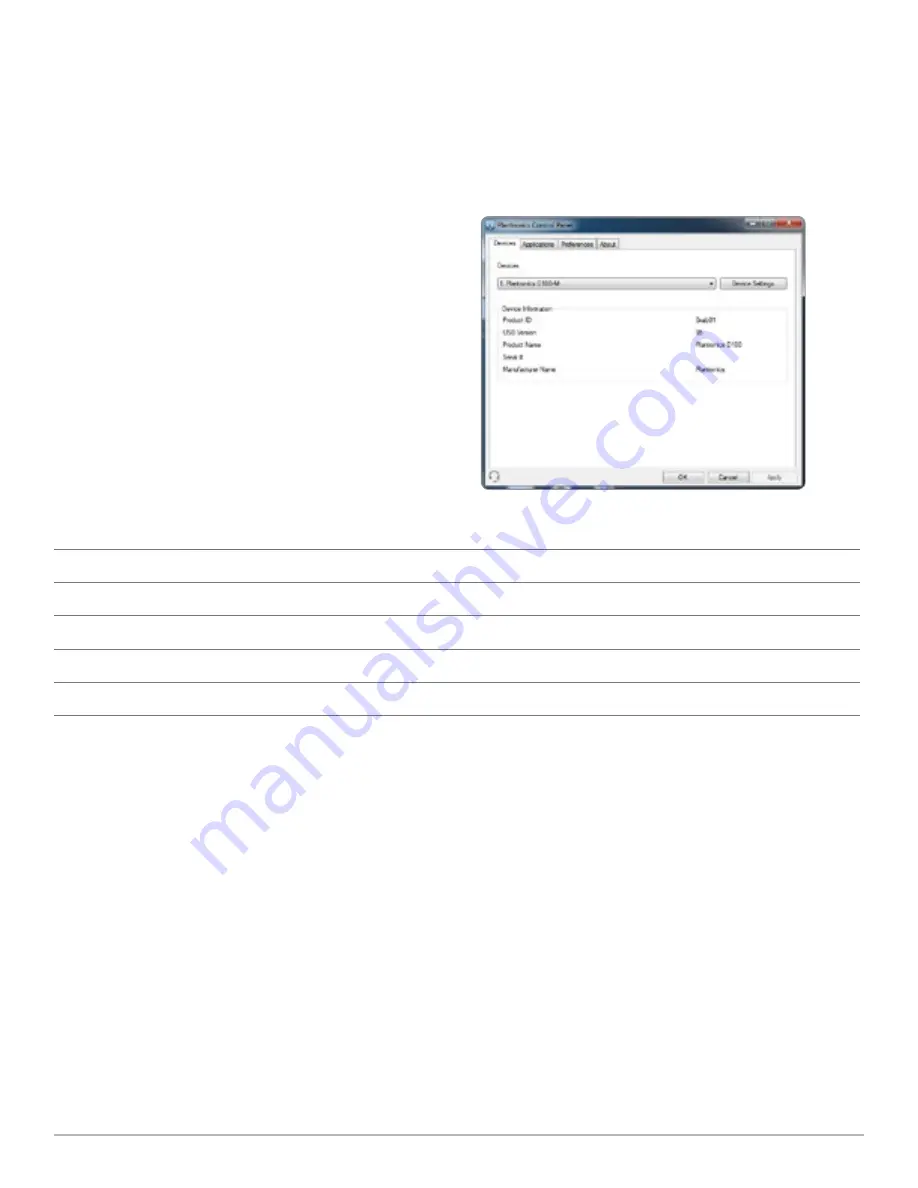
Plantronics Savi User Guide
14
User preferences and various device settings can be
changed using the Plantronics Control Panel. To start
this program, click Start > Programs > Plantronics >
Plantronics Control Panel.
Devices Tab
To configure your settings, select Plantronics D100-M
from the pull down menu and click the Device
Settings box. Below are the setting options and
defaults for the USB adapter and headset.
NOTE
Some parameters that do not apply to a
particular Plantronics device may appear grayed out.
Device Settings – USB Adapter Tab
Options
Feature
Settings
Default
General
Range
High/Med/Low
High
Auto Answer
Selected/Not selected
Not selected
Audio
PC Audio Bandwidth
Wideband/Narrowband
Wideband
Feature Set Lock
Password (required)
Locked/Unlocked
Unlocked
7 Plantronics Control Panel
Range
The Savi W440-M is supplied with high range set as the default.
Range can be minimized to help with PC buzzing, improve user
density, or restrict range of users.
To change the Range default in the software, go to : Start >
Programs > Plantronics > Plantronics Control Panel > Device
Settings – USB adapter. You can also change the range setting
by holding in the subscription button of the USB adapter for three
seconds while it is in an idle state. The USB adapter light will flash
green for high range, yellow for medium range and red for low
range.
When Range is set to HIGH a user will have up to 300
feet of
range. When Range is set to MEDIUM a user will have up to 150
feet of range. When Range is set to LOW a user will have up to
50
feet of range.
Auto Answer
The Savi W440-M is supplied with auto answer NOT SELECTED
as the default. Auto answer saves the user a button press to
establish the radio link between headset and adapter.
When auto answer is set to NOT SELECTED you must press
the headset call control button to answer an incoming call.
When Auto Answer is set to SELECTED an incoming call will be
answered when the headset is removed from the charge cradle.
To change the default, go to: Start > Programs > Plantronics >
Plantronics Control Panel > Device Settings – USB adapter.
PC Audio Bandwidth
The Savi W440-M is supplied with wideband audio as the default.
Wideband audio delivers heightened speech clarity and life-like
fidelity. However, wideband audio consumes more battery power
and has more stringent access criteria which reduces the number
of systems that can be deployed in a small area. All PCs support
wideband audio.
To change the PC Audio Bandwidth default in the software, go
to: Start > Programs > Plantronics > Plantronics Control Panel
> Device Settings – USB adapter. You also can toggle between






















