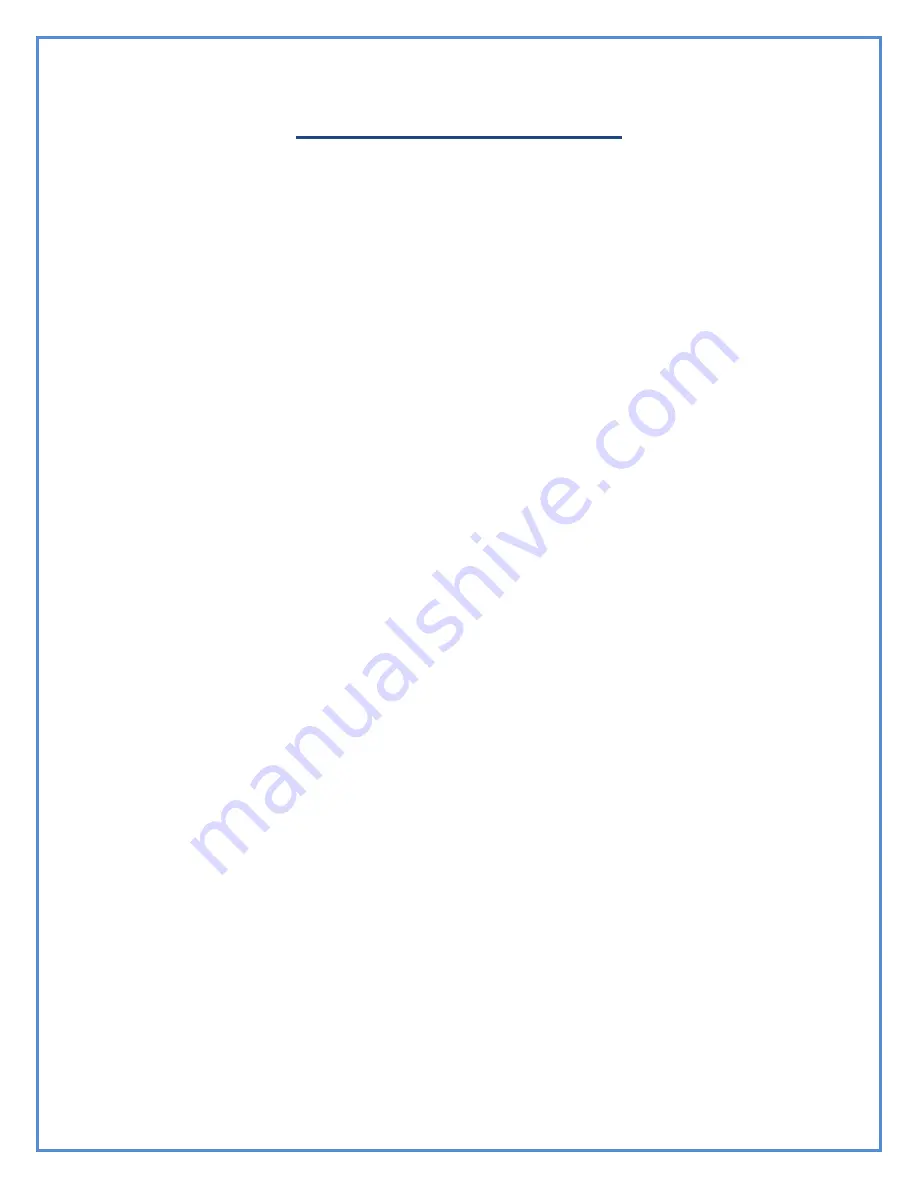
21
Frequently Asked Questions
1.
What should be done if thermal paper is jammed within the Printstik rollers?
This situation can be easily solved by holding down the “Paper Feed” Button until
the paper is fully released from the PrintStik.
2.
How can the PrintStik be kept cleaning and maintained?
The PrintStik should not be used in overly moist environment nor be directly to
water. Although, it is okay to lightly damp a cloth in order to wipe it down.
3.
What if printer stops printing?
The Printstik can stop printing for numerous reasons which can be addressed
below:
1.
It may need to be recharged and has run out of battery life.
2.
It may be too far away from what it is connected with by Bluetooth. If this is
the case, the PrintStik must be brought closer to the Bluetooth enabled device
to complete printing.
3.
It may not be paired so this should be considered.
4.
It may have lost its serial connection and this should be re-established
according to the instructions shown in this manual.
5.
If the above mentioned solutions are not effective, please contact Planon for
more information ([email protected])
4.
I cannot find the PrintStik when trying to pair it.
When turned on, the PrintStik will perpetually emit a Bluetooth signal.
Therefore, make sure that the PrintStik is turned on and try to pair again. If this
does not help, consider the configuration setting of the Bluetooth device that is
trying to be paired with the PrintStik.
5.
The PrintStik seems to get very hot. Is there something wrong?
The PrintStik does not use ink but thermal printing technology. This will cause it
to emit heat. When doing a lot of printing it can become hot but this is not a
problem. It is designed to handle these higher temperature. As soon as the
PrintStik completes its printing, the heat of its surface will quickly go away.
6.
Can I use regular paper to print with the PrintStik?
The PrintStik uses specially designed “thermal paper” which it prints on so it is
better not to use regular paper for printing.




































