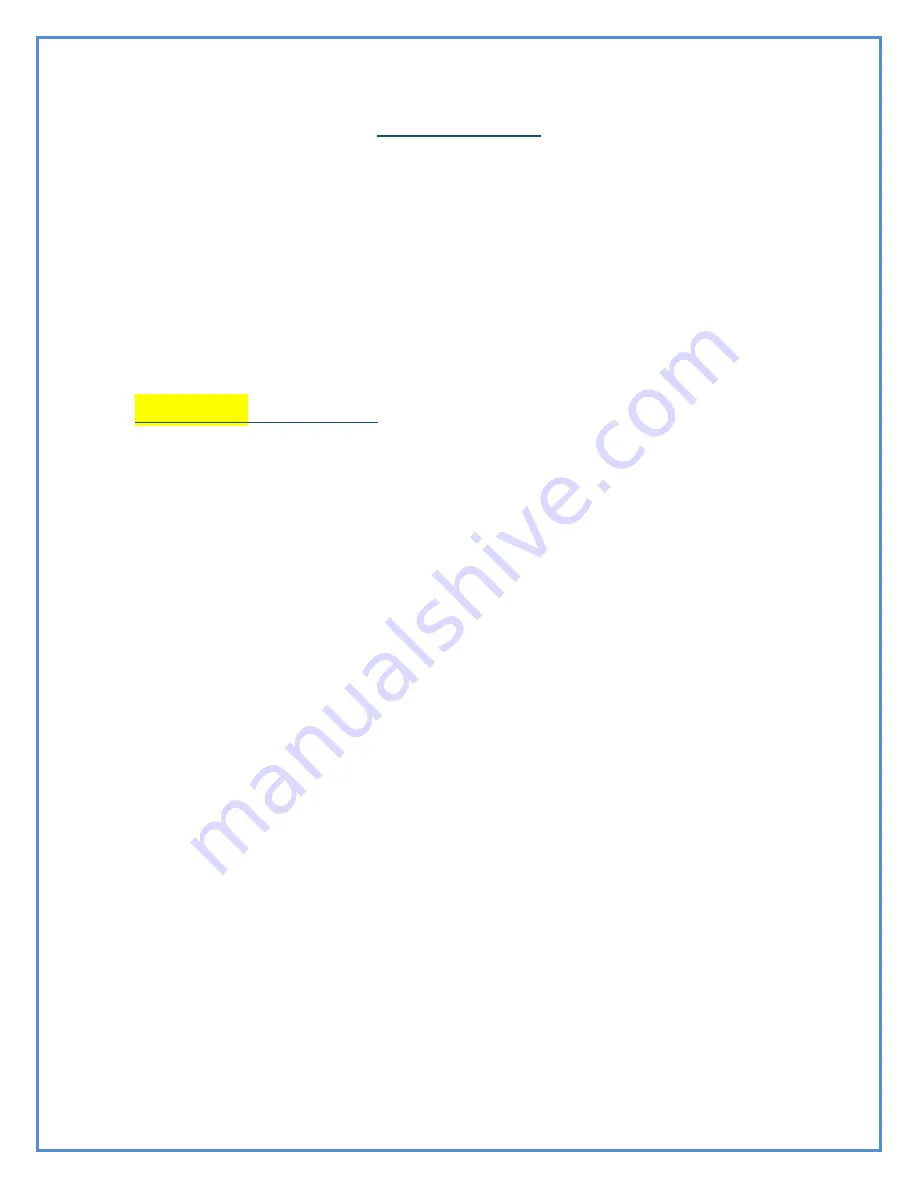
16
Paper Insertion
Planon PrintStik Cartridge Removal
To remove the cartridge, take hold firmly and raise upwards as depicted in
the picture below. Then simply pull the cartridge out from the metal arms
which it had been connected to. Once it is fully removed from the metal
arms, the thermal paper can be torn to detach the cartridge completely. At
this point, the “Paper Feed” button can be pressed to remove the remaining
paper still held within the PrintStik.
PICTURES NEEDED
Planon PrintStik Cartridge Loading
For Cartridge insertion, make sure that there is no cartridge in the PrintStik
and the Printstik must not have any leftover paper with it either.
1.
Pull the paper from the small roll in the cartridge 4-6 inches out as
shown in the picture
2.
Insert the paper in the slot firmly as shown.
3.
Press the paper feed button in order to draw the paper into the
Printstik while the paper remains in the slot.
4.
Once some paper has been taken into the PrinStik, raise the metal
arms upwards with the PrintStik laid down (the logo would be facing
up)
5.
Metail metal arms can now be lined up with the slots on the PrintStik
cartridge as depicted in the picture. This will slide the cartridge into
place. When it is fully inserted, fold the cartridge back into place.
6.
Now it is ready to print























