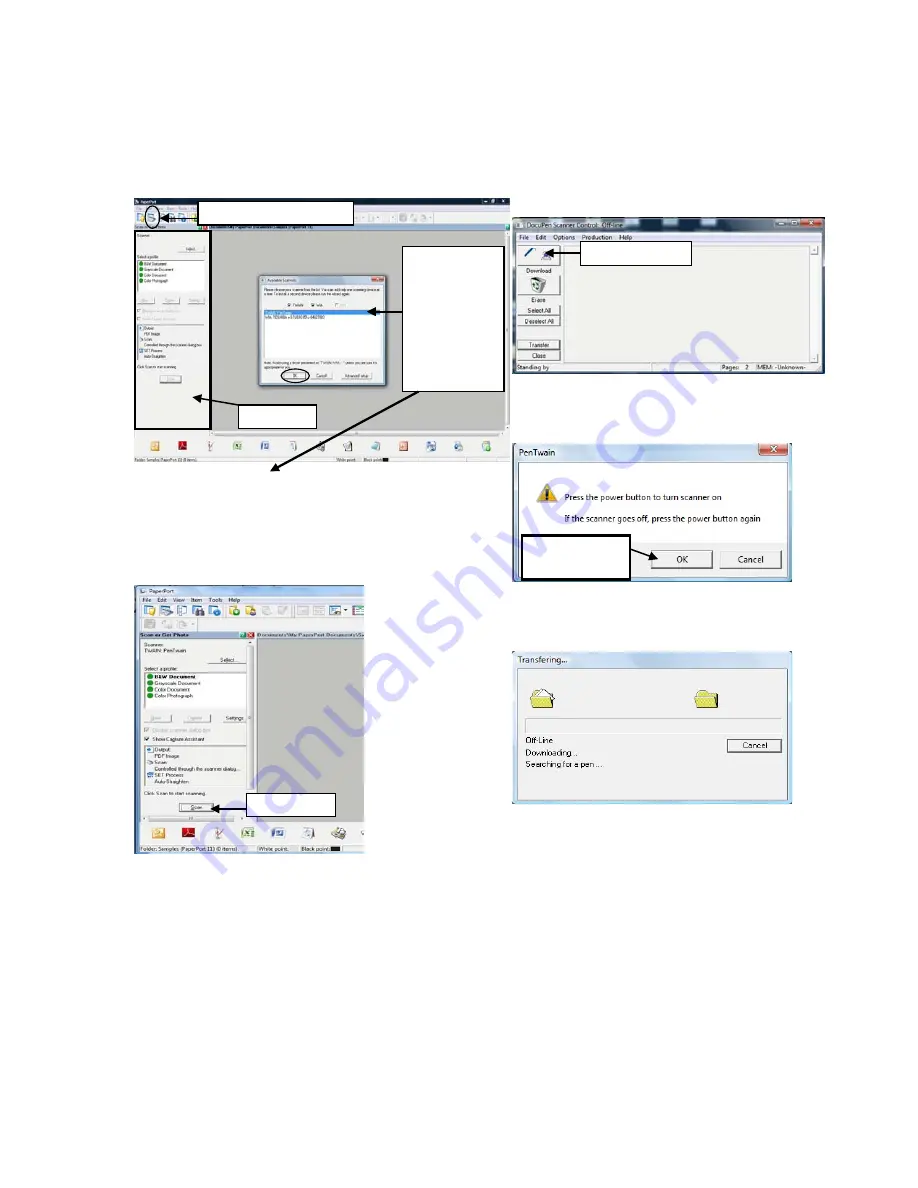
10
3.
In the command bar within the PaperPort click
the Select or Get Photo button. The Scan pane
will open on the left side of the PaperPort
window.
4.
After you have selected PenTwain, you can click
on the Scan button within the Scan pane of
PaperPort.
5.
This will open the DocuPen Scanner Control
window. The window indicates Off-line. This
message changes to On-line only during a dialog
window will appear prompting you to turn the
DocuPen ON.
6.
In the dialog Click OK and press the Power On
button on your DocuPen
7.
The
“Transferring…”
dialog will pop-up, displaying
the status of the download process.
Simultaneously
the Available
scanners
prompt window
will open.
Select
PenTwain and
click Ok.
Select or Get Photo button
Scan Pane
*You may have
more than one scanner
, so
PenTwain must
be selected
when using the DocuPen.
Scan Button
Download Button
Turn scanner on
& Click OK
Содержание DocuPen X SERIES
Страница 1: ...1 DocuPen XSERIES Scanner ...
Страница 22: ...22 ...






















