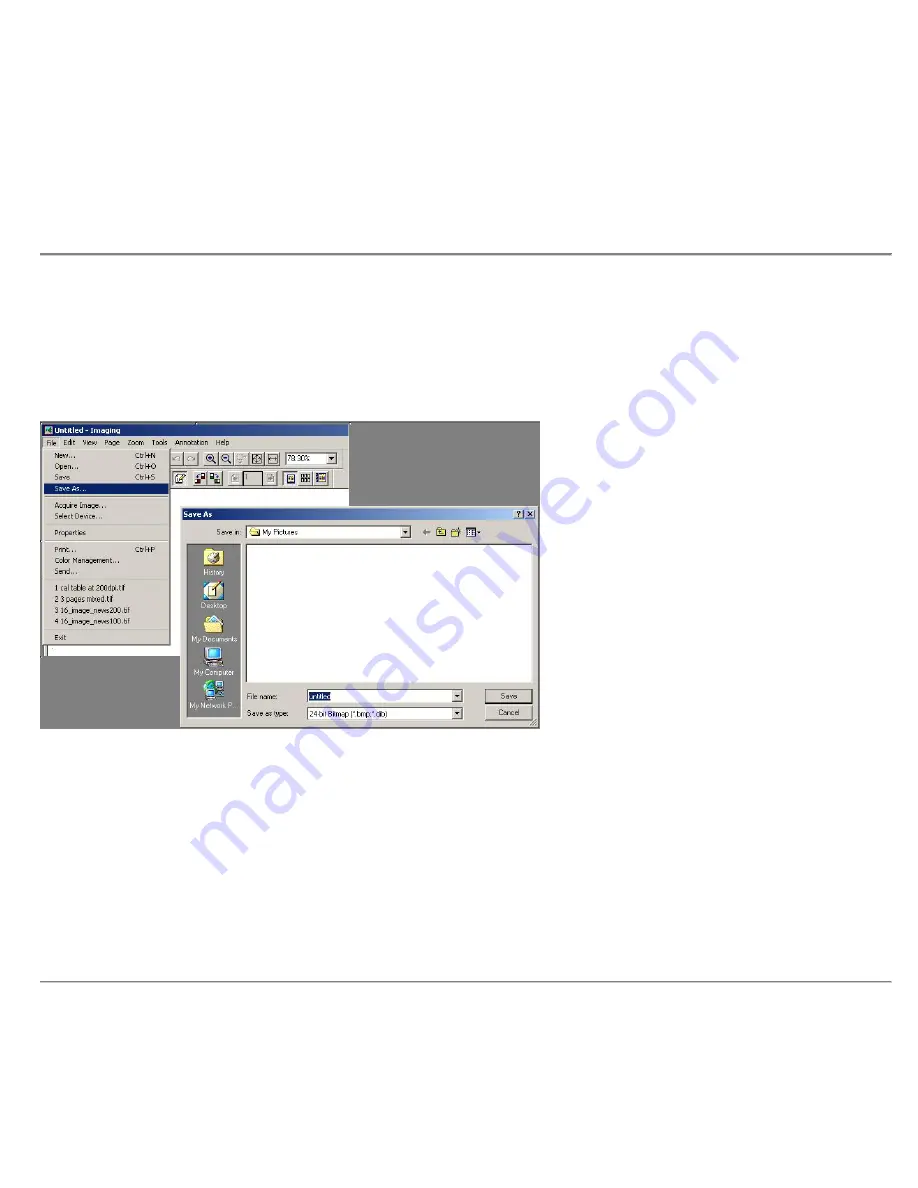
Saving Images in Windows's Imaging
You can save scanned images to a separate file on your PC in either of the following ways:
From the Imaging Control Window:
Click on one or more thumbnail images in the Pen Scanner Control window, and choose
the window’s
File, Save As,
command. In the standard Windows Save As dialog box, define the image file name and
destination folder. Then click the Save button.
From the Kodak imaging application:
View one or more thumbnail images, and then save the image file using the imaging
application’s
File, Save
command. Define the file name, destination, and image file type.
Creating Multi-Page Image Files:
To create an image file having more than one page, first select the desired pages in the Pen
Scanner Control window, and then export all selected images to a file.
From the
File, save as
menu you may save the files in .tif, .bmp, .jpg formats.
If you require saving to other formats, we suggest you open and save the images using PaperPort ® SE 8.0 (see page 27)
DocuPen™ Operation Manual
28






























