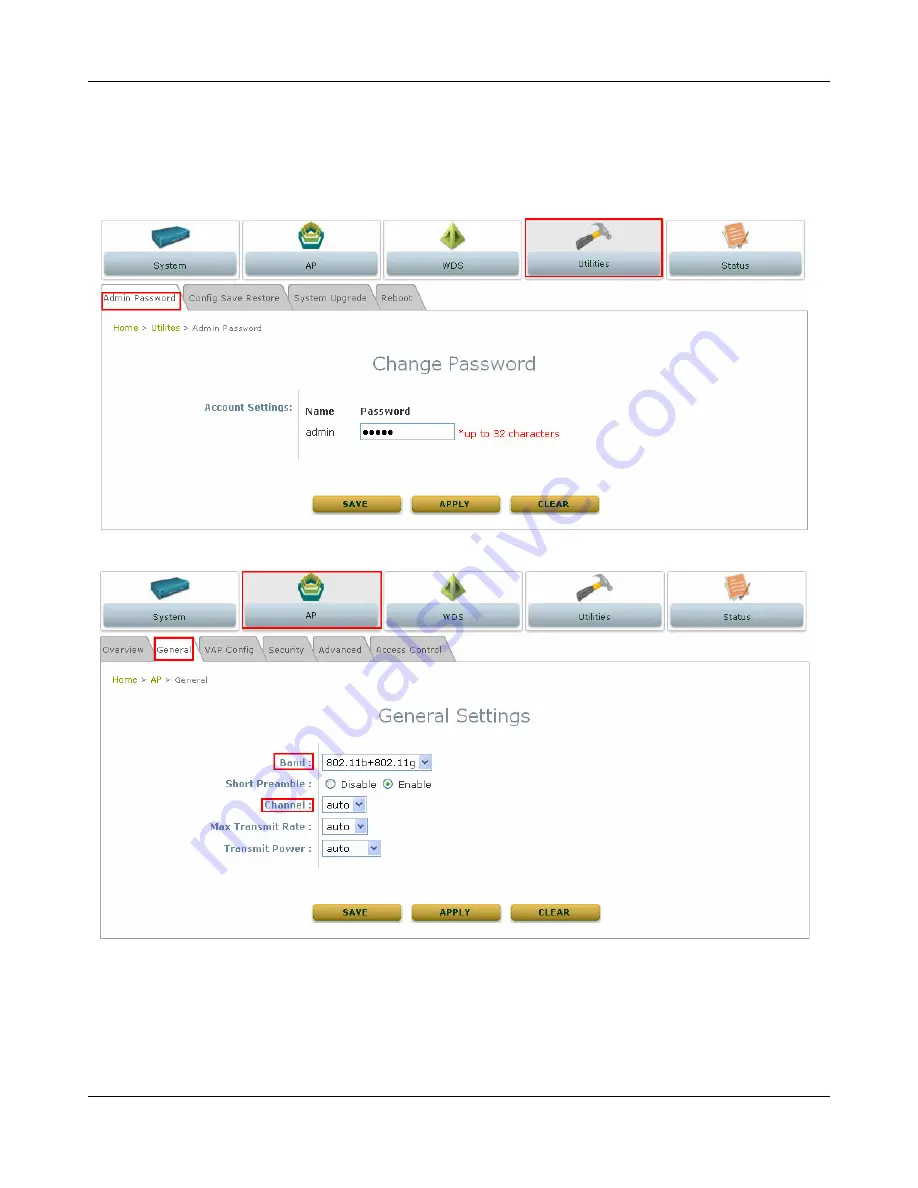
WEB MANAGEMENT INTERFACE
7
Change Password:
1)
Change administrator's password by clicking on the
Utilities
menu item.
2)
Select
Admin Password
from submenu item.
3)
Enter new password. Supply new password with length less than 30 characters, and
then click on
Apply
to confirm the change.
Configure AP Settings
1)
Click on the
AP
menu item. Select
General
submenu.
2)
Determine the
Band
and
Channel
Select preferred
Band
and
Channel
for the wireless connection. For example, band
is selected to
802.11b+802.11g
and channel to
aut
o.











