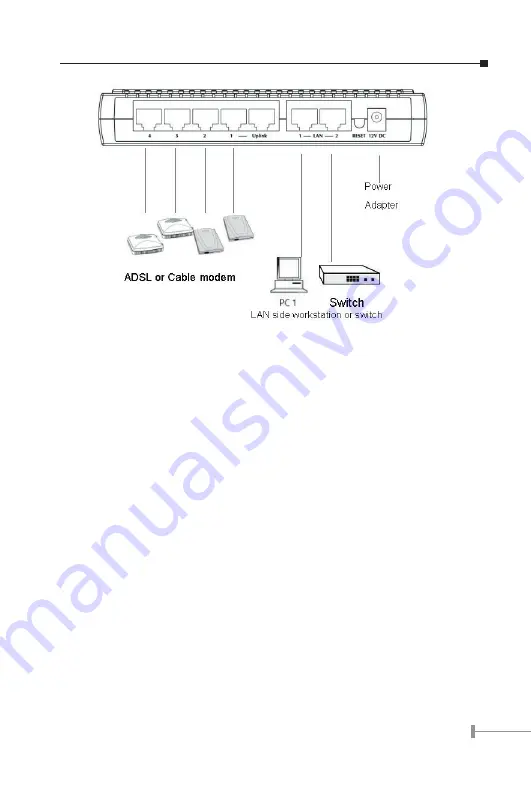
12
13
Physical connection of XRT-204C
2. Use standard LAN cables to connect PCs to the switch ports on your Router.
3. Connect your Cable/DSL Modem to the WAN port on your Router. Use the cable sup-
plied with your Cable/DSL modem. If no cable was supplied with your modem, use a
standard network cable. Please make sure the connection is established (LED is on).
4. Connect the Power Adapter. Use only the unit provided.
5. Power ON. The LNK/ACT LED should flash, then stays on (if your network is 100Mbps
speed, the 100 LED will be on, too.)
Configuration
For Internet Access, PLANET XRT C series routers are designed as Plug and Play device if
the TCP/IP settings used by your Cable/DSL modem are assigned dynamically.
Manual Configuration - Internet Access
PLANET XRT C series routers integrate an HTTP server. This enables you to connect to
it, and start configuration via standard Web Browser. Your Browser must have JavaScript
support. The web UI in XRT C series has been tested on the following browsers:
* Netscape V4.08 or later
* Internet Explorer V4 or later




















