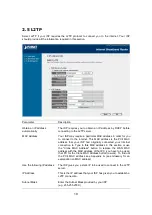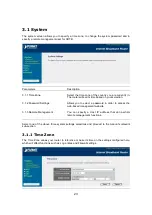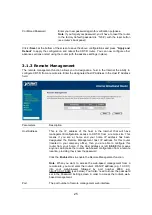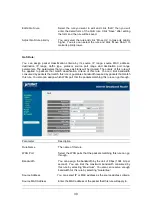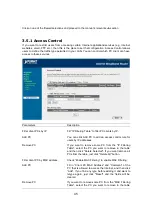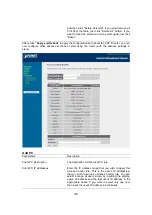31
Source IP Address
Enter the source IP address range of the packets that this rule
will apply to. If you assign 192.168.0.3
–
192.168.0.5, it means 3
IP addresses: 192.168.0.3, 192.168.0.4 and 192.168.0.5.
Destination IP Address
Enter the source IP address range of the packets that this rule
will apply to. If you assign 192.168.0.3
–
192.168.0.5, it means 3
IP addresses: 192.168.0.3, 192.168.0.4 and 192.168.0.5.
Traffic Type
Select the traffic type of the packets that this rule will apply to.
We list some popular applications here to ease the configuration.
You also can get the same result by using other parameters, for
example source or destination port number, if you are familiar
with the application protocol.
Protocol
Select the protocol type of the packets that this rule will apply to.
Source Port Range
Enter the source port range of the packets that this rule will apply
to. You can assign a single port number here or assign a range
of port numbers by assigning the first port number and the last
port number of the range. The two numbers are separated by a
dash
“
-
“
, for example
“
101-150
”
means from port number 100 to
port number 150
–
the range of 50 port numbers.
Destination Port Range
Enter the destination port range of the packets that this rule will
apply to. You can assign a single port number here or assign a
range of port numbers by assigning the first port number and the
last port number of the range. The two numbers are separated
by a dash
“
-
“
, for example
“
101-150
”
means from port number
100 to port number 150
–
the range of 50 port numbers.
Save
Apply and exit the form.
Reset
Clear the content of this form.
Click <
Save>
at the bottom of the screen to save the above configurations and press
“
Apply and
Reboot
”
to apply the configuration and reboot the XRT-D router. You can now configure other
advance sections or start using the router (with the advance settings in place).
3.2.9 DNS
A Domain Name System (DNS) server is like an index of IP addresses and Web addresses. If
you type a Web address into your browser, such as www.router.com, a DNS server will find that
name in its index and the matching IP address. Most ISPs provide a DNS server for speed and
convenience. If your Service Provider connects you to the Internet with dynamic IP settings, it is
likely that the DNS server IP address is provided automatically. However, if there is a DNS server
that you would rather use, you need to specify the IP address of that DNS server here.