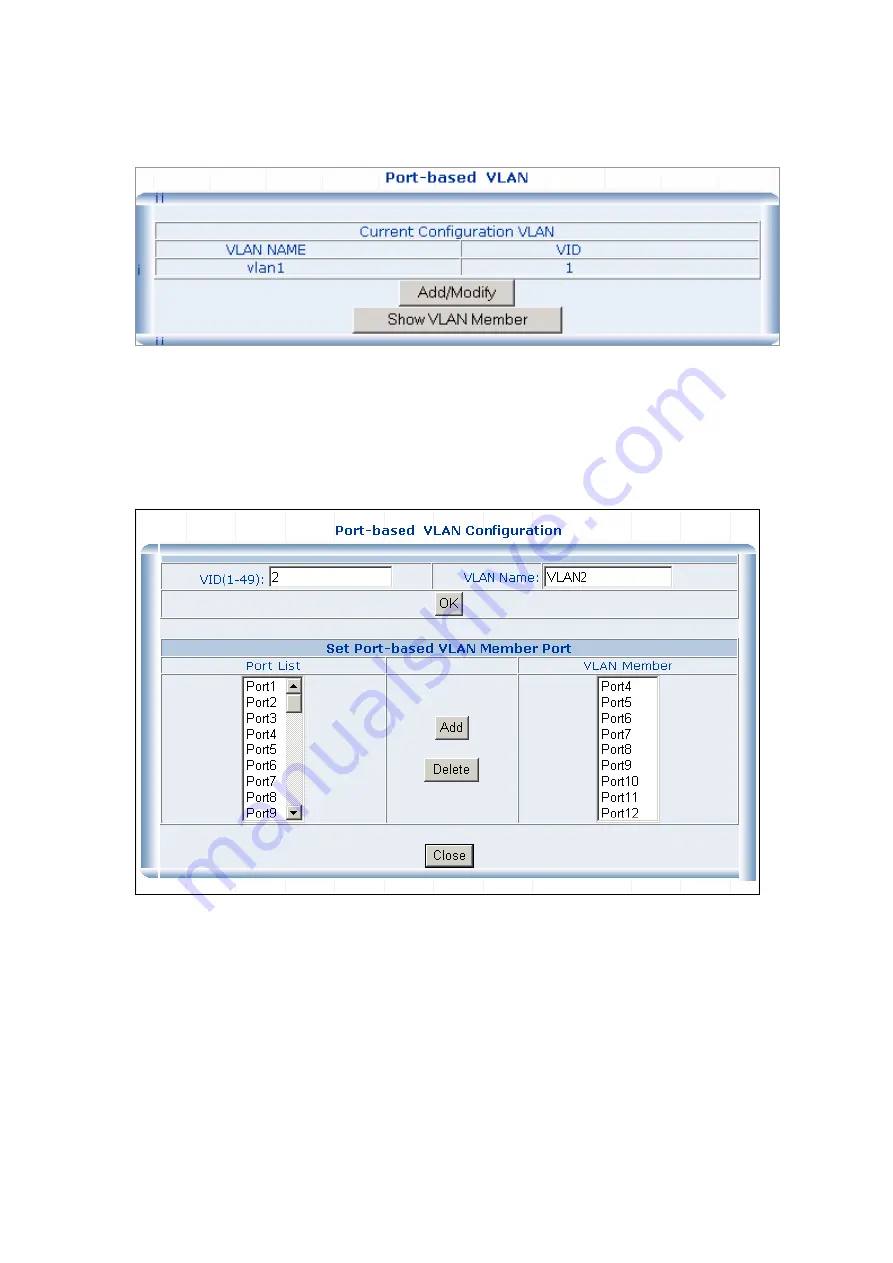
2.
The main page then change to
Port-base VLAN
table, click on the
“Add/Modify”
button to create a
new VLAN group.
3.
The
Port-base VLAN Confirutation
table then pops up, enter the VLAN group ID, VLAN name and
select the member ports for the VLAN.
4.
Click the
“OK”
button to add the VLAN.
5.
Select the ports in the
Port List
field and click on the Add button to add the member ports to the VLAN.
The selected VLAN member then shows in the
VLAN Member
field.
6.
Click on the
“Close”
button and back to the
Port-based VLAN
main page.
The
“Show VLAN Member”
button is to list the valid VLANs. You can also remove the added VALN by
click on this button.






























