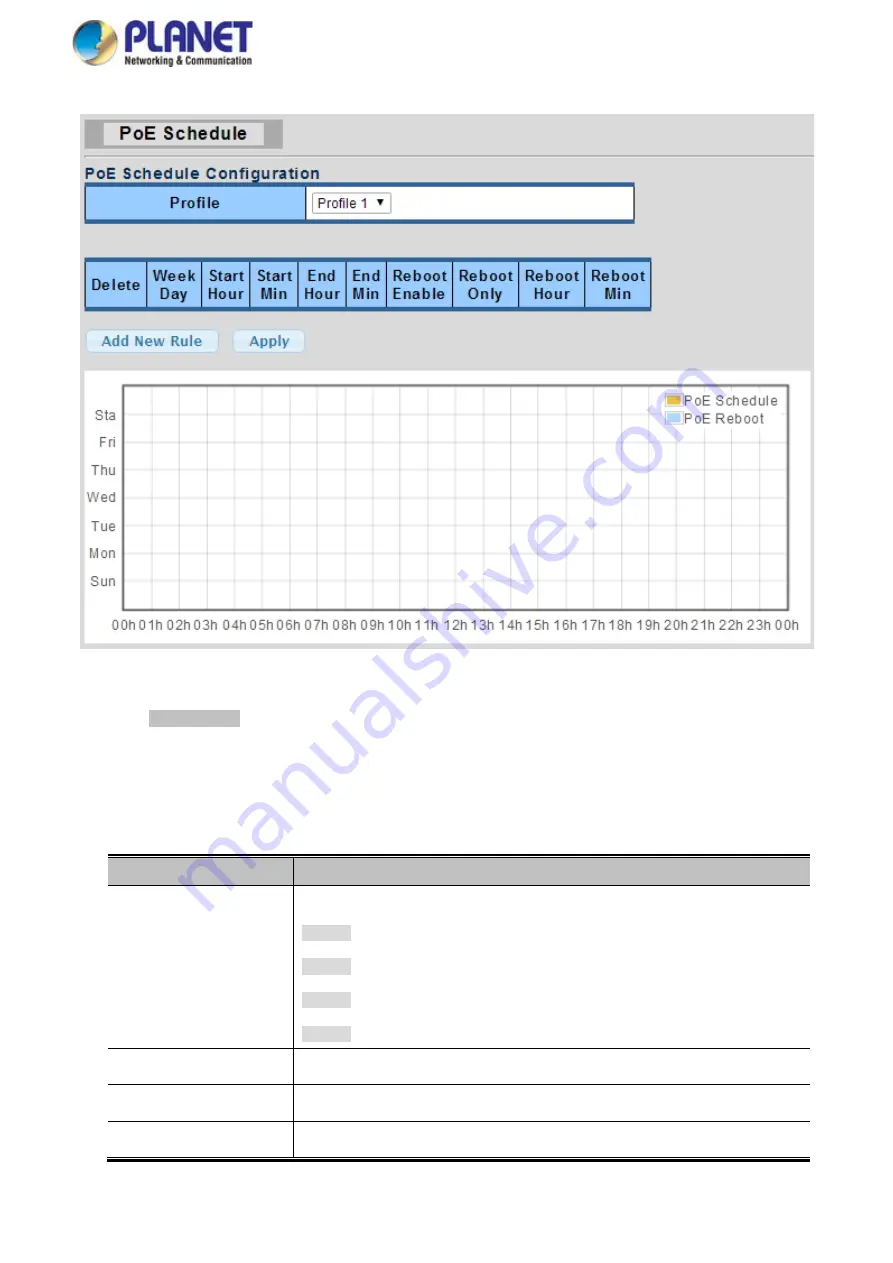
User’s Manual of WGS Managed Series
346
The screen in Figure
4-15-6
appears.
Figure 4-15-6
PoE Schedule Screenshot
Please press
Add New Rule
button to start setting PoE Schedule function. You have to set PoE schedule to profile and then go
back to PoE Port Configuration, and select “
Schedule
” mode from per port “
PoE Mode
” option to enable you to indicate which
schedule profile could be applied to the PoE port.
The page includes the following fields:
Object
Description
•
Profile
Set the schedule profile mode. Possible profiles are:
Profile1
Profile2
Profile3
Profile4
•
Week Day
Allows user to set week day for defining PoE function by enabling it on the day.
•
Start Hour
Allows user to set what hour PoE function does by enabling it.
•
Start Min
Allows user to set what minute PoE function does by enabling it.
Содержание WGS-4215-8T2S
Страница 1: ...User s Manual of WGS Managed Series 1...
Страница 40: ...User s Manual of WGS Managed Series 40 WGS 4215 8T Dimensions W x D x H 148 x 25 x 134mm...
Страница 41: ...User s Manual of WGS Managed Series 41 WGS 4215 8T2S Dimensions W x D x H 178 x 25 x 134mm...
Страница 42: ...User s Manual of WGS Managed Series 42 WGS 4215 8P2S Dimensions W x D x H 178 x 25 x 134mm...
Страница 43: ...User s Manual of WGS Managed Series 43 WGS 804HPT Dimensions W x D x H 245 x 140 x 24 4 mm...
Страница 151: ...User s Manual of WGS Managed Series 151 VLAN ID 3 Port 4 5 Untagged Port 6 7 Tagged Port 1 3 Excluded...
Страница 175: ...User s Manual of WGS Managed Series 175 Figure 4 7 3 Multicast Service Figure 4 7 4 Multicast Flooding...




























