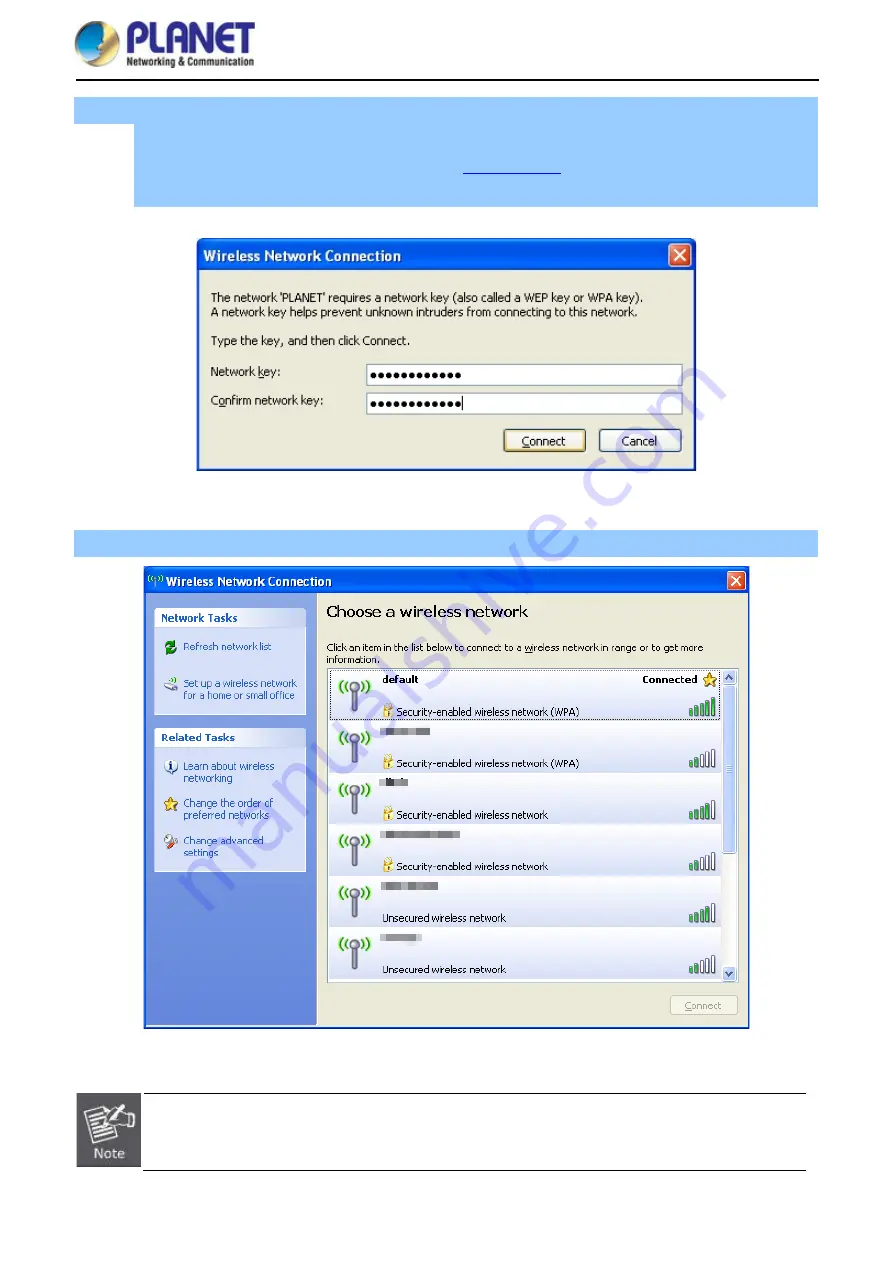
User Manual of WDAP-C1800AX
-75-
Step 4
: Enter the
encryption key
of the wireless AP
(1) The Wireless Network Connection box will appear
(2) Enter the encryption key that is configured in
section 5.7.2.1
(3) Click the [Connect] button
Figure 6-3
Entering the Network Key
Step 5
: Check if “
Connected
” is displayed
Figure 6-4
Choosing a Wireless Network -- Connected
Some laptops are equipped with a “Wireless ON/OFF” switch for the internal wireless LAN. Make
sure the hardware wireless switch is switched to “ON” position.
Содержание WDAP-C1800AX
Страница 15: ...User Manual of WDAP C1800AX 8...
Страница 39: ...User Manual of WDAP C1800AX 32 Figure 5 9 Repeater Mode Scan Root AP...
Страница 40: ...User Manual of WDAP C1800AX 33 Set up the repeater wireless network Figure 5 10 Repeater Mode Setting up Wi Fi...
Страница 46: ...User Manual of WDAP C1800AX 39 Wi Fi 5 5 1 2 4GHz 5GHz Wi Fi 5 5 1 1 Basic Figure 5 14 Basic...
Страница 77: ...User Manual of WDAP C1800AX 70 Figure 5 48 PLANET EasyDDNS...
Страница 85: ...User Manual of WDAP C1800AX 78 Step 5 Check if Connected is displayed Figure 6 9 Connected to a Network...
Страница 96: ...User Manual of WDAP C1800AX 89 Appendix B FAQs Q1 How to Set Up the AP Client Connection Topology...
Страница 99: ...User Manual of WDAP C1800AX 92...






























